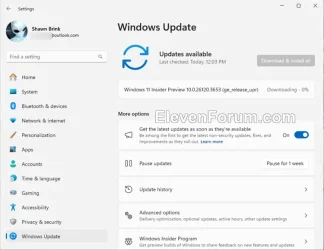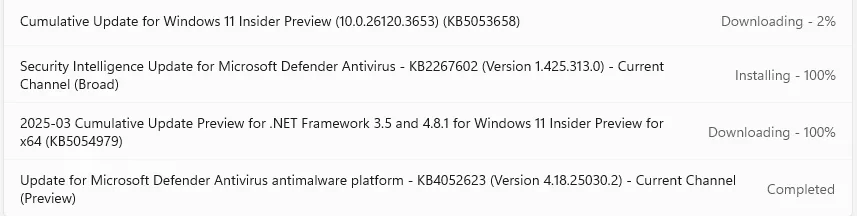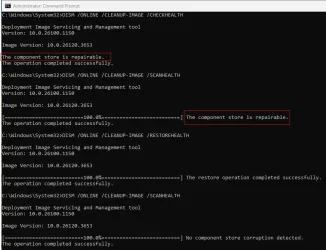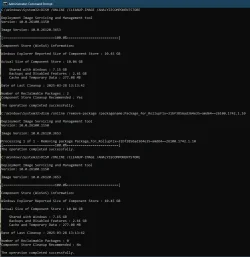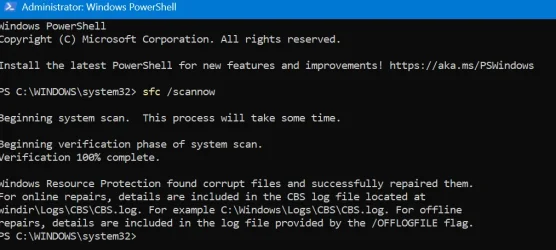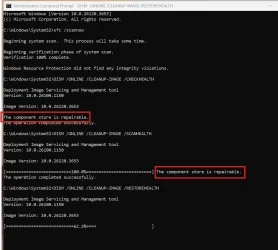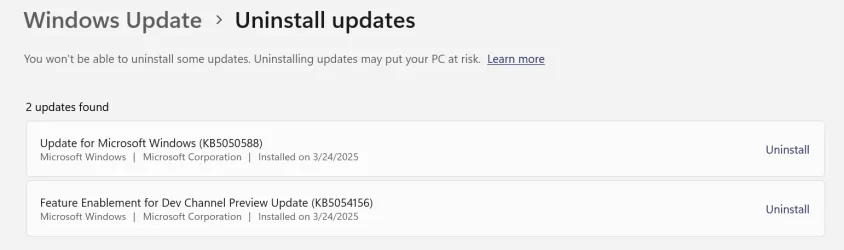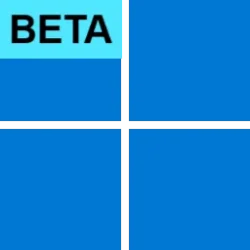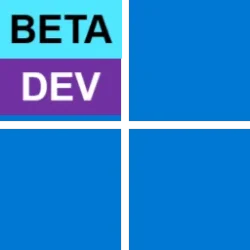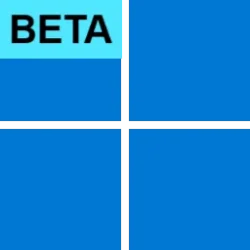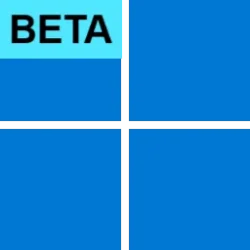Windows Blogs:
Hello Windows Insiders, today we are releasing Windows 11 Insider Preview Build 26120.3653 (KB5053658) to the Beta Channel for Windows Insiders on Windows 11, version 24H2.
Changes in Beta Channel builds and updates are documented in two buckets: new features, improvements, and fixes that are being gradually rolled out for Insiders who have turned on the toggle to get the latest updates as they are available (via Settings > Windows Update*) and then new features, improvements, and fixes rolling out to everyone in the Beta Channel. For more information, see the Reminders section at the bottom of this blog post.

Enable or Disable Get Latest Updates as soon as available in Windows 11
This tutorial will show you how to turn on or off "Get the latest updates as soon as they are available" in Windows 11. Starting with Windows 11 build 22621.1635, Microsoft added a new "Get the latest updates as soon as they are available" toggle under Settings > Windows Update. When you turn...
 www.elevenforum.com
www.elevenforum.com
New features gradually being rolled out to the Beta Channel with toggle on*
Introducing quick machine recovery
Quick machine recovery (QMR), part of the Windows Resiliency Initiative announced at Ignite 2024 is now available in the latest Windows Insider Preview build. This feature, when enabled, addresses widespread boot issues on Windows 11 devices by automatically detecting and applying fixes directly from the Windows Recovery Environment (WinRE) thereby reducing the system downtime and manual intervention. When a critical boot failure occurs, the device enters WinRE, connects to the network, and sends diagnostic data to Microsoft, which can then deploy targeted remediations via Windows Update. IT admins are encouraged to enable, customize, or test this feature, which is enabled by default for home users. Windows Insiders can start testing it today and provide feedback via Feedback Hub to refine the feature further. In the Feedback Hub app on your Windows device, select Recovery and Uninstall > Quick Machine Recovery. Keep an eye out for a test remediation package coming your way in the next few days, allowing you to experience the quick machine recovery in action.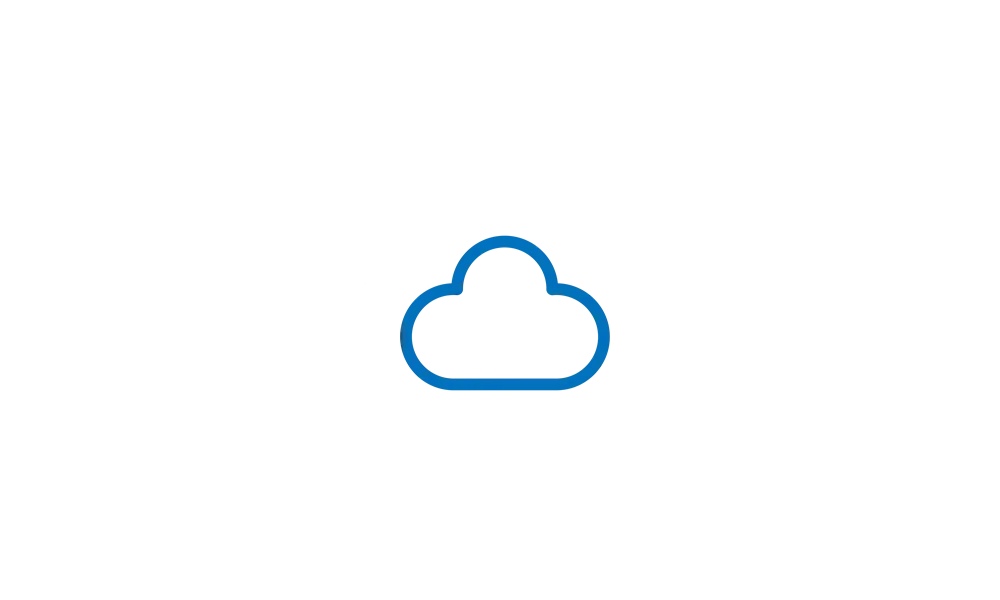
Microsoft details on getting started with Quick Machine Recovery in Windows 11
Windows IT Pro Blog Quick machine recovery—a powerful feature that automatically detects, diagnoses, and resolves critical issues on your device—is now available in the Windows Insider Preview Beta Channel for Windows 11, version 24H2. First announced by Microsoft CEO Satya Nadella at Microsoft...
 www.elevenforum.com
www.elevenforum.com
Introducing speech recap in Narrator
We are always working to make Narrator more intuitive, efficient, and helpful for users who rely on it every day. With that in mind, we are introducing a new feature—speech recap —designed to help you keep track of what Narrator has spoken and access it for quick reference. With speech recap, you can quickly access spoken content, follow along with live transcription, and copy what Narrator last said—all with simple keyboard shortcuts.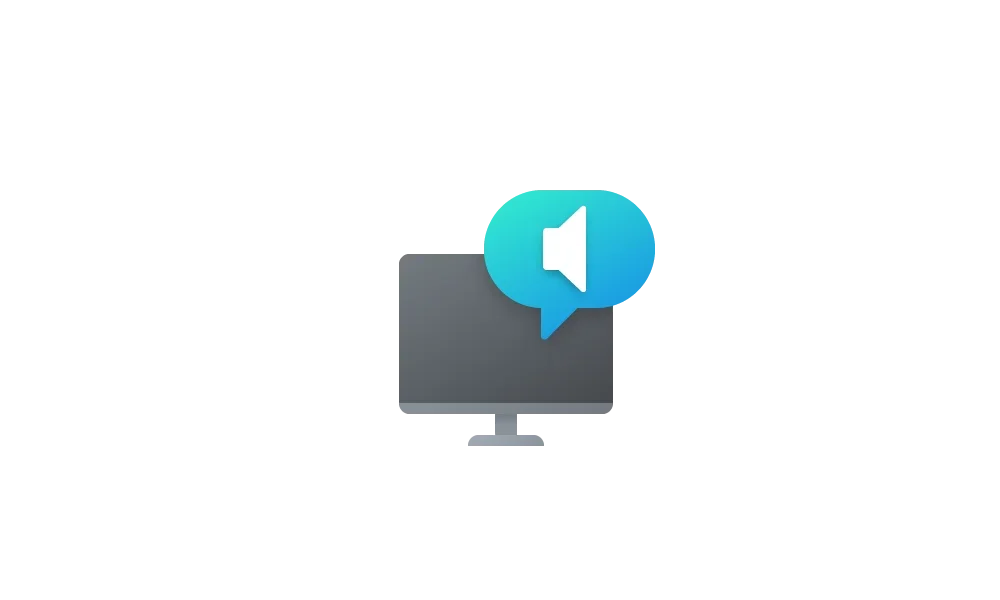
Open Narrator Speech Recap in Windows 11
This tutorial will show you how to open speech recap while using Narrator in Windows 11. Narrator is a screen reader included with Windows 11 that describes what's on your screen. Starting with Windows 11 build 26200.5516 (Dev) and build 26120.3653 (Beta), Microsoft is introducing a new...
 www.elevenforum.com
www.elevenforum.com

The new speech recap window in Narrator.
You can open the speech recap window with Narrator key + Alt + X and can find the last 500 strings Narrator had spoken. Note that we refresh the text in this window every time Narrator starts. You can use standard reading commands and arrow keys to read the contents in speech recap window and copy text required for reference.
Need to save or share something Narrator just said last? You can copy it instantly without opening the speech recap window. Use Narrator key + Control + X to copy the last spoken phrase to your clipboard.
Few scenarios where you can use speech recap and related shortcuts include referring to a hint you heard when opening a new window, copying an error code that was spoken or adding Narrator speech to training materials.

Narrator’s speech recap window snapped to the right corner of screen showing real-time transcriptions.
Live transcription of Narrator speech is useful for Assistive Technology (AT) trainers, teacher of students with visual impairments (TSVI) who support students in class and for professionals who are hard of hearing and want to use Narrator. To see live transcription of Narrator audio, use the same command Narrator key + Alt + X to open the speech recap window and snap it to the portion of the screen you want to view it. As you do tasks, you can see real-time transcriptions of Narrator speech.
These keyboard shortcuts follow a simple patten making it easy to learn:
- Control + Windows key + Enter = Turn Narrator on/Off
- Narrator key + X = Re-hear what Narrator said last
- Narrator key + control + X = Copy what Narrator said last
- Narrator key + Alt + X = Open Speech recap window for history and live transcriptions
Changes and Improvements gradually being rolled out to the Beta Channel with toggle on*
[General]
- We’re previewing a new, more streamlined UI for unexpected restarts which better aligns with Windows 11 design principles and supports our goal of getting users back into productivity as fast as possible. We’ve simplified your experience while preserving the technical information on the screen. As a reminder, for Windows Insiders this appears as a “green screen”. This is beginning to roll out to Windows Insiders on Windows 11, version 24H2 and higher in the Beta, Dev, and Canary Channels.

The updated UI for unexpected restarts for Windows Insiders on preview builds.
[Copilot on Windows]
- You can now launch Copilot on Windows with Win + C. You can personalize your Copilot key and Win + C experience at any time with the existing “Customize Copilot key on keyboard” under Settings > Personalization > Text input.
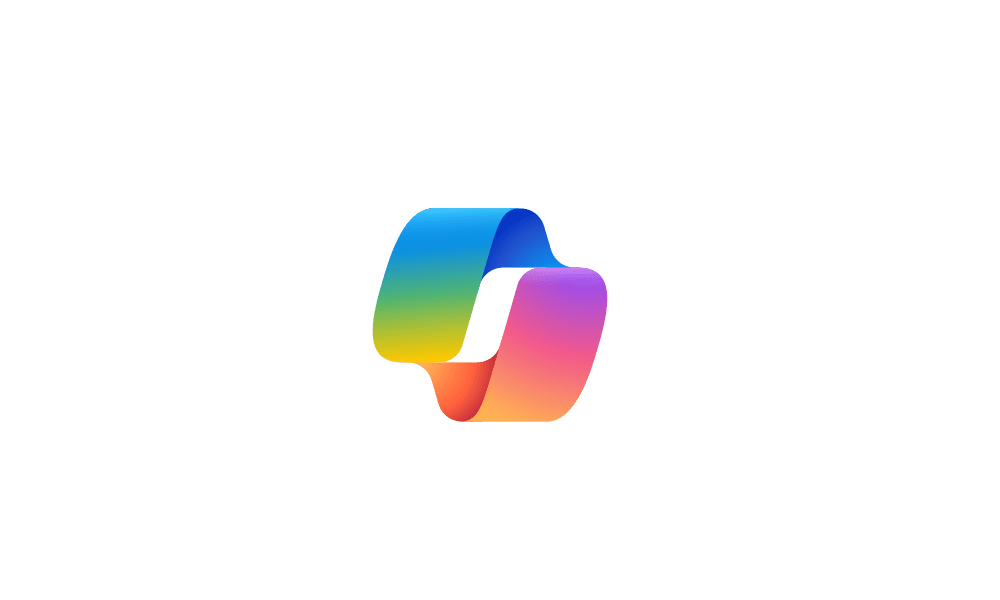
Open Copilot in Windows 11
This tutorial will show you different ways to open Copilot in Windows 11 and Windows 10. Windows is the first PC platform to provide centralized AI assistance to you. Together with Microsoft Copilot (formerly Bing Chat), Copilot in Windows helps you get answers and inspirations from across the... www.elevenforum.com
www.elevenforum.com
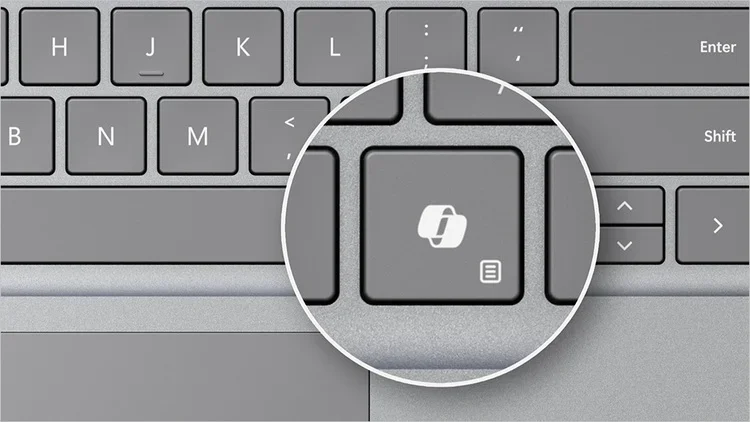
Change App Copilot Key on Keyboard or Win+C Opens in Windows 11
This tutorial will show you how to change which app opens when you press the hardware Copilot key or Windows :win: + C keys for your account or all users in Windows 11. If you have a Windows 11 Copilot+ PC, it will have a Copilot key on the keyboard. When you press this Copilot key, it opens... www.elevenforum.com
www.elevenforum.com
- To access the press to talk feature and start a conversation with Copilot on Windows, press and hold the Copilot key for 2 seconds. For PCs without the Copilot key, press and hold Win + C for 2 seconds. To end your conversation, press the Esc key. If there is no speaking for several seconds, Copilot will automatically end the conversation. When the conversation is over, the microphone on the screen will disappear. As announced previously, you can also press and hold Alt + Spacebar to talk with Copilot on Windows. Press to talk allows you to interact with Copilot using your voice, providing instant responses while staying in your current workflow and continuing tasks without interruption. Press to talk is supported in the latest Copilot app update (version 1.25033.139.0 and higher). This update is beginning to roll out across Insider Channels via the Microsoft Store.
- Developers can get the same trigger for press to talk for their apps that support the Copilot key by using Handle Microsoft Copilot hardware key state changes. Note, the enterprise-focused Microsoft 365 Copilot app does not have this support today.
- Win + C and press to talk are gradually rolling out so not all Insiders will get the update right away. We are excited to be previewing improvements with our Insiders to ensure all our customers have a great Copilot experience for Windows.
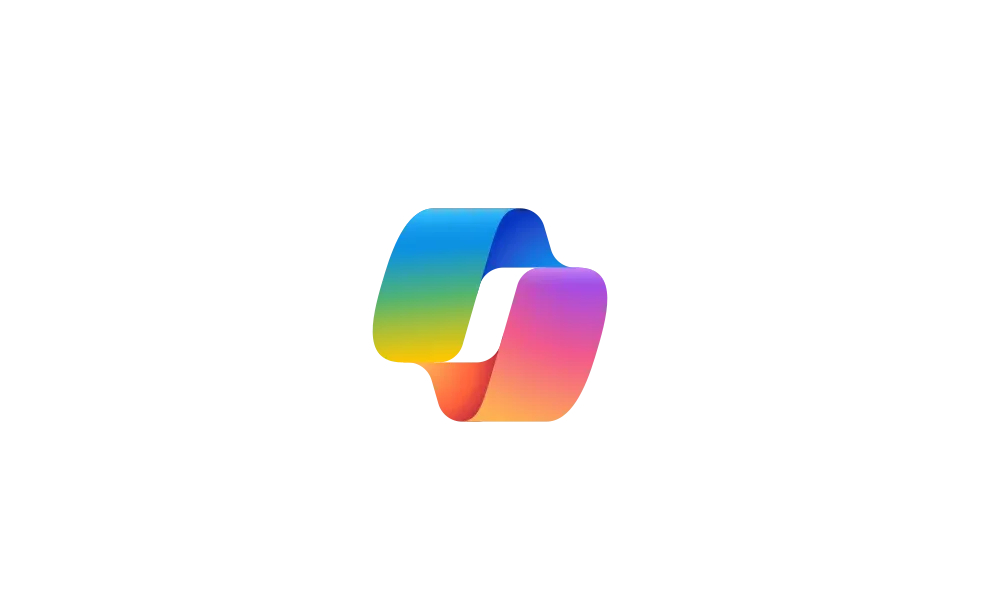
Enable or Disable Alt+Spacebar shortcut for Copilot Press To Talk in Windows 11
This tutorial will show you how to enable or disable the Alt + Spacebar keyboard shortcut to quickly "Press to talk" or "Press and hold to talk" with Copilot for your account in Windows 11. Microsoft Copilot is your everyday AI companion that helps you to be smarter, more productive, more...
 www.elevenforum.com
www.elevenforum.com
[Click to Do (Preview)]
Click to Do is currently available in preview for Windows Insiders on Windows 11, version 24H2 in the Dev and Beta Channels on Copilot+ PCs.- On your Copilot+ PCs, you can now access Click to Do from the Start menu including the ability to pin it to Start and your taskbar.
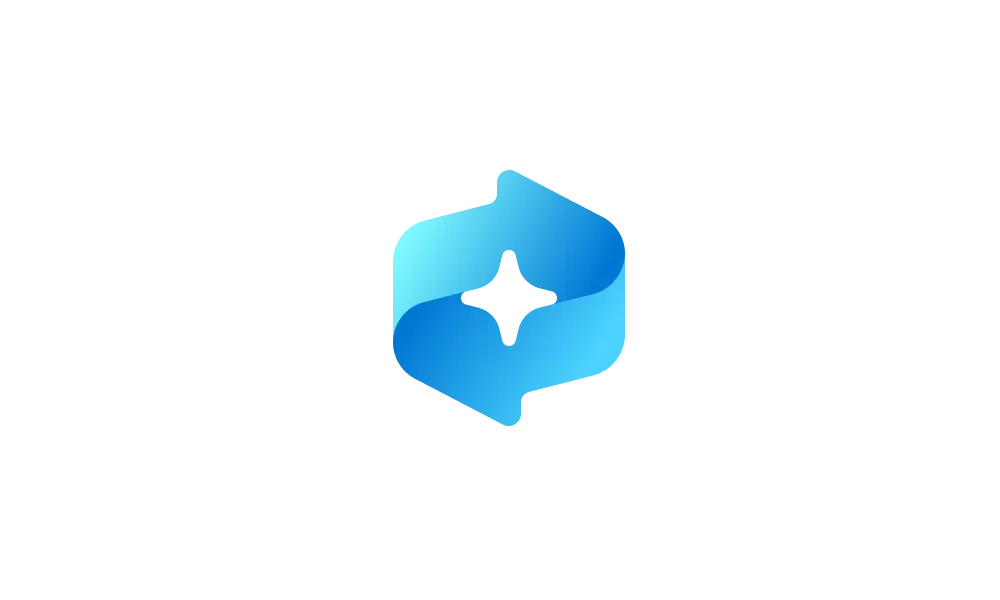
Use Click to Do in Recall in Windows 11
This tutorial will show you how to use Click to Do in Recall for your account in Windows 11. Starting with Windows 11 build 26120.2415 (Dev) on Snapdragon-powered Copilot+ PCs, you can try out the Recall (Preview) feature. Starting with Windows 11 build 26120.2510 (Dev), Microsoft is expanding... www.elevenforum.com
www.elevenforum.com

Click to Do on the Start menu All list highlighted in a red box. - Click to Do can now perform intelligent text actions in Spanish and French in addition to English. We will continue to roll out support for additional languages in future updates. Text actions are currently available on Snapdragon-powered Copilot+ PCs and coming soon for AMD and Intel®-powered Copilot+ PCs.
- Click to Do has a text action to create a bulleted list. Currently available in English, Spanish, and French and on Snapdragon-powered Copilot+ PCs and coming soon for AMD and Intel®-powered Copilot+ PCs.
- We are providing policies for managing Click to Do in a commercial environment. IT admins can learn more here.
[Windows Share]
- When you share links or web content using the Windows share window, you will see a visual preview for that content.

Share Link with App, Email, or Nearby Device in Microsoft Edge
This tutorial will show you how to share a website URL link in Microsoft Edge with an app, email, or nearby device in Windows 10 and Windows 11. The Microsoft Edge web browser is based on Chromium and was released on January 15, 2020. It is compatible with all supported versions of Windows, and... www.elevenforum.com
www.elevenforum.com

Visual preview of links and web content in the Windows share window. - In the Windows share window, we are adding the ability to quickly edit and enhance images while sharing. This includes in-line image editing capabilities, such as cropping, rotating, and applying filters, as well as the ability to compress images to reduce file size for easier sharing. This ability works only for local images stored on your PC. Supported image formats: .jpg, .jpeg, .dib, .png, .tif, .tiff, and .bmp.

Edit Image when Sharing in Windows 11
This tutorial will show you how to edit an image when you share it in Windows 11. You can use Windows Share in Windows 11 to share a file with an app, email contact, mobile device (phone), or nearby device. When you share an image file in the latest Windows 11 Insider Beta (23H2) and Dev... www.elevenforum.com
www.elevenforum.com

New edit button in the Windows share window when sharing local images.

The image editing experience from the Windows share window with a picture of the dog Kilo.
[Other]
We’re removing the bypassnro.cmd script from the build to enhance security and user experience of Windows 11. This change ensures that all users exit setup with internet connectivity and a Microsoft Account.
Fixes gradually being rolled out to the Beta Channel with toggle on*
[Taskbar]
- Fixed an issue where the taskbar icons weren’t increasing in size as they should when using your PC in a tablet posture.
[File Explorer]
- Fixed an issue where if the search indexer was hung, it could lead to File Explorer also hanging.
- Fixed an issue where the date for files and folders in Home may be unexpectedly blank.
- Fixed an issue which was impacting File Explorer launch reliability.
- Fixed an issue where if you had disconnected network drives when doing a search from Home it might prevent searches from executing and you’d remain on Home.
- Fixed an issue causing File Explorer to crash when moving or renaming certain files.
[Windowing]
- Fixed an explorer.exe crash related to snap layouts which could happen when dragging a window or hovering over the maximize button in a window.
[Windows Update]
- Fixed an issue which could result in you seeing a message asking for you to reboot to install a cumulative update that was already installed.
- Fixed an issue where an installed cumulative update may unexpectedly not show in Settings> Windows Update > Update History.
[Settings]
- Fixed an issue causing Settings to crash for some Insiders when going to System > Power & Battery in the latest flights.
- Fixed an issue where text in the Advanced Camera Options in Bluetooth & devices > Cameras might not load correctly.
Known issues
[General]
- [REMINDER] When joining the Beta Channels on Windows 11, version 24H2 – you will be offered Build 26120.3360 After installing that update, you will be offered the most recent update available. This 2-hop experience to get onto the latest 24H2-based flight in the Beta Channel is just temporary.
- After you do a PC reset under Settings > System > Recovery, your build version may incorrectly show as Build 26100 instead of Build 26120. This will not prevent you from getting future Beta Channel updates which will resolve this issue.
[Recall (Preview)]
- [REMINDER] Make sure you update Microsoft 365 apps to the latest version so you can jump back into specific documents.
- Some Insiders may experience an issue where Recall is unable to automatically save snapshots, and the setting can’t be turned on in Settings. We’re working on a fix for this issue.
- Recall can be enabled or disabled from “Turn Windows features on or off”. We are caching the Recall binaries on disk while we test add/remove. In a future update we will completely remove the binaries.
[Click to Do (Preview)]
- [REMINDER] The intelligent text actions are now locally moderated to ensure the safety of prompts and responses and has replaced the cloud endpoint. Now that these intelligent text actions are fully local, they are also available in Click to Do in Recall.
- [REMINDER] If any of your actions on image entities are no longer appearing, please ensure you have the latest updates for the Photos and Paint app from the Microsoft Store.
- Sometimes additional context is given when using more intelligent text actions powered by Phi Silica.
[Improved Windows Search]
- [REMINDER] For improved Windows Search on Copilot+ PCs, it is recommended that you plug in your Copilot+ PC for the initial search indexing to get completed. You can check your search indexing status under Settings > Privacy & security > Searching Windows.
[File Explorer]
- We’re working on the fix for an issue causing File Explorer Home to crash for some Insiders. If you launch File Explorer to a different folder (for example, using search or the Run dialog), you should be able to navigate your folders.
[Task Manager]
- After adding the new CPU Utility column, you may notice that System Idle Process always shows as 0.
- The CPU graphs in the Performance page are still using the old CPU utility calculations.
[Widgets]
- [NEW] Windows Insiders in the European Economic Area (EEA) with the new Lock screen widgets experience may see the weather widget temporarily unavailable.
Reminders for Windows Insiders in the Beta Channel
- Windows Insiders in the Beta Channel on Windows 11, version 24H2 will receive updates based on Windows 11, version 24H2 via an enablement package (Build 26120.xxxx).
- Many features in the Beta Channel are rolled out using Controlled Feature Rollout technology, starting with a subset of Insiders and ramping up over time as we monitor feedback to see how they land before pushing them out to everyone in this channel.
- For Windows Insiders in the Beta Channel who want to be the first to get features gradually rolled out to you, you can turn ON the toggle to get the latest updates as they are available via Settings > Windows Update*. Over time, we will increase the rollouts of features to everyone with the toggle turned on. Should you keep this toggle off, new features will gradually be rolled out to your PC over time once they are ready.
- Features and experiences included in these builds may never get released as we try out different concepts and get feedback. Features may change over time, be removed, or replaced and never get released beyond Windows Insiders. Some of these features and experiences could show up in future Windows releases when they’re ready.
- Some features in active development we preview with Windows Insiders may not be fully localized and localization will happen over time as features are finalized. As you see issues with localization in your language, please report those issues to us via Feedback Hub.
- Please note that some accessibility features may not work with features like Recall and Click to Do while in preview with Windows Insiders.
- Because the Dev and Beta Channels represent parallel development paths from our engineers, there may be cases where features and experiences show up in the Beta Channel first.
- Check out Flight Hub for a complete look at what build is in which Insider channel.
Amanda & Brandon
Source:

Announcing Windows 11 Insider Preview Build 26120.3653 (Beta Channel)
Hello Windows Insiders, today we are releasing Windows 11 Insider Preview Build 26120.3653 (KB5053658) to the Beta Channel for Windows Insiders on Windows 11, version 24H2. Changes in Beta Channel b
Check Windows Updates
UUP Dump:
64-bit ISO download:

Select language for Windows 11 Insider Preview 10.0.26120.3653 (ge_release_upr) amd64
Select language for Windows 11 Insider Preview 10.0.26120.3653 (ge_release_upr) amd64 on UUP dump. UUP dump lets you download Unified Update Platform files, like Windows Insider updates, directly from Windows Update.
uupdump.net
ARM64 ISO download:

Select language for Windows 11 Insider Preview 10.0.26120.3653 (ge_release_upr) arm64
Select language for Windows 11 Insider Preview 10.0.26120.3653 (ge_release_upr) arm64 on UUP dump. UUP dump lets you download Unified Update Platform files, like Windows Insider updates, directly from Windows Update.
uupdump.net

UUP Dump - Download Windows Insider ISO
UUP Dump is the most practical and easy way to get ISO images of any Insider Windows 10 or Windows 11 version, as soon as Microsoft has released a new build. UUP Dump creates a download configuration file according to your choices, downloads necessary files directly from Microsoft servers, and...
 www.elevenforum.com
www.elevenforum.com
Last edited: