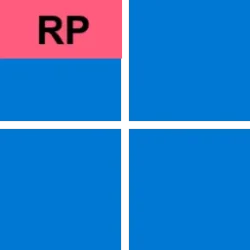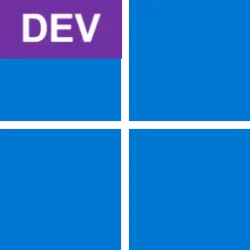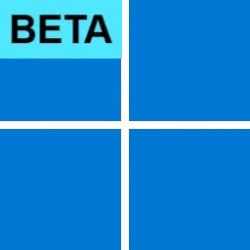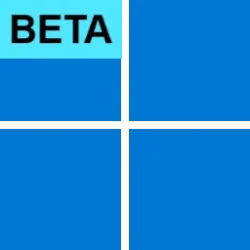UPDATE 3/28:

 www.elevenforum.com
www.elevenforum.com
Hello Windows Insiders, today we are releasing Windows 11 Insider Preview Build 26120.3585 (KB5053644) to the Beta Channel for Windows Insiders on Windows 11, version 24H2.
Changes in Beta Channel builds and updates are documented in two buckets: new features, improvements, and fixes that are being gradually rolled out for Insiders who have turned on the toggle to get the latest updates as they are available (via Settings > Windows Update*) and then new features, improvements, and fixes rolling out to everyone in the Beta Channel. For more information, see the Reminders section at the bottom of this blog post.

 www.elevenforum.com
www.elevenforum.com

Use your own words to search for documents and images in File Explorer.

Use your own words to search for documents and images from your taskbar.

Use your own words to change settings on your Copilot+ PC in Settings.
You can go to Settings > Privacy & security > Searching Windows to adjust which locations are indexed on your PC or turn on “Enhanced” to index your entire PC.

 www.elevenforum.com
www.elevenforum.com
Searching for settings like “change my theme” will work within the Settings app for now. In a future flight, you will be able to do this within the Windows search box on the taskbar.
These experiences are supported in select languages (Chinese, English, French, German, Japanese, and Spanish) and document formats. Supported file formats include .txt, .pdf, .docx, .doc, .rtf, .pptx, .ppt, .xls, .xlsx for documents and .jpg/.jpeg, .png, .gif, .bmp, .ico for images. See here for more details.
You can learn more about semantic search on Copilot + PCs here.

Results including mountain bike photos one from the cloud in File Explorer with improved Windows Search.
You can try this experience out today with your personal OneDrive when signed in with your Microsoft account and connected to the internet. If you are signed into OneDrive with a work or school account (Entra ID), you will only see matches for keywords you are searching for within the text of your cloud files in the search results – not photos. Third-party cloud providers will be able to support this experience with their services as well with documentation coming soon.
We’re excited to introduce a new way to find your cloud content in Windows and will continue improving search results and capabilities over time.
These improved Windows Search experiences continue to gradually roll out to Windows Insiders on Copilot+ PCs, including finding photos saved in the cloud, so you may not see these experiences right away.
You can learn more about semantic search on Copilot + PCs here.
FEEDBACK for File Explorer Search: Please file feedback in Feedback Hub (WIN + F) under Files Folders and Online Storage > File Explorer Search.
FEEDBACK for Windows Taskbar Search: Please file feedback in Feedback Hub (WIN + F) under Desktop Environment > Search.
FEEDBACK for Settings Search: Please file feedback in Feedback Hub (WIN + F) under Settings > Search Settings.
Amanda & Brandon

 blogs.windows.com
blogs.windows.com
Check Windows Updates
UUP Dump:
64-bit ISO download:

ARM64 ISO download:


 www.elevenforum.com
www.elevenforum.com

KB5053658 Windows 11 Insider Beta build 26120.3653 (24H2) - March 28
Windows Blogs: Hello Windows Insiders, today we are releasing Windows 11 Insider Preview Build 26120.3653 (KB5053658) to the Beta Channel for Windows Insiders on Windows 11, version 24H2. Changes in Beta Channel builds and updates are documented in two buckets: new features, improvements, and...
 www.elevenforum.com
www.elevenforum.com
Windows Blogs:
Hello Windows Insiders, today we are releasing Windows 11 Insider Preview Build 26120.3585 (KB5053644) to the Beta Channel for Windows Insiders on Windows 11, version 24H2.
Changes in Beta Channel builds and updates are documented in two buckets: new features, improvements, and fixes that are being gradually rolled out for Insiders who have turned on the toggle to get the latest updates as they are available (via Settings > Windows Update*) and then new features, improvements, and fixes rolling out to everyone in the Beta Channel. For more information, see the Reminders section at the bottom of this blog post.

Enable or Disable Get Latest Updates as soon as available in Windows 11
This tutorial will show you how to turn on or off "Get the latest updates as soon as they are available" in Windows 11. Starting with Windows 11 build 22621.1635, Microsoft added a new "Get the latest updates as soon as they are available" toggle under Settings > Windows Update. When you turn...
 www.elevenforum.com
www.elevenforum.com
Improved Windows Search for AMD and Intel®-powered Copilot+ PCs
Local Semantic Search
We are making finding your documents, photos, and settings across Windows 11 easier on AMD and Intel®-powered Copilot+ PCs by introducing semantic indexing along with traditional indexing. Whether it’s searching in File Explorer, in the Windows search box on your taskbar, or in Settings – just type what’s on your mind to find it on your Copilot+ PC. You no longer need to remember file names, exact words in file content, or settings names. For example, you can use your own words to find images by typing “bridge at sunset”, documents by describing what they are about like “Europe trip budget”, or settings like “change my theme”. Thanks to the power of the 40+ TOPS NPU onboard Copilot+ PCs, these search improvements work even when you’re not connected to the internet.
Use your own words to search for documents and images in File Explorer.

Use your own words to search for documents and images from your taskbar.

Use your own words to change settings on your Copilot+ PC in Settings.
You can go to Settings > Privacy & security > Searching Windows to adjust which locations are indexed on your PC or turn on “Enhanced” to index your entire PC.

Turn On or Off Enhanced Mode for Search Indexer in Windows 11
This tutorial will show you how to turn on or off Enhanced mode for search indexer for all users in Windows 11. Indexing the content of your PC helps you get faster results when your searching it for files, emails, or other local content. The search index only includes your selected locations...
 www.elevenforum.com
www.elevenforum.com
Searching for settings like “change my theme” will work within the Settings app for now. In a future flight, you will be able to do this within the Windows search box on the taskbar.
These experiences are supported in select languages (Chinese, English, French, German, Japanese, and Spanish) and document formats. Supported file formats include .txt, .pdf, .docx, .doc, .rtf, .pptx, .ppt, .xls, .xlsx for documents and .jpg/.jpeg, .png, .gif, .bmp, .ico for images. See here for more details.
You can learn more about semantic search on Copilot + PCs here.
Find photos saved in the cloud with improved Windows Search
We are also announcing support for also finding photos saved in the cloud with improved Windows Search for AMD and Intel®-powered Copilot+ PCs. Just use your own words to find photos stored and saved in the cloud by describing what they are about like “European castles” or “summer picnics” in the search box at the top right corner of File Explorer or also in the Windows search box. In addition to photos stored locally on your Copilot+ PC, photos from the cloud will now show up in the search results together. In addition to searching for photos, exact matches for your keywords within the text of your cloud files will show in the search results.
Results including mountain bike photos one from the cloud in File Explorer with improved Windows Search.
You can try this experience out today with your personal OneDrive when signed in with your Microsoft account and connected to the internet. If you are signed into OneDrive with a work or school account (Entra ID), you will only see matches for keywords you are searching for within the text of your cloud files in the search results – not photos. Third-party cloud providers will be able to support this experience with their services as well with documentation coming soon.
We’re excited to introduce a new way to find your cloud content in Windows and will continue improving search results and capabilities over time.
These improved Windows Search experiences continue to gradually roll out to Windows Insiders on Copilot+ PCs, including finding photos saved in the cloud, so you may not see these experiences right away.
You can learn more about semantic search on Copilot + PCs here.
FEEDBACK for File Explorer Search: Please file feedback in Feedback Hub (WIN + F) under Files Folders and Online Storage > File Explorer Search.
FEEDBACK for Windows Taskbar Search: Please file feedback in Feedback Hub (WIN + F) under Desktop Environment > Search.
FEEDBACK for Settings Search: Please file feedback in Feedback Hub (WIN + F) under Settings > Search Settings.
Fixes gradually being rolled out to the Beta Channel with toggle on*
[File Explorer]
- Did some more work to improve the performance of extracting zipped files in File Explorer, particularly in the case where you’re unzipping a large number of small files.
- Fixed an issue causing File Explorer to be very slow to close for some Insiders when closing using the X button. This may also have impacted the other title bar buttons.
[Login and Lock]
- Updated the web sign-in icon slightly to better align with the other icons when selecting a sign in option on the login screen.
[Settings]
- Fixed an issue causing the navigation pane entries to not be aligned correctly in the previous flight.
Fixes for everyone in the Beta Channel
[General]
- Fixed the issue causing a 0x80070005 error attempting to reinstall this build using the option to “Fix problems using Windows Update” under Settings > System > Recovery.
- Fixed the issue causing the toggle to get the latest updates as they are available via Settings > Windows Update to not render correctly and is automatically turned off by itself.
Known issues
[General]
- [REMINDER] When joining the Beta Channel on Windows 11, version 24H2 – you will be offered Build 26120.3360 After installing that update, you will be offered the most recent update available. This 2-hop experience to get onto the latest flight in the Beta Channel is just temporary.
- After you do a PC reset under Settings > System > Recovery, your build version may incorrectly show as Build 26100 instead of Build 26120. This will not prevent you from getting future Beta Channel updates, which will resolve this issue.
[Recall]
- [REMINDER] Make sure you update Microsoft 365 apps to the latest version so you can jump back into specific documents.
- Some Insiders may experience an issue where Recall is unable to automatically save snapshots, and the setting can’t be turned on in Settings. We’re working on a fix for this issue.
- Recall can be enabled or disabled from “Turn Windows features on or off”. We are caching the Recall binaries on disk while we test add/remove. In a future update we will completely remove the binaries.
[Click to Do]
- [REMINDER] The intelligent text actions are now locally moderated to ensure the safety of prompts and responses and has replaced the cloud endpoint. Now that these intelligent text actions are fully local, they are also available in Click to Do in Recall.
- [REMINDER] If any of your actions on image entities are no longer appearing, please ensure you have the latest updates for the Photos and Paint app from the Microsoft Store.
- Sometimes additional context is given when using more intelligent text actions powered by Phi Silica.
[Improved Windows Search]
- [REMINDER] For improved Windows Search on Copilot+ PCs, it is recommended that you plug in your Copilot+ PC for the initial search indexing to get completed. You can check your search indexing status under Settings > Privacy & security > Searching Windows.
[Settings]
- [NEW] We’re working on the fix for an issue causing Settings to crash for some Insiders when going to System > Power & Battery.
- [NEW] Text in the Advanced Camera Options in Bluetooth & devices > Cameras may not load correctly in this build.
[File Explorer]
- We’re working on the fix for an issue causing File Explorer Home to crash for some Insiders. If you launch File Explorer to a different folder (for example, using search or the Run dialog), you should be able to navigate your folders.
- We’re working on the fix for an issue causing File Explorer to crash when moving or renaming certain files.
[Taskbar]
- We’re working on the fix for an issue where the taskbar icons aren’t increasing in size as they should when using your PC in a tablet posture.
[Task Manager]
- After adding the new CPU Utility column, you may notice that System Idle Process always shows as 0.
- The CPU graphs in the Performance page are still using the old CPU utility calculations.
Reminders for Windows Insiders in the Beta Channel
- Windows Insiders in the Beta Channel on Windows 11, version 24H2 will receive updates based on Windows 11, version 24H2 via an enablement package (Build 26120.xxxx).
- Updates delivered to the Beta Channel are in a format that offers a preview of enhancements to servicing technology on Windows 11, version 24H2. To learn more, see Introducing Windows 11 checkpoint cumulative updates | Windows IT Pro Blog.
- Many features in the Beta Channel are rolled out using Control Feature Rollout technology, starting with a subset of Insiders and ramping up over time as we monitor feedback to see how they land before pushing them out to everyone in this channel.
- For Windows Insiders in the Beta Channel who want to be the first to get features gradually rolled out to you, you can turn ON the toggle to get the latest updates as they are available via Settings > Windows Update*. Over time, we will increase the rollouts of features to everyone with the toggle turned on. Should you keep this toggle off, new features will gradually be rolled out to your PC over time once they are ready.
- Features and experiences included in these builds may never get released as we try out different concepts and get feedback. Features may change over time, be removed, or replaced and never get released beyond Windows Insiders. Some of these features and experiences could show up in future Windows releases when they’re ready.
- Some features in active development we preview with Windows Insiders may not be fully localized and localization will happen over time as features are finalized. As you see issues with localization in your language, please report those issues to us via Feedback Hub.
- Please note that some accessibility features may not work with features like Recall and Click to Do while in preview with Windows Insiders.
- Because the Dev and Beta Channels represent parallel development paths from our engineers, there may be cases where features and experiences show up in the Beta Channel first.
- Check out Flight Hub for a complete look at what build is in which Insider channel.
Amanda & Brandon
Source:

Announcing Windows 11 Insider Preview Build 26120.3585 (Beta Channel)
Hello Windows Insiders, today we are releasing Windows 11 Insider Preview Build 26120.3585 (KB5053644) to the Beta Channel for Windows Insiders on Windows 11, version 24H2. Changes in Beta Channel builds and updates
Check Windows Updates
UUP Dump:
64-bit ISO download:

Select language for Windows 11 Insider Preview 10.0.26120.3585 (ge_release_upr) amd64
Select language for Windows 11 Insider Preview 10.0.26120.3585 (ge_release_upr) amd64 on UUP dump. UUP dump lets you download Unified Update Platform files, like Windows Insider updates, directly from Windows Update.
uupdump.net
ARM64 ISO download:

Select language for Windows 11 Insider Preview 10.0.26120.3585 (ge_release_upr) arm64
Select language for Windows 11 Insider Preview 10.0.26120.3585 (ge_release_upr) arm64 on UUP dump. UUP dump lets you download Unified Update Platform files, like Windows Insider updates, directly from Windows Update.
uupdump.net

UUP Dump - Download Windows Insider ISO
UUP Dump is the most practical and easy way to get ISO images of any Insider Windows 10 or Windows 11 version, as soon as Microsoft has released a new build. UUP Dump creates a download configuration file according to your choices, downloads necessary files directly from Microsoft servers, and...
 www.elevenforum.com
www.elevenforum.com
Last edited: