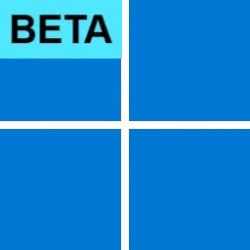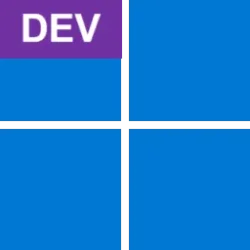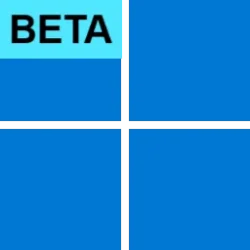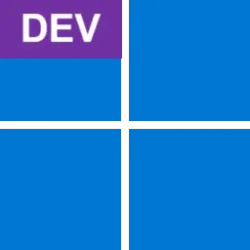UPDATE 4/11:

 www.elevenforum.com
www.elevenforum.com
Hello Windows Insiders, today we are releasing Windows 11 Insider Preview Build 26120.3671 (KB5055622) to the Beta Channel for Windows Insiders on Windows 11, version 24H2.
Changes in Beta Channel builds and updates are documented in two buckets: new features, improvements, and fixes that are being gradually rolled out for Insiders who have turned on the toggle to get the latest updates as they are available (via Settings > Windows Update*) and then new features, improvements, and fixes rolling out to everyone in the Beta Channel. For more information, see the Reminders section at the bottom of this blog post.

 www.elevenforum.com
www.elevenforum.com
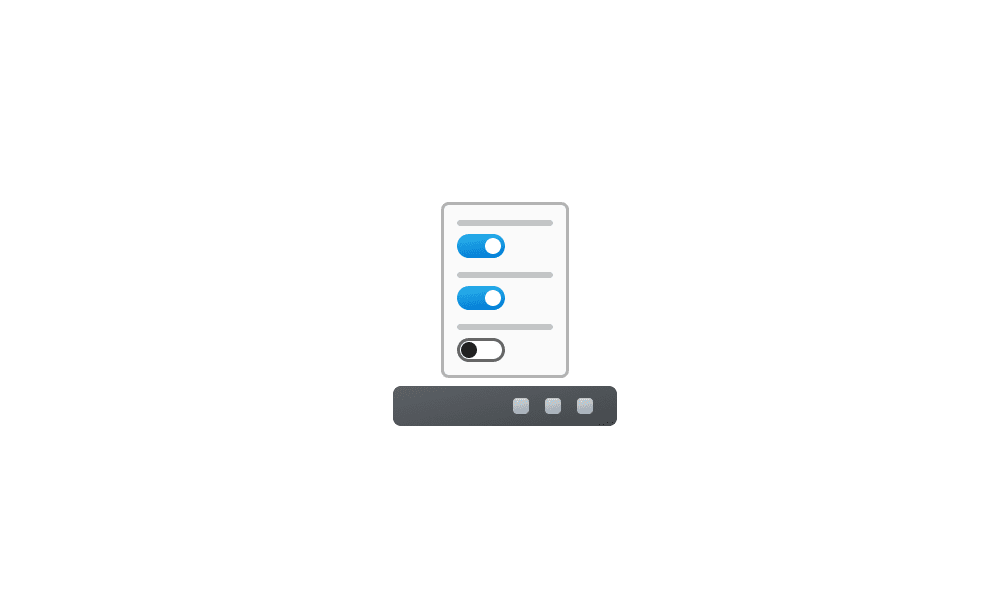
 www.elevenforum.com
www.elevenforum.com

The taskbar with small taskbar icons with setting highlighted in a red box.
We understand that everyone has their own preferences, so we’ve included settings to tailor this feature to your liking. You can choose when Windows will show smaller taskbar buttons:
As always, we value your feedback, so let us know what you think!
FEEDBACK: Please file feedback in Feedback Hub (WIN + F) under Desktop Environment > Taskbar.
New drag tray UI that appears at the top of your screen when dragging a local file from File Explorer or your desktop.
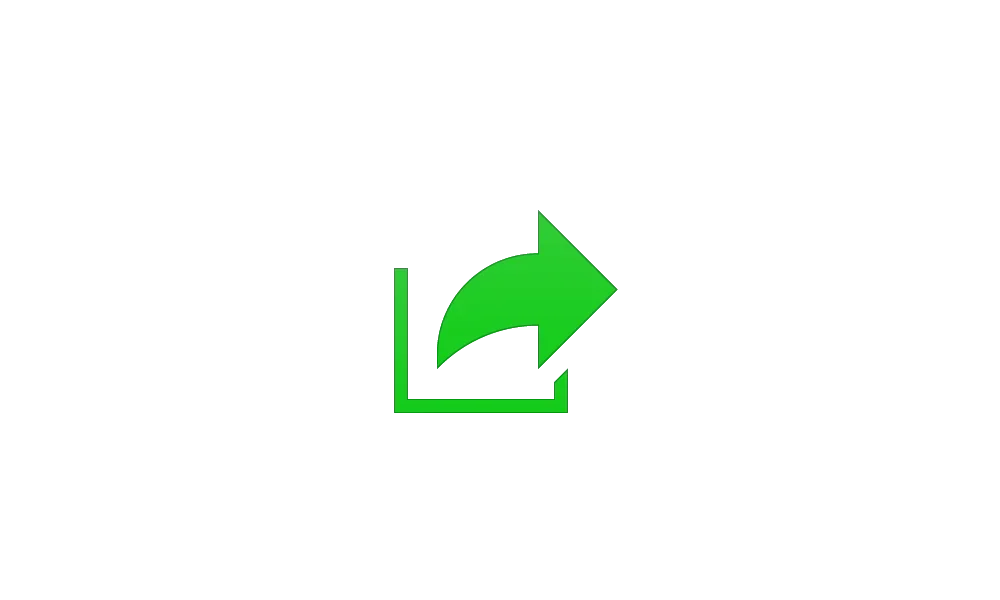
 www.elevenforum.com
www.elevenforum.com
FEEDBACK: Please file feedback in Feedback Hub (WIN + F) under Files, Folders, and Online Storage > File sharing.
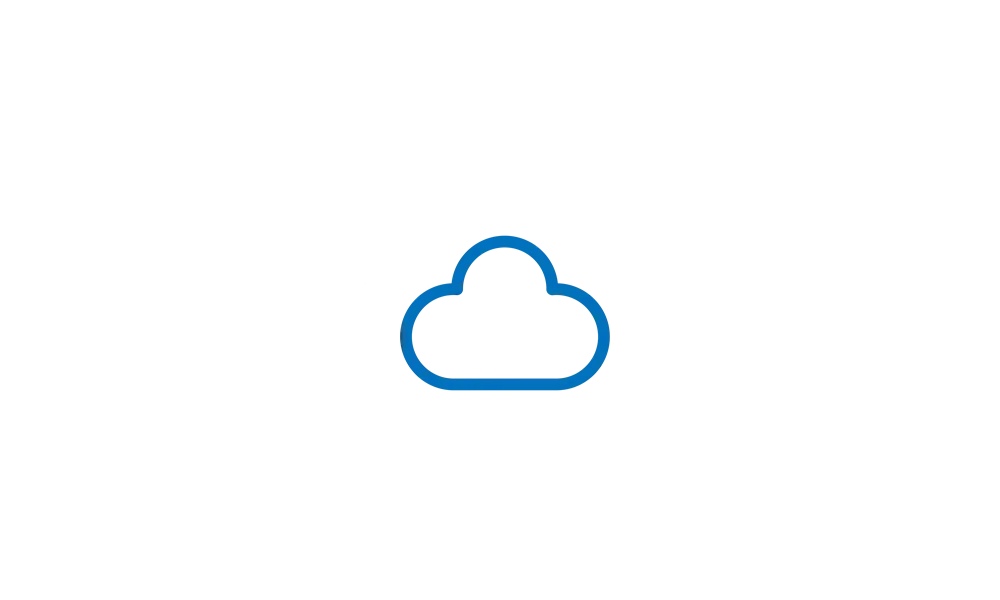
 www.elevenforum.com
www.elevenforum.com
Amanda & Brandon

 blogs.windows.com
blogs.windows.com
Check Windows Updates
UUP Dump:
64-bit ISO download:

ARM64 ISO download:


 www.elevenforum.com
www.elevenforum.com

KB5055613 Windows 11 Insider Beta build 26120.3863 (24H2) - April 11
Windows Blogs: Source: Check Windows Updates UUP Dump: 64-bit ISO download: https://uupdump.net/selectlang.php?id=cb2dd6ac-db4e-4bcc-9b2c-ff2d2886bcc6 ARM64 ISO download: https://uupdump.net/selectlang.php?id=0c0f6810-3e98-4f98-9b3c-69d8d69b32fc...
 www.elevenforum.com
www.elevenforum.com
Windows Blogs:
Hello Windows Insiders, today we are releasing Windows 11 Insider Preview Build 26120.3671 (KB5055622) to the Beta Channel for Windows Insiders on Windows 11, version 24H2.
Changes in Beta Channel builds and updates are documented in two buckets: new features, improvements, and fixes that are being gradually rolled out for Insiders who have turned on the toggle to get the latest updates as they are available (via Settings > Windows Update*) and then new features, improvements, and fixes rolling out to everyone in the Beta Channel. For more information, see the Reminders section at the bottom of this blog post.

Enable or Disable Get Latest Updates as soon as available in Windows 11
This tutorial will show you how to turn on or off "Get the latest updates as soon as they are available" in Windows 11. Starting with Windows 11 build 22621.1635, Microsoft added a new "Get the latest updates as soon as they are available" toggle under Settings > Windows Update. When you turn...
 www.elevenforum.com
www.elevenforum.com
New features gradually being rolled out to the Beta Channel with toggle on*
Taskbar icon scaling
We are starting to roll out taskbar icon scaling to Windows Insiders – an improvement to the Windows taskbar that ensures that you have quick access to more of your favorite apps, even when your taskbar is full. With taskbar icon scaling, when your taskbar starts to get crowded with pinned or open apps, the icons will automatically scale down to a smaller size. This means you can keep more apps visible and accessible without the need to dive into a secondary menu. It’s all about making your workflow smoother and more efficient.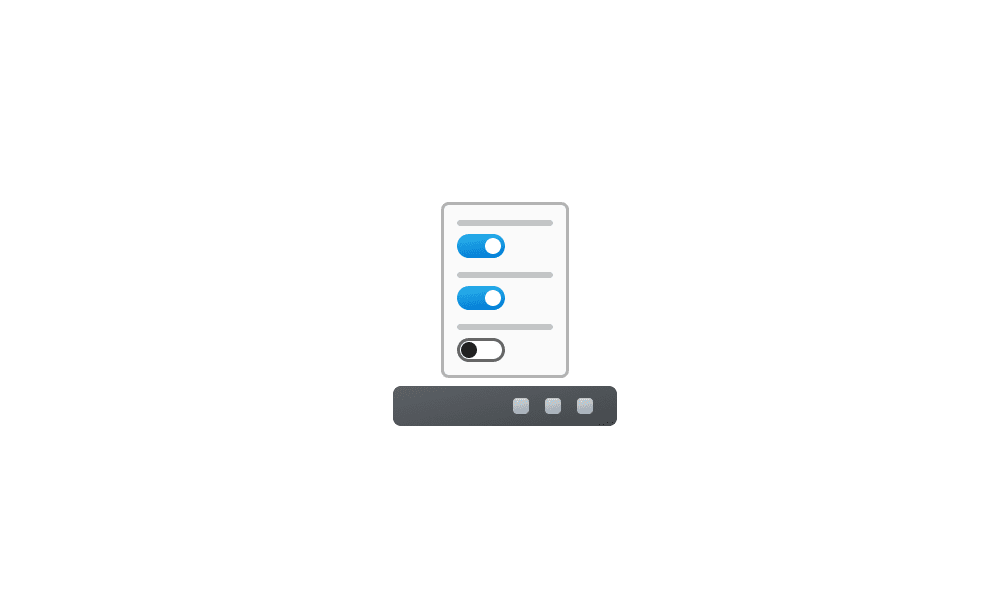
Change Size of Taskbar Icons in Windows 11
This tutorial will show you how to change when to show small icons on the taskbar for your account in Windows 11 Starting with Windows 11 Insider build 22635.4291 (Beta 23H2) and build 27764 (Canary 24H2), you can enable the hidden feature to show smaller taskbar buttons (icons) by using the...
 www.elevenforum.com
www.elevenforum.com

The taskbar with small taskbar icons with setting highlighted in a red box.
We understand that everyone has their own preferences, so we’ve included settings to tailor this feature to your liking. You can choose when Windows will show smaller taskbar buttons:
- When taskbar is full: By default, taskbar icons will automatically turn smaller when the taskbar is full. This helps you maintain access to more apps without any extra effort.
- Never: For users who prefer their icons to remain the same size as before, regardless of how many apps are open, there’s an option to prevent the icons from scaling down.
- Always: If you love the look of smaller icons and want them to stay that way all the time, you can set your taskbar icons to always be small.
As always, we value your feedback, so let us know what you think!
FEEDBACK: Please file feedback in Feedback Hub (WIN + F) under Desktop Environment > Taskbar.
Making sharing files in Windows easier
Sharing files in Windows is getting a lot easier and quicker with our new drag tray feature. When you start dragging a local file with mouse (or touch) from File Explorer or your desktop, a handy tray appears at the very top of your screen allowing you to drop the file into one of the displayed apps or choose “More…” to open the Windows share window.New drag tray UI that appears at the top of your screen when dragging a local file from File Explorer or your desktop.
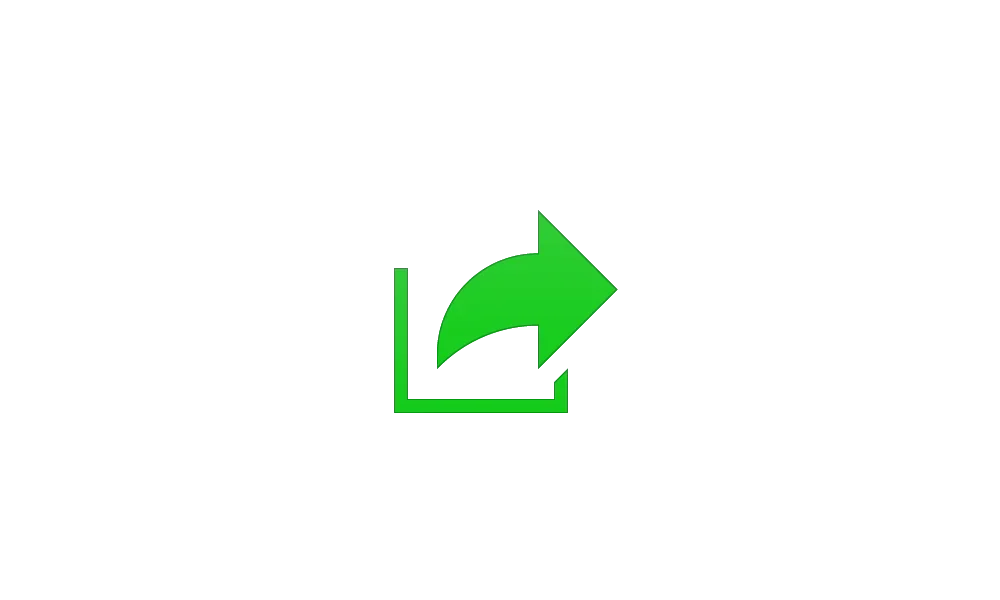
Share File with Drag Tray in Windows 11
This tutorial will show you how to share files using the drag tray in Windows 11. Starting with Windows 11 build 22635.4950 (Beta 23H2) and build 27818.1000 (Canary), sharing files in Windows is getting a lot easier and quicker with our new drag tray feature. When you start dragging a local...
 www.elevenforum.com
www.elevenforum.com
FEEDBACK: Please file feedback in Feedback Hub (WIN + F) under Files, Folders, and Online Storage > File sharing.
Announcing the availability of the test remediation package for quick machine recovery (QMR)
As a follow up to last week’s announcement of quick machine recovery, we are thrilled to announce that the test remediation package is now available for Windows Insiders to experience the full capabilities of QMR in action. We encourage Windows Insiders to test it today. The remediation package “Quick machine recovery update for Windows 11” will be automatically installed by QMR when “test mode” is activated. To verify the quick machine recovery remediation is installed, go to Settings > Windows Update > Update history. The remediation should be listed under Quality updates. Please note that the ability to see the remediation package in your Windows Update history is gradually rolling out in the Beta Channel so not everyone will see this listed there right away. To provide feedback, simply open the Feedback Hub app on your Windows device, navigate to Recovery and Uninstall > Quick Machine Recovery, and share your insights. Stay tuned for further updates and enhancements as we continue to improve the resilience and reliability of Windows.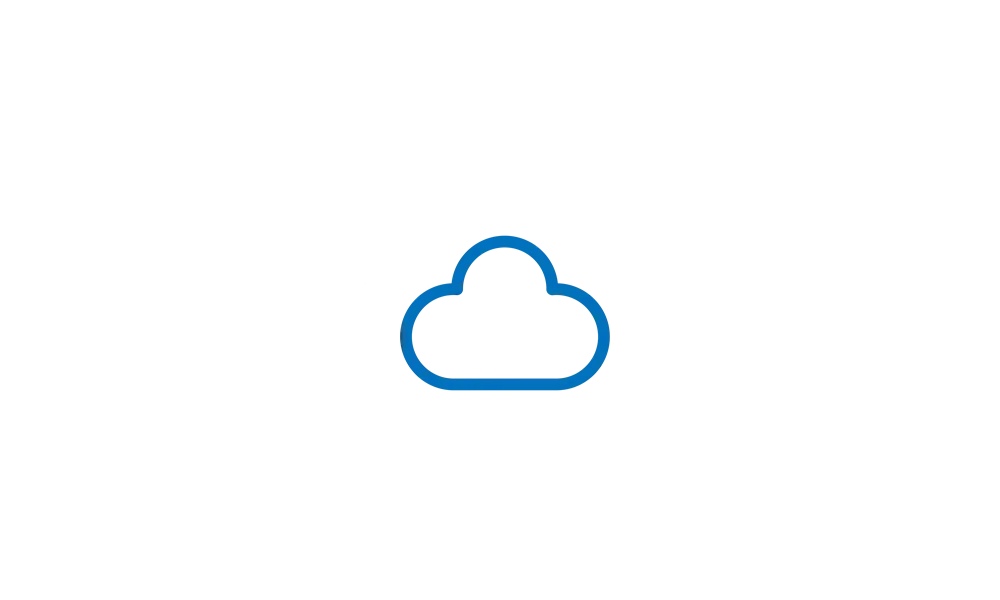
Microsoft details on getting started with Quick Machine Recovery in Windows 11
Windows IT Pro Blog Quick machine recovery—a powerful feature that automatically detects, diagnoses, and resolves critical issues on your device—is now available in the Windows Insider Preview Beta Channel for Windows 11, version 24H2. First announced by Microsoft CEO Satya Nadella at Microsoft...
 www.elevenforum.com
www.elevenforum.com
Changes and Improvements gradually being rolled out to the Beta Channel with toggle on*
[General]
- The improved battery iconography in Windows 11 may disappear for Windows Insiders in the current flights. We’re beginning to re-roll this change out to Windows Insiders.
[Recall (Preview)]
Recall is currently available in preview for Windows Insiders on Windows 11, version 24H2 in the Dev and Beta Channels on Copilot+ PCs.- We are trying out a basic search history feature in Recall.
[Click to Do (Preview)]
Click to Do is currently available in preview for Windows Insiders on Windows 11, version 24H2 in the Dev and Beta Channels on Copilot+ PCs.- Ask Copilot is a new action within Click to Do. When you highlight either text or image with Click to Do, you’re given an option to Ask Copilot. Microsoft Copilot opens with your content in the prompt box. You can send selected text or image within Click to Do Directly to Copilot app. The selected text or image is handed off to the Copilot app where you can complete your prompt. This feature is not available in the European Economic Area (EEA). You can learn more about this Click to Do here..

Enable or Disable Click to Do in Windows 11
This tutorial will show you how to enable or disable the Click to Do feature for your account, specific users, or all users on Windows 11 Copilot+ PCs. Click to Do (preview) helps you get things done faster by identifying text and images on your screen that you can take actions with. Click to... www.elevenforum.com
www.elevenforum.com
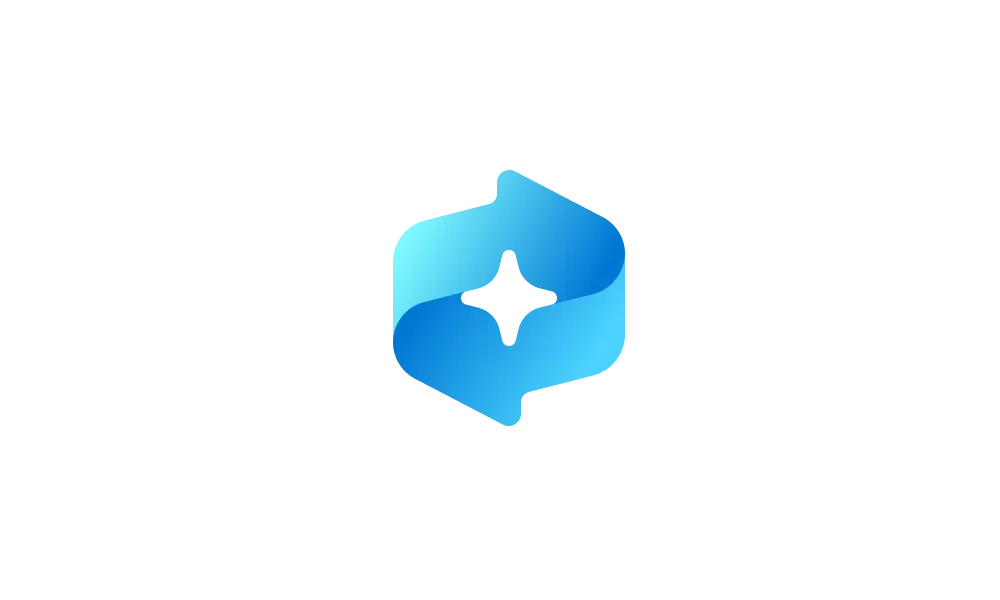
Use Click to Do in Recall in Windows 11
This tutorial will show you how to use Click to Do in Recall for your account in Windows 11. Starting with Windows 11 build 26120.2415 (Dev) on Snapdragon-powered Copilot+ PCs, you can try out the Recall (Preview) feature. Starting with Windows 11 build 26120.2510 (Dev), Microsoft is expanding... www.elevenforum.com
www.elevenforum.com

Click to Do with Microsoft Edge showing Ask Copilot option in the Click to Do menu. - You can now swipe using touch from the right of your screen to invoke Click to Do on your Copilot+ PC. You can adjust this experience back to notifications if you want via Settings > Bluetooth & devices > Touch.
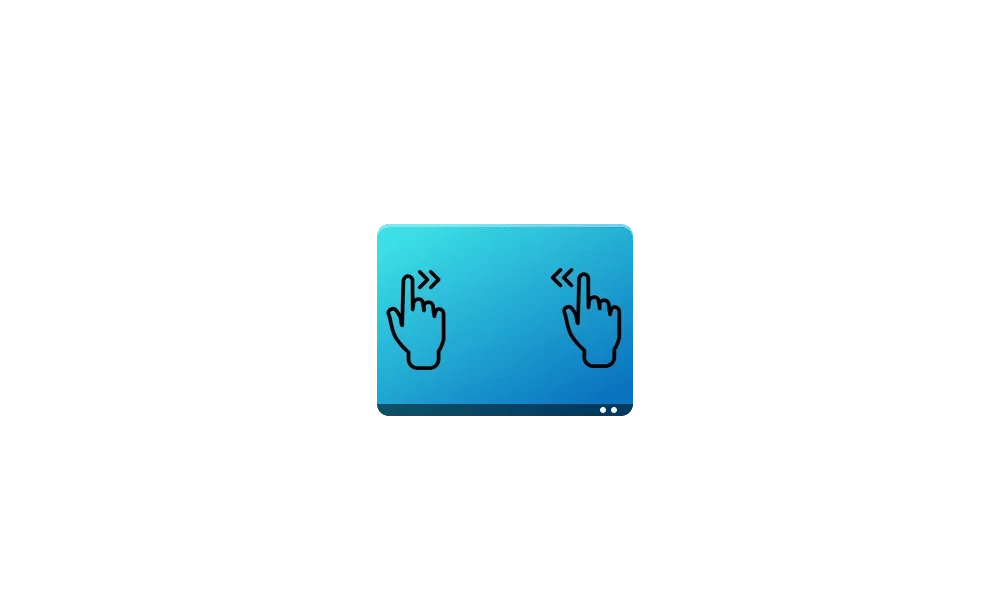
Enable or Disable Screen Edge Swipe in Windows 11
This tutorial will show you how to enable or disable swipe from the left and/or right edge of the screen for your account or all users in Windows 11. If your Windows 11 device has a touchscreen, you can swipe in from a screen edge to invoke a system UI below. Swipe in from the right side edge... www.elevenforum.com
www.elevenforum.com

Open Click to Do in Windows 11
This tutorial will show you different ways to open Click to Do on a Windows 11 Copilot+ PC. Click to Do (preview) helps you get things done faster by identifying text and images on your screen that you can take actions with. Click to Do analyzes what's on screen and then you can choose the text... www.elevenforum.com
www.elevenforum.com
[Studio Effects]
- [ADDED] For Windows Insiders on PCs that support Studio Effects, if you have not used Studio Effects before, we are automatically enabling the automatic framing filter, and a notification toast will pop up letting you know about this when you first use the video camera. You can easily turn it off via Studio Effects in quick settings (Win + A) on your taskbar.
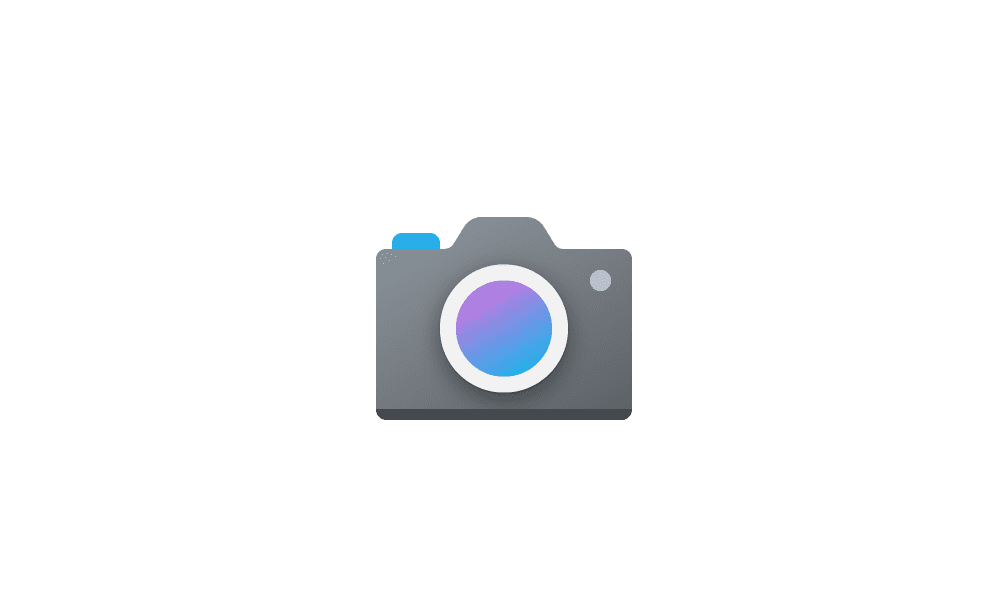
Change Default Camera Settings and Studio Effects in Windows 11
This tutorial will show you how to change or reset the default brightness, contrast, and other available image settings and Studio Effects for a camera in Windows 11. Having a camera as part of your Windows device or system lets you make Skype video calls, take pictures, etc. Many apps and... www.elevenforum.com
www.elevenforum.com
[Input]
- As part of our ongoing work to improve our settings experiences, we’re starting to make more mouse related settings available directly under Settings > Accessibility > Mouse and Settings > Accessibility > Mouse pointer and touch without needing to go into Control Panel. This includes the settings for mouse indicator, mouse pointer trails, and further mouse behavior and pointer customization. As part of this work, we have also added the ability to adjust the amount of time needed to hover over a window to activate it, if you have activated on hover enabled. Finally, we updated the icon used for Mouse pointer speed in Bluetooth & Devices > Mouse and added an icon to the Enhance mouse pointer precision option.
- We’re updating the Bluetooth & Devices > Pen and Windows Ink, and Bluetooth & Devices > Touch pages in Settings to have options if you want press and hold for pen or touch to perform a right click action.

Enable or Disable Use Pen Button as Right-click in Windows 11
This tutorial will show you how to enable or disable using the pen button as a right-click for your account in Windows 11. You can pair a pen via Bluetooth to connect the pen with your Windows 11 PC and use with the pen menu. When you press and hold with a pen tip, it is the same as performing... www.elevenforum.com
www.elevenforum.com

Enable or Disable Pen Press and Hold for Right-clicking in Windows 11
This tutorial will show you how to enable or disable press and hold for right-clicking with a pen for your account in Windows 10 and Windows 11. You can pair a pen via Bluetooth to connect the pen with your Windows 11 PC and use with the pen menu. When you press and hold with a pen tip, it is... www.elevenforum.com
www.elevenforum.com

Enable or Disable Press and Hold for Right-clicking in Windows 11
This tutorial will show you how to enable or disable press and hold for right-clicking for your account in Windows 10 and Windows 11. A touch screen, or touchscreen, is an input device that enables you to interact directly with what is displayed, rather than using a mouse, touchpad, or other... www.elevenforum.com
www.elevenforum.com
Fixes gradually being rolled out to the Beta Channel with toggle on*
[Improved Windows Search]
The following fixes are rolling out for improved Windows Search on Copilot+ PCs:- Fixed an issue which was causing semantic search to stop working for some Insiders (until you reboot your PC).

Turn On or Off Enhanced Mode for Search Indexer in Windows 11
This tutorial will show you how to turn on or off Enhanced mode for search indexer for all users in Windows 11. Indexing the content of your PC helps you get faster results when your searching it for files, emails, or other local content. The search index only includes your selected locations... www.elevenforum.com
www.elevenforum.com
[Graphics]
- Fixed an issue where external graphics cards connected over Thunderbolt were unexpectedly not discoverable in some cases.
[Hyper-V]
- Fixed an issue where Hyper-V Manager may erroneously report 0% CPU usage for VMs in some scenarios.
Known issues
[General]
- [REMINDER] When joining the Beta Channels on Windows 11, version 24H2 – you will be offered Build 26120.3360 After installing that update, you will be offered the most recent update available. This 2-hop experience to get onto the latest 24H2-based flight in the Beta Channel is just temporary.
- After you do a PC reset under Settings > System > Recovery, your build version may incorrectly show as Build 26100 instead of Build 26120. This will not prevent you from getting future Beta Channel updates, which will resolve this issue.
- [NEW] Quick Assist will not work for non-administrator users.
- [NEW] Windows Sandbox will not work in this build or is available to be installed. This is fixed in the next flight.
[Recall (Preview)]
- [REMINDER] Make sure you update Microsoft 365 apps to the latest version so you can jump back into specific documents.
- Some Insiders may experience an issue where Recall is unable to automatically save snapshots, and the setting can’t be turned on in Settings. We’re working on a fix for this issue.
- Recall can be enabled or disabled from “Turn Windows features on or off”. We are caching the Recall binaries on disk while we test add/remove. In a future update we will completely remove the binaries.
[Click to Do (Preview)]
- [REMINDER] The intelligent text actions are now locally moderated to ensure the safety of prompts and responses and has replaced the cloud endpoint. Now that these intelligent text actions are fully local, they are also available in Click to Do in Recall.
- [REMINDER] If any of your actions on image entities are no longer appearing, please ensure you have the latest updates for the Photos and Paint app from the Microsoft Store.
- [NEW] In small cases, Click to Do may fail to launch. Trying again should get Click to Do to launch.
- [NEW] There is an issue where images that are used with Click to Do image actions are stuck in your temp folder on your PC. This issue will be fixed in the next flight. You can manually clear your temp folder under C:\Users\{username}\AppData\Local\Temp.
- [ADDED 4/4] We’re investigating reports that the Click to Do icon is showing up on non-Copilot+ PCs.
[Improved Windows Search]
- [REMINDER] For improved Windows Search on Copilot+ PCs, it is recommended that you plug in your Copilot+ PC for the initial search indexing to get completed. You can check your search indexing status under Settings > Privacy & security > Searching Windows.
[File Explorer]
- We’re working on the fix for an issue causing File Explorer Home to crash for some Insiders. If you launch File Explorer to a different folder (for example, using search or the Run dialog), you should be able to navigate your folders.
[Task Manager]
- After adding the new CPU Utility column, you may notice that System Idle Process always shows as 0.
- The CPU graphs in the Performance page are still using the old CPU utility calculations.
[Widgets]
- Windows Insiders in the European Economic Area (EEA) with the new Lock screen widgets experience may see the weather widget temporarily unavailable.
Reminders for Windows Insiders in the Beta Channel
- Windows Insiders in the Beta Channel on Windows 11, version 24H2 will receive updates based on Windows 11, version 24H2 via an enablement package (Build 26120.xxxx).
- Updates delivered to the Beta Channel are in a format that offers a preview of enhancements to servicing technology on Windows 11, version 24H2. To learn more, see Introducing Windows 11 checkpoint cumulative updates | Windows IT Pro Blog.
- Many features in the Beta Channel are rolled out using Controlled Feature Rollout technology, starting with a subset of Insiders and ramping up over time as we monitor feedback to see how they land before pushing them out to everyone in this channel.
- For Windows Insiders in the Beta Channel who want to be the first to get features gradually rolled out to you, you can turn ON the toggle to get the latest updates as they are available via Settings > Windows Update*. Over time, we will increase the rollouts of features to everyone with the toggle turned on. Should you keep this toggle off, new features will gradually be rolled out to your PC over time once they are ready.
- Features and experiences included in these builds may never get released as we try out different concepts and get feedback. Features may change over time, be removed, or replaced and never get released beyond Windows Insiders. Some of these features and experiences could show up in future Windows releases when they’re ready.
- Some features in active development we preview with Windows Insiders may not be fully localized and localization will happen over time as features are finalized. As you see issues with localization in your language, please report those issues to us via Feedback Hub.
- Please note that some accessibility features may not work with features like Recall and Click to Do while in preview with Windows Insiders.
- Because the Dev and Beta Channels represent parallel development paths from our engineers, there may be cases where features and experiences show up in the Beta Channel first.
- Check out Flight Hub for a complete look at what build is in which Insider channel.
Amanda & Brandon
Source:

Announcing Windows 11 Insider Preview Build 26120.3671 (Beta Channel)
Hello Windows Insiders, today we are releasing Windows 11 Insider Preview Build 26120.3671 (KB5055622) to the Beta Channel for Windows Insiders on Windows 11, version 24H2. Changes in Beta Channel b
Check Windows Updates
UUP Dump:
64-bit ISO download:

Select language for Windows 11 Insider Preview 10.0.26120.3671 (ge_release_upr) amd64
Select language for Windows 11 Insider Preview 10.0.26120.3671 (ge_release_upr) amd64 on UUP dump. UUP dump lets you download Unified Update Platform files, like Windows Insider updates, directly from Windows Update.
uupdump.net
ARM64 ISO download:

Select language for Windows 11 Insider Preview 10.0.26120.3671 (ge_release_upr) arm64
Select language for Windows 11 Insider Preview 10.0.26120.3671 (ge_release_upr) arm64 on UUP dump. UUP dump lets you download Unified Update Platform files, like Windows Insider updates, directly from Windows Update.
uupdump.net

UUP Dump - Download Windows Insider ISO
UUP Dump is the most practical and easy way to get ISO images of any Insider Windows 10 or Windows 11 version, as soon as Microsoft has released a new build. UUP Dump creates a download configuration file according to your choices, downloads necessary files directly from Microsoft servers, and...
 www.elevenforum.com
www.elevenforum.com
Last edited: