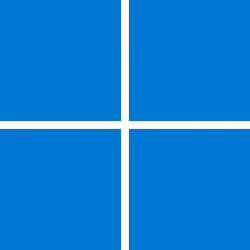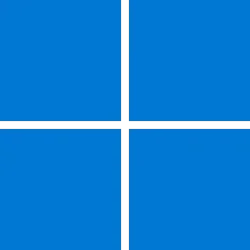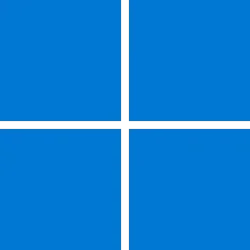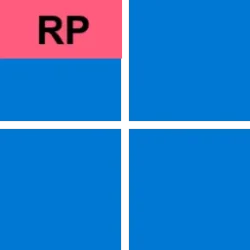Microsoft Support:
April 8, 2025 - KB5055523 (OS Build 26100.3775)
For information about Windows update terminology, see types of Windows updates and the monthly quality update types. To find an overview of Windows 11, version 24H2, see its update history page.Be sure to follow @WindowsUpdate to find out when new content is published to the Windows release health dashboard.
Important: Windows updates do not install Microsoft Store application updates. If you are an enterprise user, see Microsoft Store apps - Configuration Manager. If you are a consumer user, see Get updates for apps and games in Microsoft Store.
Highlights
This update addresses security issues for your Windows operating system.Improvements
This security update includes improvements that were a part of update KB5053656 (released March 27, 2025). The following summary outlines key issues addressed by the KB update after you install it. Also, included are available new features. The bold text within the brackets indicates the item or area of the change.- [Authentication] This update addresses an issue affecting machine password rotation in the Identity Update Manager certificate/Pre-Bootstrapping Key Initialization path. This issue occurred particularly when Kerberos was used and Credential Guard was enabled, potentially causing user authentication problems. The feature Machine Accounts in Credential Guard, which is dependent on password rotation via Kerberos, has also been disabled, until a permanent fix is made available.
- [Daylight Saving Time (DST)] Update for the Aysen region in Chile to support the government DST change order in 2025. For more info about DST changes, see the Daylight Saving Time & Time Zone Blog.
- [PcaUiArm] This update addresses an issue affecting the PcaUiArmUpdate feature, which results in unexpected behavior in specific scenarios.
- [OS Security] After installing this update or a later Windows update, a new %systemdrive%\inetpub folder will be created on your device. This folder should not be deleted regardless of whether Internet Information Services (IIS) is enabled on the target device. This behavior is part of changes that increase protection and does not require any action from IT admins and end users. For more information, see CVE-2025-21204.
For more information about security vulnerabilities, see the Security Update Guide and the April 2025 Security Updates.
AI Components
The following AI components have been updated with this release:| AI Component | Version |
|---|---|
| Image Search | 1.7.820.0 |
| Content Extraction | 1.7.820.0 |
| Semantic Analysis | 1.7.820.0 |
Windows 11 servicing stack update (KB5058538)- 26100.3764
This update makes quality improvements to the servicing stack, which is the component that installs Windows updates. Servicing stack updates (SSU) ensure that you have a robust and reliable servicing stack so that your devices can receive and install Microsoft updates. To learn more about SSUs, see Simplifying on-premises deployment of servicing stack updates.Known issues in this update
1 Roblox
Applies to: All users
Symptom
We’re aware of an issue where players on Arm devices are unable to download and play Roblox from the Microsoft Store on Windows.
Workaround
Roblox is working on a resolution to address this issue. Please refer to the Roblox support site for updates. Until the resolution is available, players on Arm devices can play Roblox by downloading the title directly from www.Roblox.com.
2 Citrix
Applies to: All users
Symptom
Devices that have certain Citrix components installed might be unable to complete installation of the January 2025 Windows security update. This issue was observed on devices with Citrix Session Recording Agent (SRA) version 2411. The 2411 version of this application was released in December 2024.
Affected devices might initially download and apply the January 2025 Windows security update correctly, such as via the Windows Update page in Settings. However, when restarting the device to complete the update installation, an error message with text similar to “Something didn’t go as planned. No need to worry – undoing changes” appears. The device will then revert to the Windows updates previously present on the device.
This issue likely affects a limited number of organizations as version 2411 of the SRA application is a new version. Home users are not expected to be affected by this issue.
Workaround
Citrix has documented this issue, including a workaround, which can be performed prior to installing the January 2025 Windows security update. For details, see Citrix’s documentation.
Microsoft is working with Citrix to address this issue and will update this documentation once a resolution is available.
3 Windows Hello
Applies to: All users
Symptom
We're aware of an edge case of Windows Hello issue affecting devices with specific security features enabled. After installing this update and performing a Push button reset or Reset this PC from Settings > System > Recovery and selecting Keep my Files and Local install, some users might be unable to login to their Windows services using Windows Hello facial recognition or PIN. Users might observe a Windows Hello Message saying "Something happened and your PIN isn't available. Click to set up your PIN again" or "Sorry something went wrong with face setup".
Note: This issue only affects devices where System Guard Secure Launch or Dynamic Root of Trust for Measurement (DRTM) feature is enabled after installing this update. Devices with Secure Launch or DRTM enabled prior to this update, or those with these features disabled, are not impacted by this issue.
Workaround
- To login using PIN, follow the Set my PIN prompt on the logon screen to re-enroll into Windows Hello.
- To use Face Logon, re-enroll in Windows Hello Facial recognition go to Settings > Accounts > Sign-in options > Facial recognition (Windows Hello), and select Set up. Follow the on-screen instructions.
4 Blue screen exception
Applies to: All users
Symptom
After installing this update and restarting your device, you might encounter a blue screen exception with error code 0x18B indicating a SECURE_KERNEL_ERROR.
Workaround
This issue is mitigated using Known Issue Rollback (KIR). Please note that it might take up to 24 hours for the resolution to propagate automatically to consumer devices and non-managed business devices and business devices that are not managed by IT departments. Restarting your Windows device might help the resolution apply to your device faster.
For enterprise-managed devices managed by IT departments that have installed the affected update and encountered this issue, IT administrators can resolve it by installing and configuring the Group policy listed below. The special Group Policy can be found in Computer Configuration > Administrative Templates > <Group Policy name listed below>.
For information on deploying and configuring these special Group Policy, please see How to use Group Policy to deploy a Known Issue Rollback.
Group Policy downloads with Group Policy name:
• Download for Windows 11, version 24H2 – Windows 11 24H2 and Windows Server 2025 KB5053656 250412_03103 Known Issue Rollback
Important: You will need to install and configure the Group Policy for your version of Windows to resolve this issue. You will also need to restart your device(s) to apply the group policy setting.
How to get this update
Before you install this updateMicrosoft combines the latest servicing stack update (SSU) for your operating system with the latest cumulative update (LCU). For general information about SSUs, see Servicing stack updates and Servicing Stack Updates (SSU): Frequently Asked Questions.
Install this update
To install this update, use one of the following Windows and Microsoft release channels.
| Available | Next Step |
|---|---|
|
| This update downloads and installs automatically from Windows Update and Microsoft Update. |
| Before you install this update To get the standalone package(s) for this update, go to the Microsoft Update Catalog website. This KB contains one or more MSU files that must be installed in order. Install this update Method 1: Install all MSU files together Download all MSU files for KB5055523 from Microsoft Update Catalog and place them in the same folder (for example, C:/Packages). Use Deployment Image Servicing and Management (DISM.exe) to install the target update. DISM will use the folder specified in PackagePath to discover and install one or more prerequisite MSU files as needed. Updating Windows PC To apply this update to a running Windows PC, run the following command from an elevated Command Prompt: DISM /Online /Add-Package /PackagePath:c:\packages\Windows11.0-KB5053598-x64.msuOr, run the following command from an elevated Windows PowerShell prompt: Add-WindowsPackage -Online -PackagePath "c:\packages\Windows11.0-KB5053598-x64.msu"Updating Windows Installation media To apply this update to Windows Installation media, see Update Windows installation media with Dynamic Update. To add this update to a mounted image, run the following command from an elevated Command Prompt: DISM /Image:mountdir /Add-Package /PackagePath:Windows11.0-KB5053598-x64.msuOr, run the following command from an elevated Windows PowerShell prompt: Add-WindowsPackage -Path "c:\offline" -PackagePath "Windows11.0-KB5053598-x64.msu" -PreventPending |
If you want to remove the LCU
To remove the LCU after installing the combined SSU and LCU package, use the DISM/Remove-Package command line option with the LCU package name as the argument. You can find the package name by using this command: DISM /online /get-packages.
Running Windows Update Standalone Installer (wusa.exe) with the /uninstall switch on the combined package will not work because the combined package contains the SSU. You cannot remove the SSU from the system after installation.
File information
For a list of the files that are provided in this update, download the file information for cumulative update 5055523.
For a list of the files that are provided in the servicing stack update, download the file information for the SSU (KB5058538) - version 26100.33764.
Source:
April 8, 2025—KB5055523 (OS Build 26100.3775) - Microsoft Support
Check Windows Updates
UUP Dump:
64-bit ISO download:

Select language for Windows 11, version 24H2 (26100.3775) amd64
Select language for Windows 11, version 24H2 (26100.3775) amd64 on UUP dump. UUP dump lets you download Unified Update Platform files, like Windows Insider updates, directly from Windows Update.
uupdump.net
ARM64 ISO download:

Select language for Windows 11, version 24H2 (26100.3775) arm64
Select language for Windows 11, version 24H2 (26100.3775) arm64 on UUP dump. UUP dump lets you download Unified Update Platform files, like Windows Insider updates, directly from Windows Update.
uupdump.net

UUP Dump - Download Windows Insider ISO
UUP Dump is the most practical and easy way to get ISO images of any Insider Windows 10 or Windows 11 version, as soon as Microsoft has released a new build. UUP Dump creates a download configuration file according to your choices, downloads necessary files directly from Microsoft servers, and...
 www.elevenforum.com
www.elevenforum.com
Last edited: