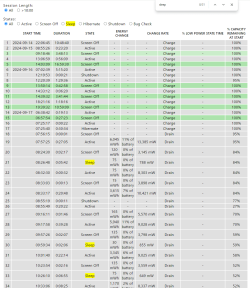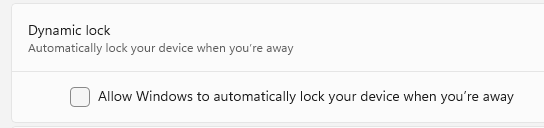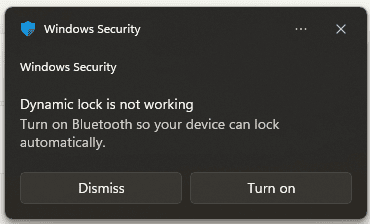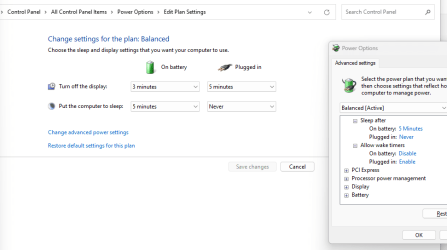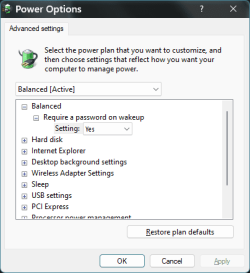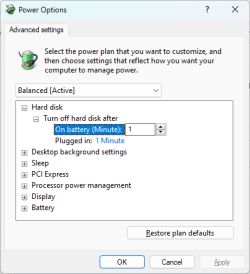I've noticed at times after the laptop screen is asleep, at least while on battery power, pressing a key on the keyboard will not only wake it up but cause the lockscreen (showing the time) will just raise up and not show the password prompt. I've yet to figure out why it's doing this. My settings haven't changed.
For Personalization > Lock screen, I have these options set:
- Windows spotlight
- status Dev Home (whatever that means)
- show background pic on sign-in screen
- Screen timeout: on battery, turn off after 3 minutes, put to sleep after 5
- Power mode: Balanced
- Battery saver: at 20% (but irrelevant, not applicable, I pack up when that happens)
- Screen saver: None. Wait: 5 minutes. On resume, display logon screen.
- Power management: Selected plan: Balanced.
I'm not seeing a setting about whether the wake screen will bypass the password prompt. As far as I can tell, if the screen goes to sleep or the screensaver activates, interacting with the computer is supposed to give me the password screen.
Normally I press the spacebar to get the wake screen, which shows the time, then I hit it again (or Ctrl+Alt+Delete), which gives me the password screen. I can't tell what's causing the screen to swipe up instead at times. Note that it's not a touchscreen, and I'm not swiping the touchpad. I'm on a Dell Latitude 3520 with auto-updating Windows 11 Pro, and I haven't installed anything related to Windows settings, it's all out of the box. Thanks
For Personalization > Lock screen, I have these options set:
- Windows spotlight
- status Dev Home (whatever that means)
- show background pic on sign-in screen
- Screen timeout: on battery, turn off after 3 minutes, put to sleep after 5
- Power mode: Balanced
- Battery saver: at 20% (but irrelevant, not applicable, I pack up when that happens)
- Screen saver: None. Wait: 5 minutes. On resume, display logon screen.
- Power management: Selected plan: Balanced.
I'm not seeing a setting about whether the wake screen will bypass the password prompt. As far as I can tell, if the screen goes to sleep or the screensaver activates, interacting with the computer is supposed to give me the password screen.
Normally I press the spacebar to get the wake screen, which shows the time, then I hit it again (or Ctrl+Alt+Delete), which gives me the password screen. I can't tell what's causing the screen to swipe up instead at times. Note that it's not a touchscreen, and I'm not swiping the touchpad. I'm on a Dell Latitude 3520 with auto-updating Windows 11 Pro, and I haven't installed anything related to Windows settings, it's all out of the box. Thanks
My Computer
System One
-
- OS
- Windows 11 Pro
- Computer type
- PC/Desktop
- Manufacturer/Model
- Dell Latitude