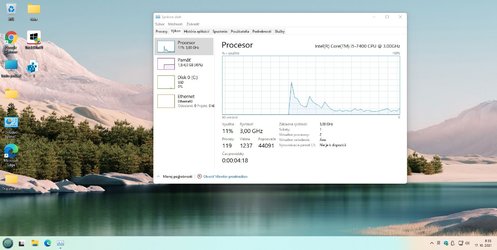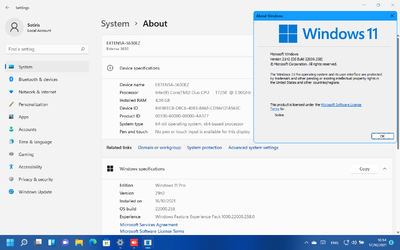Upgrading with the Windows 11 RTM ISO on a well-below spec computer
I wanted a Windows 11 testbed computer so I would not need to experiment with my main computers. The only computer I could spare was a Dell Inspiron 1545 from 2010.
Intel Celeron CPU 900 @ 2.20GHz
RAM 3GB
Display driver Mobile Intel® 4 Series Express Chipset Family (Microsoft Corporation - WDDM 1.1)
I proceeded with this computer despite its clear lack of Windows 11 compatibility.
View attachment 9245
1 I decided to upgrade from Windows 10 by using the downloaded RTM ISO in a Repair install [In-place upgrade] procedure i.e. mounting the ISO then running its setup.exe.
Repair Install Windows 11 with an In-place Upgrade - ElevenForumTutorials
Download Windows 11 - MS
I set Power options beforehand so the monitor would stay on the whole time and I'd be able to glance over to see how it was getting on.
2 Then, while setup.exe was running [it was preparing itself for several minutes after starting], I used File explorer*** to watch its temporary working folders populate [C:\$WINDOWS.~BT] then I deleted
C:\$WINDOWS.~BT\Sources\appraiserres.dll
[thus bypassing compatibility checks]
before then responding to the
Ready to install dialog.
*** I might have had to set File explorer to show hidden items but didn't make any note of this at the time.
[File explorer, View menu, Hidden items]
3 The installation then ran without incident.
I deliberately chose to skip updating during the installation.
4 This procedure worked. My wildly below spec computer now has Windows 11.
The update took 3 hours on this non-compliant computer but I was happily getting on with work on one of my main computers so I didn't care how long it took.
Windows 11 Home x64 Version 21H2 Build 22000.194
5
PostScript - Windows update has been running automatically on this computer and has installed updates without any action being taken on my part. See my post #285 on the next page of this thread.
Whilst I have only described using the Repair install / In-place upgrade procedure, some of the other guides about upgrading to Windows 11 include advice about Clean installs as well.
Ways to install Windows 11 - bypass TPM, CPU checks - MSSupport
Windows 11 TPM Requirement Bypass it in 5 Minutes TechPowerUp
How to install Windows 11 without TPM 2.0 - gHacks
Upgrade to Windows 11 - ElevenForumTutorials
Clean Install Windows 11 - ElevenForumTutorials
Good luck with yours,
Denis
Bree - Again, thanks for the compatibility check bypass [my step 1 above].