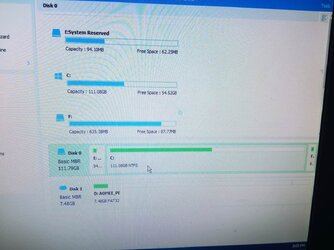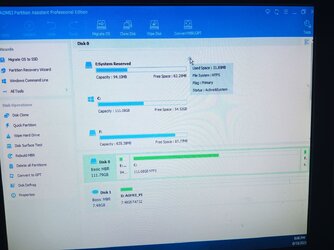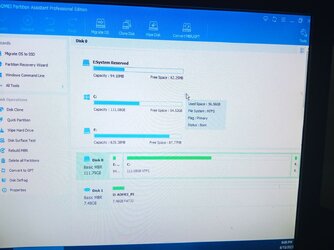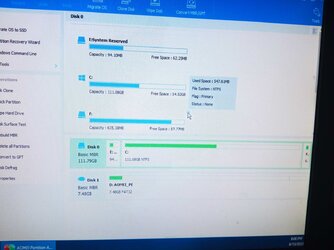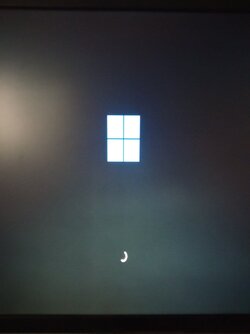the_observer
Active member
- Local time
- 11:58 AM
- Posts
- 39
- OS
- Windows 11
Hi all,
i run in multiple problems with my pc's lately. Anyway you usually help me good and thank you for this.
The problem i have now is :
Short description:
When i start the pc i get the message : an operating system was not found
Detailed Description:
I had a faulty PSU and my ssd was not visible always to bios. At start i was not sure so i disk copied the ssd to another one and the problem was solved for a couple of boots. Afterwards it came up again so i thought the problem is the pSU.
So i replaced it and the ssd was visible again. Unfortunately something has happened with the partitions and i followed a tutorial to fix it and now i get the aforementioned message. Starting the pc from a usb I can see 4 partitions in the ssd. Do you have any suggestion , on how i fix this whole issue?
Thank you for your time reading this.
Regards.
i run in multiple problems with my pc's lately. Anyway you usually help me good and thank you for this.
The problem i have now is :
Short description:
When i start the pc i get the message : an operating system was not found
Detailed Description:
I had a faulty PSU and my ssd was not visible always to bios. At start i was not sure so i disk copied the ssd to another one and the problem was solved for a couple of boots. Afterwards it came up again so i thought the problem is the pSU.
So i replaced it and the ssd was visible again. Unfortunately something has happened with the partitions and i followed a tutorial to fix it and now i get the aforementioned message. Starting the pc from a usb I can see 4 partitions in the ssd. Do you have any suggestion , on how i fix this whole issue?
Thank you for your time reading this.
Regards.
Last edited:
My Computer
System One
-
- OS
- Windows 11
- Computer type
- PC/Desktop
- CPU
- AMD Ryzen 5 4500
- Motherboard
- ASUSTeK COMPUTER INC. ROG STRIX B550-F GAMING (AM4)
- Memory
- 32.0GB Dual-Channel DDR4 (15-15-15-36)
- Graphics Card(s)
- ATI AMD Radeon RX 6600