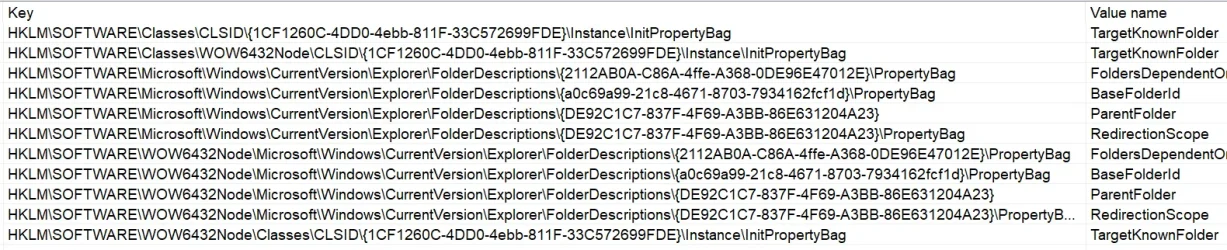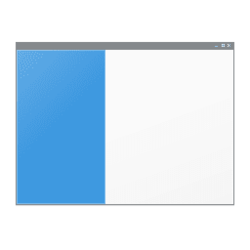- Local time
- 10:19 AM
- Posts
- 13,025
- Location
- Gold Coast, Australia
- OS
- Windows 11 Pro 23H2 Build 22631.5039
If you don’t believe you moved the Music folder correctly, take note of this tutorial:
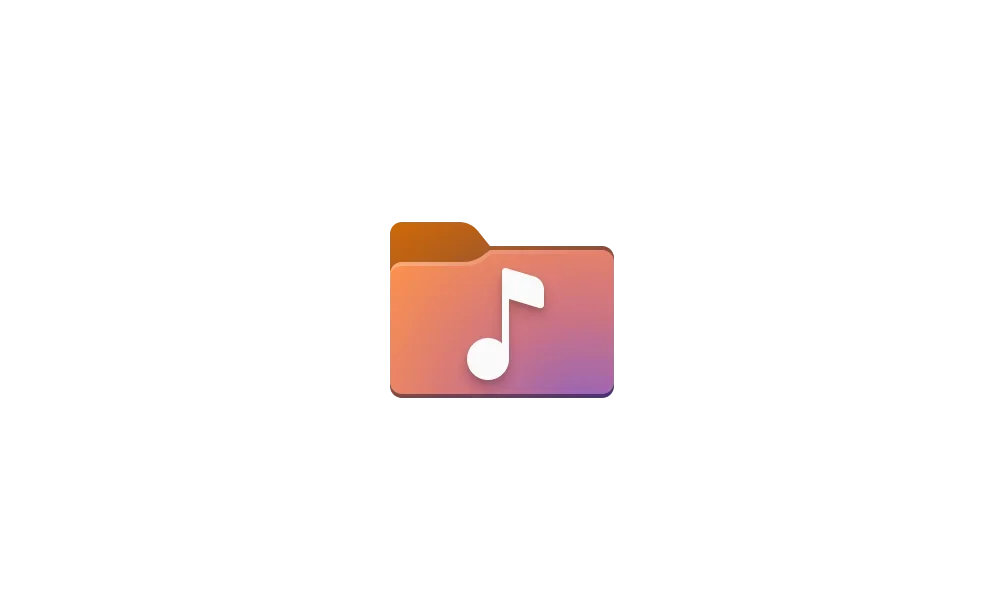
 www.elevenforum.com
www.elevenforum.com
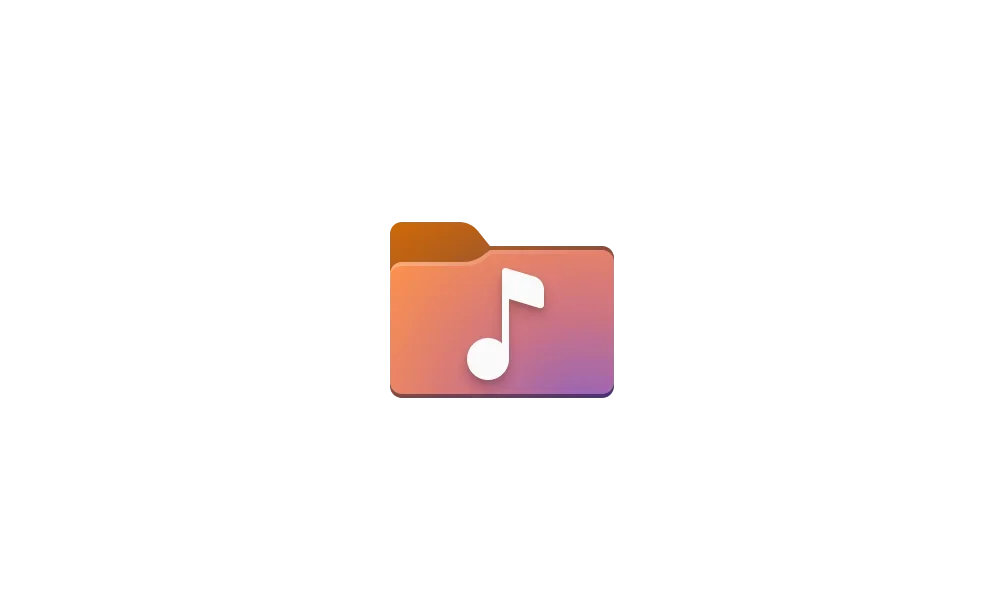
Move or Restore Default Location of Music Folder in Windows 11
This tutorial will show you how to move or restore the default location of the Music folder for your account in Windows 10 and Windows 11. The Music folder (shell:My Music) is a component of the user profile that is used as a unified location for storing personal data. By default, the Music...
 www.elevenforum.com
www.elevenforum.com
My Computers
System One System Two
-
- OS
- Windows 11 Pro 23H2 Build 22631.5039
- Computer type
- PC/Desktop
- Manufacturer/Model
- Sin-built
- CPU
- Intel(R) Core(TM) i7-4770K CPU @ 3.50GHz (4th Gen?)
- Motherboard
- ASUS ROG Maximus VI Formula
- Memory
- 32.0 GB of I forget and the box is in storage.
- Graphics Card(s)
- Gigabyte nVidia GeForce GTX 1660 Super OC 6GB
- Sound Card
- Onboard
- Monitor(s) Displays
- 5 x LG 25MS500-B - 1 x 24MK430H-B - 1 x Wacom Pro 22" Tablet
- Screen Resolution
- All over the place
- Hard Drives
- Too many to list.
OS on Samsung 1TB 870 QVO SATA
- PSU
- Silverstone 1500
- Case
- NZXT Phantom 820 Full-Tower Case
- Cooling
- Noctua NH-D15 Elite Class Dual Tower CPU Cooler / 6 x EziDIY 120mm / 2 x Corsair 140mm somethings / 1 x 140mm Thermaltake something / 2 x 200mm Corsair.
- Keyboard
- Corsair K95 / Logitech diNovo Edge Wireless
- Mouse
- Logitech: G402 / G502 / Mx Masters / MX Air Cordless
- Internet Speed
- 1000/400Mbps
- Browser
- All sorts
- Antivirus
- Kaspersky Premium
- Other Info
- I’m on a horse.
-
- Operating System
- Windows 11 Pro 23H2 Build: 22631.4249
- Computer type
- Laptop
- Manufacturer/Model
- LENOVO Yoga 7i EVO OLED 14" Touchscreen i5 12 Core 16GB/512GB
- CPU
- Intel Core 12th Gen i5-1240P Processor (1.7 - 4.4GHz)
- Memory
- 16GB LPDDR5 RAM
- Graphics card(s)
- Intel Iris Xe Graphics Processor
- Sound Card
- Optimized with Dolby Atmos®
- Screen Resolution
- QHD 2880 x 1800 OLED
- Hard Drives
- M.2 512GB
- Antivirus
- Defender / Malwarebytes
- Other Info
- …still on a horse.