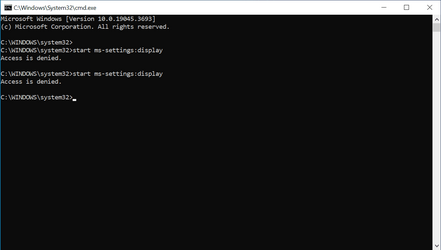- Local time
- 6:49 PM
- Posts
- 5,642
- Location
- Athens
- OS
- Windows 11 Pro 23H2 (build 22631.4249) test laptop, Windows 11 Pro v24H2 (build 26100.3476) main PC
Looks like the official Intel driver.@spapakons - I don't know if this is good or bad, but here is what device mgr says:
View attachment 78840
Regarding your issue with Settings, it might be that you may have not full access to Windows apps for some reason. You can re-register the apps to your Microsoft account to grant you full access by executing this command in PowerShell as Administrator:
Get-AppXPackage | Foreach {Add-AppxPackage -DisableDevelopmentMode -Register "$($_.InstallLocation)\AppXManifest.xml"}If this gives error you might not have proper access rights to the folder where the Windows apps are (yes, I have seen this bug). You must enable hidden folders and then go to
C:\Program Files and find the hidden folder WindowsApps Right-click on that folder and then go to Properties and then Security. Click on the Advanced button. Click to change the owner and type Administrators Make sure to take ownership for this folder and all subfolders and files by checking the respective box. Then change Permissions and give full access to Administrators group. Try the commands to fix Settings and re-register apps again. Now they should work.My Computers
System One System Two
-
- OS
- Windows 11 Pro 23H2 (build 22631.4249) test laptop, Windows 11 Pro v24H2 (build 26100.3476) main PC
- Computer type
- Laptop
- Manufacturer/Model
- Acer Extensa 5630EZ
- CPU
- Mobile DualCore Intel Core 2 Duo T7250, 2000 MHz
- Motherboard
- Acer Extensa 5630
- Memory
- 4GB
- Graphics Card(s)
- Mobile Intel(R) GMA 4500M (Mobile 4 series)
- Sound Card
- Realtek ALC268 @ Intel 82801IB ICH9 - High Definition Audio Controller
- Monitor(s) Displays
- 1
- Screen Resolution
- 1280x800
- Hard Drives
- Samsung SSD 850 EVO 250GB SATA Device (250 GB, SATA-III)
- Internet Speed
- VDSL 50 Mbps
- Browser
- MICROSOFT EDGE
- Antivirus
- WINDOWS DEFENDER
- Other Info
- Legacy MBR installation, no TPM, no Secure Boot, no WDDM 2.0 graphics drivers, no SSE4.2, cannot get more unsupported ;) This is only my test laptop. I had installed Windows 11 here before upgrading my main PC. For my main PC I use everyday see my 2nd system specs.
-
- Operating System
- Windows 11 Pro v24H2 (build 26100.3476)
- Computer type
- PC/Desktop
- Manufacturer/Model
- Custom-built PC
- CPU
- Intel Core-i7 3770 3.40GHz s1155 (3rd generation)
- Motherboard
- Asus P8H61 s1155 ATX
- Memory
- 2x Kingston Hyper-X Blu 8GB DDR3-1600
- Graphics card(s)
- Gainward NE5105T018G1-1070F (nVidia GeForce GTX 1050Ti 4GB GDDR5)
- Sound Card
- Realtek HD audio (ALC887)
- Monitor(s) Displays
- Sony Bravia KDL-19L4000 19" LCD TV via VGA
- Screen Resolution
- 1440x900 32-bit 60Hz
- Hard Drives
- WD Blue SA510 2.5 1000GB SSD as system disk, Western Digital Caviar Purple 4TB SATA III (WD40PURZ) as second
- PSU
- Thermaltake Litepower RGB 550W Full Wired
- Case
- SUPERCASE MIDI-TOWER
- Cooling
- Deepcool Gamma Archer CPU cooler, 1x 8cm fan at the back
- Mouse
- Sunnyline OptiEye PS/2
- Keyboard
- Mitsumi 101-key PS/2
- Internet Speed
- 100Mbps
- Browser
- Microsoft Edge, Mozilla Firefox
- Antivirus
- Microsoft Windows Defender
- Other Info
- Legacy BIOS (MBR) installation, no TPM, no Secure Boot, WDDM 3.0 graphics drivers, WEI score 7.4