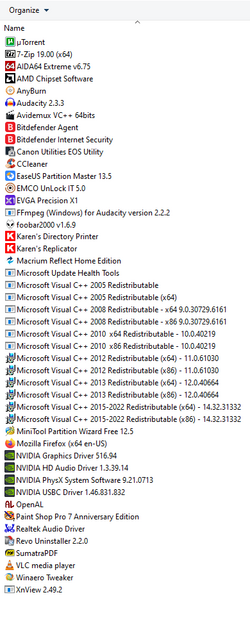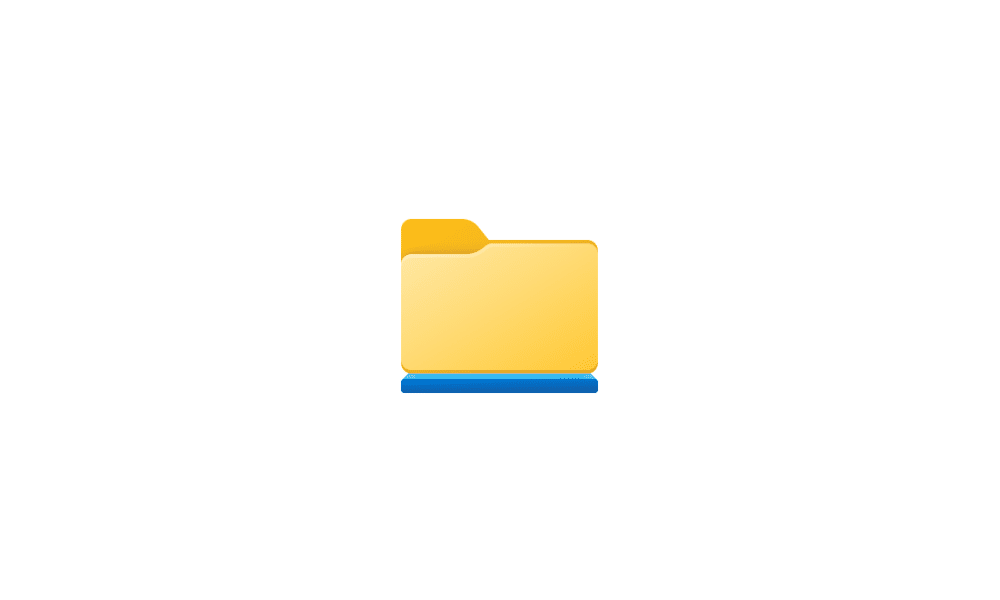By default,
Reserved Storage is enabled on Windows 10/11.
How to Enable or Disable Reserved Storage in Windows 10

www.tenforums.com
Aside from making reliable backup copies (multiple ones) of all your important data, you only really need to worry about having enough available free space left to install programs/apps you want and to store your files. Sure, the speed difference between an SSD and a HDD also plays a role. So yes, having installed Windows on an SSD is by far the most typical example of how an SSD can make a computer run significantly faster compared to having Windows installed on a HDD so these days usually that's almost like a no brainer.
The same also applies to programs/apps you use, though it doesn't always. For example, if a program takes up 100 MB (megabytes), then this program might still start extremely fast regardless of whether you had installed it on a "slow" 5400rpm HDD, and, even if it turns out that it doesn't, then there's still a good chance that the "slowness" of the HDD in question is not (or it barely is) to blame for this. To elaborate, Windows uses a background service called SysMain. It makes your most frequently used programs and apps load faster by keeping them stored in RAM as long as possible, and does so without causing negative side effects like slowing down some other stuff and/or making various other sacrifices. You have 16 GB of RAM, which is a respectable amount of RAM. After you open/close an app a few times in a row, Windows learns to keep the app in the specific part of your RAM that would otherwise be left unused. So, only when you start doing things that can use up more RAM, that's when the SysMain service becomes less effective at making your most frequently used programs/apps open faster. Even so, it should also be noted that some programs are slow to open, not because opening them causes them to load a lot of data, but because it causes them to process a moderate amount of data in such a particular way that this processing is what's mainly responsible for the delay. That in fact can become the dominant factor, even, if you have a reasonable performing CPU. Basically, it all simply depends─and also it depends on how slow is slow, on whether the slowness bothers you too much. (On when it does, or when it doesn't.)
Some tasks require a file to be loaded entirely in RAM before the processing can begin, some others can process (a) file(s) as chunks, one data chunk after another or as a collection of chunks treating some certain number of them in parallel. So, reading/writing data from/to disk doesn't necessarily have to pause the processing that goes on, data can also be buffered in RAM allowing the processing to remain continuous or thereabout. Similarly, there isn't a linear relationship between how fast a program can be opened and how much storage space the program takes up after it has been installed. Again, there can be situations when the storage device has to wait for the CPU to catch up.
On a side note, an SSD performs generally better if the amount of available free space is ~30% (or higher) of the total capacity of the SSD. I don't recommend to store more data on an SSD than 80% of its capacity unless you really have no other choice, at above 90% it tends to become fairly dramatic and then it causes so much extra wear and tear on the SSD that you probably should consider to avoid using it like that for prolonged periods of time.
Finally, for laptop users the battery consumption can also be among the deciding factors as for what data should best be kept on the SSD instead of the HDD. If you only store infrequently used data on the HDD, then the HDD can sleep frequently saving the battery as a result─a thing to want to consider, among possible other things, if your battery always runs low a lot faster than you would like. To give only one example, playing music files or movie files from the SSD whilst the HDD mostly is sleeping can help to make a difference in this regard. If that's your concern, if you have a collection of media files that is too large for it to be kept entirely on the SSD, I suggest copying [from the HDD to the SSD] only the files you intend to play before playing the copied files, if you have enough free space to make it possible. You can always decide to just delete some of the copies again next, to free up more space on the SSD again so the copies take up extra space only temporarily. The only real downsides are that the copying takes a bit of time and it may take some additional effort to choose which ones you want to copy─and to choose which of the copies you want to delete.
It takes to be a pragmatist to some extent, and usually a bit of tinkering here and there. That we all love to discuss in depth, and beyond, so don't run away please.