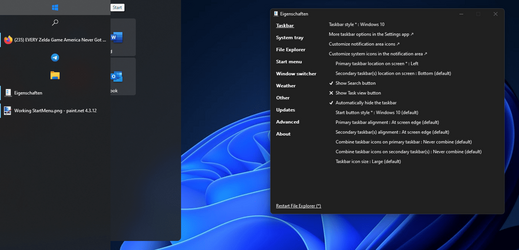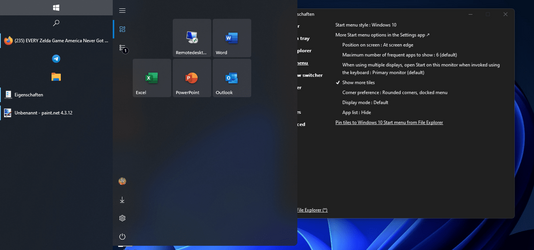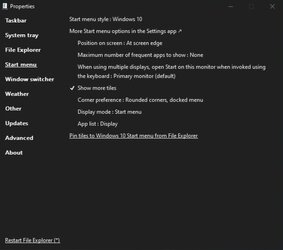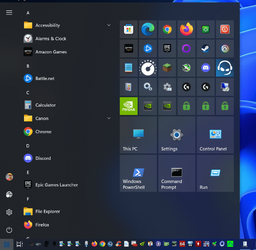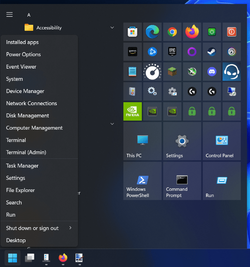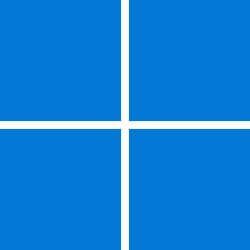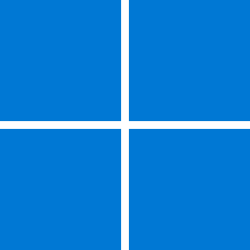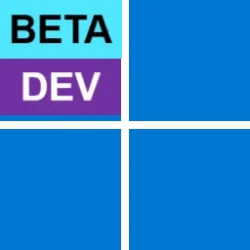Using 'Pin to Start' on the Settings App doesn't put it into the Windows 10 tiles even.
If you want as a quick fix:
Right click on your desktop/New/shortcut
put in target: ms-settings:system
next, replace New Internet Shortcut name with Settings
Now you have your shortcut, you need an icon you want.
Right click on your shortcut, properties, change Icon
Scroll all the way to the right and you will find the icon you want.
Hit OK twice.
Now Winkey+R & paste with the quotes "%APPDATA%\Microsoft\Windows\Start Menu\Programs"
Move that shortcut in the folder window that you just opened up. Close the window.
Now Go to your menu and the shortcut with Settings will be there.
Now right click and Pin To start , From Start Menu you can pin to Taskbar.
My Computers
System One System Two
-
- OS
- Windows 11 Pro for Workstations
- Computer type
- Laptop
- Manufacturer/Model
- ASUSTeK COMPUTER INC. TUF Gaming FX705GM
- CPU
- 2.20 gigahertz Intel i7-8750H Hyper-threaded 12 cores
- Motherboard
- ASUSTeK COMPUTER INC. FX705GM 1.0
- Memory
- 24428 Megabytes
- Graphics Card(s)
- Intel(R) UHD Graphics 630 / NVIDIA GeForce GTX 1060
- Sound Card
- Intel(R) Display Audio / Realtek(R) Audio
- Monitor(s) Displays
- Integrated Monitor (17.3"vis)
- Screen Resolution
- FHD 1920X1080 16:9
- Hard Drives
- 2 SSD SATA/NVM Express 1.3
WDS500G2B0A-00SM50 500.1 GB
WDCSDAPNUW-1002 256 GB
- PSU
- 19V DC 6.32 A 120 W
- Cooling
- Dual Fans
- Mouse
- MS Bluetooth
- Internet Speed
- Fiber 1GB Cox -us & 400MB Orange-fr
- Browser
- Edge Canary- Firefox Nightly-Chrome Dev
- Antivirus
- Windows Defender
- Other Info
- VMs of Windows 11 stable/Beta/Dev/Canary
VM of XeroLinux- Arch based & Debian 12
-
- Operating System
- Windows 11 Insider Canary
- Computer type
- Laptop
- Manufacturer/Model
- ASUS X751BP
- CPU
- AMD Dual Core A6-9220
- Motherboard
- ASUS
- Memory
- 8 GB
- Graphics card(s)
- AMD Radeon R5 M420
- Sound Card
- Realtek
- Monitor(s) Displays
- 17.3
- Screen Resolution
- 1600X900 16:9
- Hard Drives
- 1TB 5400RPM