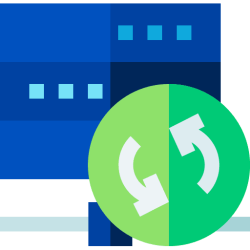Part of the problem is that when MS says 'backup your files with OneDrive cloud storage', they don't really mean backup. They mean, 'assign the default locations of Documents, Desktop, Pictures to remote OneDrive cloud storage, and REMOVE them from your local drive'. You can subsequently, optionally, configure things to be stored either persistently or ephemerally on your local drive. But remove something from OneDrive, and it's removed from your local drive.
Yeah, I agree Backup here is not the best word. It's more of a "have your data in 2 places" sort of concept. But may view having a second copy of your data as a backup...so hence the confusion with the term. I think of it more as a RAID 1 mirror copy, just offiste. If you put it on one drive, it's on the second drive. If you delete it from drive 1, it deletes it from drive 2.
When you start out, if you create a new MS account, and you install Windows from scratch (or get a new computer), any file that you create, or copy into your Documents, pictures, or Desktop IS going to be on your hard drive and it will be in the cloud too. Thus, if you create 250 files, and 10 folders, taking up 1.75GB of space, it will use 1.75GB of space on your local drive and also in the cloud. Microsoft isn't doing anything or suggesting that you remove these files form your local machine. They will be in both places. If you delete the file from the local copy, it will disappear on the cloud (it will be in a recycle bin on both the local machine and a recycle bin in the cloud).
Now, assume this machine above is a desktop computer and you have say 4TB of local disk space. So, you create a bunch of files, you dump a ton of pictures and you put a bunch of music into OneDrive. So, now your OneDrive folder on your local drive is 600GB and the OneDrive folder in the cloud is 600GB.
Let's say you buy yourself a laptop, and it only has a 512GB NVMe drive. You logon with your same Microsoft account, and your data from OneDrive is "shown" to you....but it's not automatically downloaded to this laptop. Obviously you couldn't even copy the entire contents of the account locally as your have 600GB in the cloud, and you only have a 512GB drive. Any file that you work on from the laptop, would be downloaded to the laptop and it would be synced to the cloud. It would now be stored on the laptops hard drive as well as in the cloud. And this file that you work on from the laptop, not only would be on the laptops hard drive, and in the cloud, but if you were to open the same file from OneDrive on your desktop, you would see the updated file there as well.
If you don't want to have anything to do with OneDrive, before you delete it, if you don't want to lose all your stuff, make darned sure that you have reassigned Documents, Desktop, Pictures to your local drive. You can do this in the settings of the OneDrive app, or with some registry twiddling - there are scripts to do it here in the tutorials, I believe. Then opy the contents of the OneDrive 'Documents', etc. folders to your local folders.
Keep in mind, that if you DON'T COPY the files locally, you aren't out of luck. Your files are "Still in the cloud". You can login to onedrive.live.com, logon with your MS account and you will see all of the files you had in your folders before you disconnected the OneDrive application. They were NOT removed form the cloud, but your Documents link on your local machine were just redirected to C:\users\profile which may not have any files.