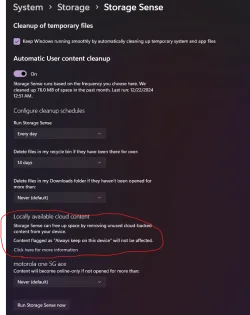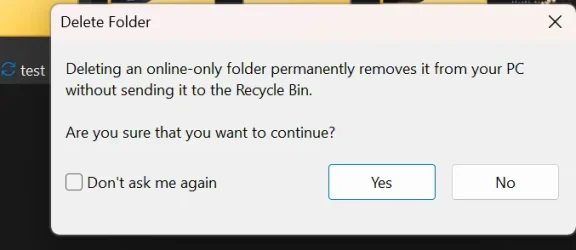- Local time
- 4:54 PM
- Posts
- 2,300
- OS
- Windows 11 Pro 24H2 (RP channel)
My Pictures folder is stored on G:\Brian\OneDrive\Pictures, so it syncs with OneDrive, this is the default save location.
I have a folder in Pictures named Wallpaper, I use this for my lock screen slideshow
Yesterday I wanted to use a specific set of pictures from that folder so I created one named Futuristic in Wallpaper, and moved some files to it. I also downloaded a few more and put them in the new folder.
Switched the folder to Futuristic in the lockscreen settings - only the 3 new pictures would display, cycling between them. It was as if the other 30 or so didn't exist.
I tried a few things, including deleting the folder and creating it again in OneDrive online, letting it sync. Same problem. Made copies of the files, same problem. Deleted the attributes from all the files, same problem.
Trying to delete the folder I had a warning about deleting online-only folders - even though my OneDrive isn't set to Files on demand, all files are stored locally on the drive and are fully accessible (I have Admin access on my account)
I then used this folder in the Dynamic Theme app - this couldn't find any files at all in the folder
I then gave up, moved the pictures I didn't want for the slideshow into a folder 'Others' and put the Futuristic ones back into Wallpaper folder. They all work, cycling between the 35 files as it should.
I had a similar problem before but never really found a solution.
Stumped!
I have a folder in Pictures named Wallpaper, I use this for my lock screen slideshow
Yesterday I wanted to use a specific set of pictures from that folder so I created one named Futuristic in Wallpaper, and moved some files to it. I also downloaded a few more and put them in the new folder.
Switched the folder to Futuristic in the lockscreen settings - only the 3 new pictures would display, cycling between them. It was as if the other 30 or so didn't exist.
I tried a few things, including deleting the folder and creating it again in OneDrive online, letting it sync. Same problem. Made copies of the files, same problem. Deleted the attributes from all the files, same problem.
Trying to delete the folder I had a warning about deleting online-only folders - even though my OneDrive isn't set to Files on demand, all files are stored locally on the drive and are fully accessible (I have Admin access on my account)
I then used this folder in the Dynamic Theme app - this couldn't find any files at all in the folder
I then gave up, moved the pictures I didn't want for the slideshow into a folder 'Others' and put the Futuristic ones back into Wallpaper folder. They all work, cycling between the 35 files as it should.
I had a similar problem before but never really found a solution.
Stumped!
My Computer
System One
-
- OS
- Windows 11 Pro 24H2 (RP channel)
- Computer type
- PC/Desktop
- Manufacturer/Model
- Gigabyte
- CPU
- AMD Ryzen 5900X 12-core
- Motherboard
- X570 Aorus Xtreme
- Memory
- 64GB Corsair Platinum RGB 3600MHz CL16
- Graphics Card(s)
- MSI Suprim X 3080 Ti
- Sound Card
- Soundblaster AE-5 Plus
- Monitor(s) Displays
- ASUS TUF Gaming VG289Q
- Screen Resolution
- 3840x2160
- Hard Drives
- Samsung 990 Pro 2TB
Samsung 980 Pro 2TB
Samsung 970 Evo Plus 1TB
Samsung 870 Evo 4TB
Samsung T7 Touch 1TB
- PSU
- Asus ROG Strix 1000W
- Case
- Corsair D750 Airflow
- Cooling
- Noctua NH-D15S
- Keyboard
- Logitech G915 X (wired)
- Mouse
- Logitech G903 with PowerPlay charger
- Internet Speed
- 900Mb/sec
- Browser
- Microsoft Edge
- Antivirus
- Windows Defender