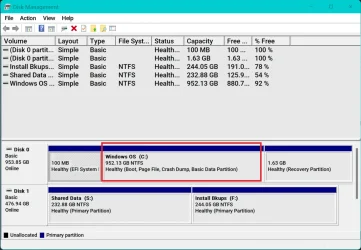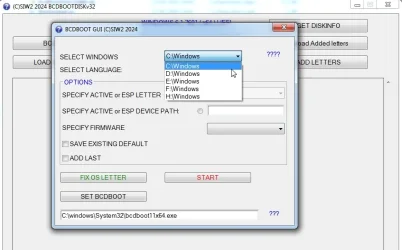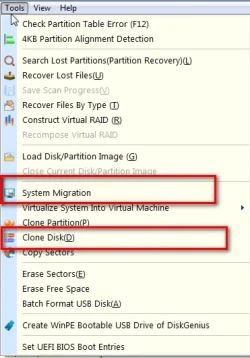I bought a new computer a month ago with a 500GB SSD. I upgraded the storage by adding a 2TB SSD, then cloned the 500GB SSD to it. And continued to use the 2TB SSD as the main drive for booting Windows.
Everything was fine until I decided to clean up the old 500GB ssd by deleting various Windows and Program Files directories. (I didn't know they were still linked to main SSD os in some way)
That's when I couldn't resume from lock screen anymore and had to force shut down.. afterwards I started getting startup repair boot loop. Tinkered with sfc, BCD (which gave access denied error), formatted EFI fat32 system_drv partition and at the end now having PHASE1_INITIALIZATION_FAILED BSOD.
Things I tried:
Edit:
Disk partitions from Hiren's BootCD PE:

Everything was fine until I decided to clean up the old 500GB ssd by deleting various Windows and Program Files directories. (I didn't know they were still linked to main SSD os in some way)
That's when I couldn't resume from lock screen anymore and had to force shut down.. afterwards I started getting startup repair boot loop. Tinkered with sfc, BCD (which gave access denied error), formatted EFI fat32 system_drv partition and at the end now having PHASE1_INITIALIZATION_FAILED BSOD.
Things I tried:
- I booted from Win11 installation media USB into CMD to use sfc /scannow and DISM offline repair for C: drive but it didn't work due to error 87
- Used Hiren's BootCD PE macrium reflex ("Fix Windows Boot Problems") to fix boot issues and EasyBCD
- Deleted EFI partition on the 2nd 500GB disk (now unallocated) to prevent OS from using it
Edit:
Disk partitions from Hiren's BootCD PE:

- Windows Build/Version
- 24H2
Last edited:
My Computer
System One
-
- OS
- Windows
- Computer type
- Laptop