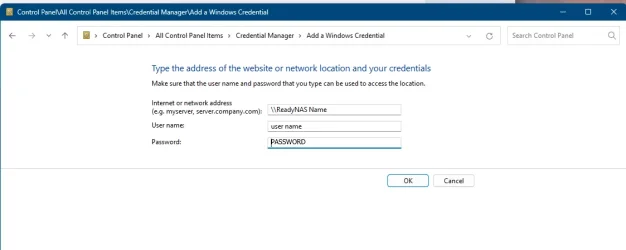I really hope someone can give me some pointers here as this is driving me mad.
I run Logitech Media Server on an old ReadyNAS 102 to stream music around the house. I've been using this for getting on for 10 years and it has been pretty stable throughout.
The ReadyNAS is connected to my router via ethernet and it happily streams wirelessly throughout the house. As of yesterday however, I cannot access the drive via file explorer on my Win 11 laptop: it appears under its correct name under This PC > Network but when I click on it I get a "network path not found" error message.
I can access the drive via Chrome by typing in its IP (192.168.0.9) and I can also access the Logitech interface by typing in 192.168.0.9:9000 or by clicking on any of my players in This PC > Network.
Everything is fine using a Win 10 machine. I can't think of anything that might have changed on the Win 11 laptop other than perhaps a Windows update.
I've tried a few things found online but can't seem to make any progress. These are the things I can remember doing (but there may have been more):
-restart PC
-restart ReadyNAS
-reset network
-reinstall drivers on laptop
-reinstall ReadyNAS OS
-checked that
-Function Discovery Provide Host
-Function Discovery Resource Publication
-SSDP Discovery
-UPnP Device Host
-DHCP Client
-DNS Client
are all running
-made sure that file and printer sharing is enabled for private networks
-made sure that NETBIOS over TCP/IP is enabled
-enabled SMB 1.0 (but then disabled it again when it didn't work)
-I also tried to map the drive but got the same error message as above
It may already be clear that I have little-to-no idea of what most of these things refer to. But as a layperson I can't quite get my head round the fact that the machine can "see" the NAS and have it there under its own name on Network (and also have it accessible via a browser) but then say that the path doesn't exist when I click on it in file explorer. I like being able to drag and drop files to the drive via explorer and would really like to restore this functionality if possible - please could someone point me the right direction?
I run Logitech Media Server on an old ReadyNAS 102 to stream music around the house. I've been using this for getting on for 10 years and it has been pretty stable throughout.
The ReadyNAS is connected to my router via ethernet and it happily streams wirelessly throughout the house. As of yesterday however, I cannot access the drive via file explorer on my Win 11 laptop: it appears under its correct name under This PC > Network but when I click on it I get a "network path not found" error message.
I can access the drive via Chrome by typing in its IP (192.168.0.9) and I can also access the Logitech interface by typing in 192.168.0.9:9000 or by clicking on any of my players in This PC > Network.
Everything is fine using a Win 10 machine. I can't think of anything that might have changed on the Win 11 laptop other than perhaps a Windows update.
I've tried a few things found online but can't seem to make any progress. These are the things I can remember doing (but there may have been more):
-restart PC
-restart ReadyNAS
-reset network
-reinstall drivers on laptop
-reinstall ReadyNAS OS
-checked that
-Function Discovery Provide Host
-Function Discovery Resource Publication
-SSDP Discovery
-UPnP Device Host
-DHCP Client
-DNS Client
are all running
-made sure that file and printer sharing is enabled for private networks
-made sure that NETBIOS over TCP/IP is enabled
-enabled SMB 1.0 (but then disabled it again when it didn't work)
-I also tried to map the drive but got the same error message as above
It may already be clear that I have little-to-no idea of what most of these things refer to. But as a layperson I can't quite get my head round the fact that the machine can "see" the NAS and have it there under its own name on Network (and also have it accessible via a browser) but then say that the path doesn't exist when I click on it in file explorer. I like being able to drag and drop files to the drive via explorer and would really like to restore this functionality if possible - please could someone point me the right direction?
My Computer
System One
-
- OS
- Windows 11
- Computer type
- Laptop
- Manufacturer/Model
- HP Elitebook 840 G8
- CPU
- i5-1145G7
- Motherboard
- HP 880D
- Memory
- 16GB
- Graphics Card(s)
- Iris XE
- Sound Card
- SSL 2+
- Screen Resolution
- 1280x720
- Hard Drives
- 240GB SSD
- Browser
- Chrome