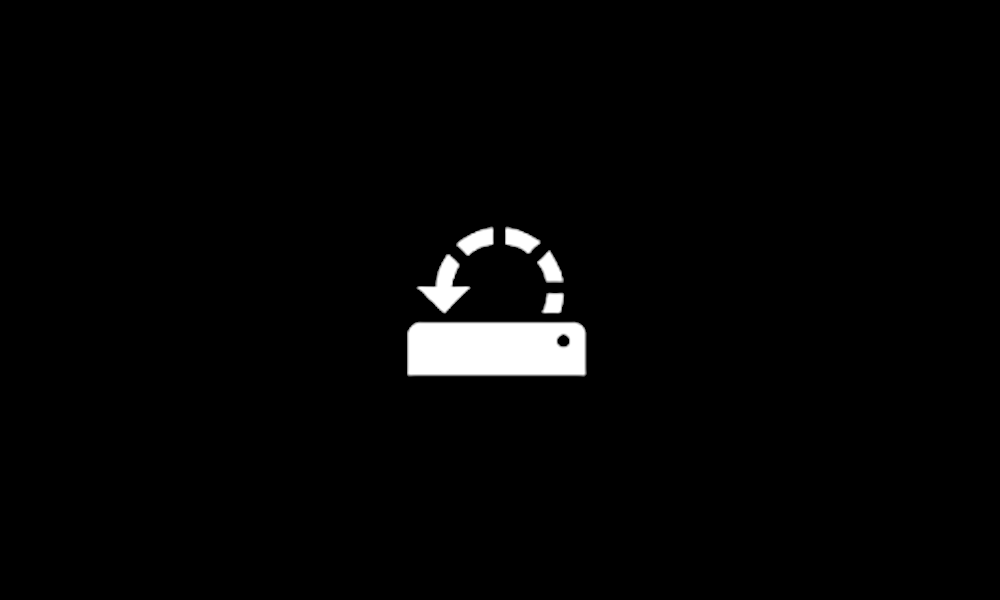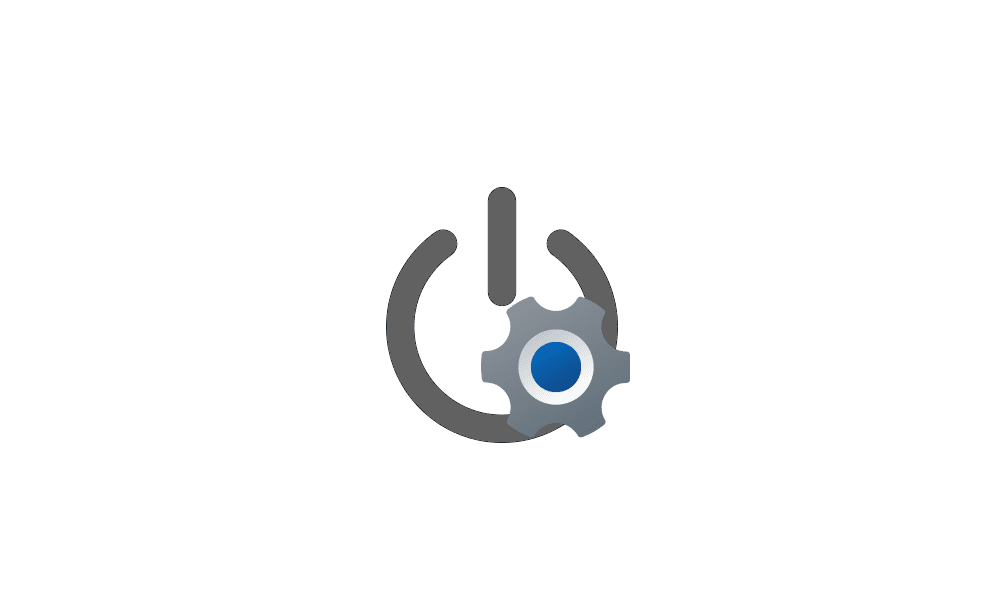1) Check the MB website > report whether the installed RAM are or are not on the QVL
Manufacturer : Wilk Elektronik S.A.
PartNumber : IRX3000D464L16S/8G
Manufacturer : Wilk Elektronik S.A.
PartNumber : IRX3000D464L17S/8G
2) Please run Tuneup plus > post a share link
https://www.tenforums.com/attachmen...-files-use-bsod-debugging-tuneup_plus_log.zip
Batch files for use in BSOD debugging - Windows 10 Help Forums
Batch files for use in BSOD debugging - Windows 10 Help Forums
3) Read this link on Windows Driver Verifier (WDV):
Enable and Disable Driver Verifier in Windows 10
How to Enable and Disable Driver Verifier in Windows 10

www.tenforums.com
4) Create a new restore point
This tutorial will show you how to manually create a restore point in Windows 11. Turning on system protection for a drive allows System Restore to include the drive when restore points are created so you can undo undesired system changes by reverting to a previous point in time. System...

www.elevenforum.com
5) Learn the methods to recover from BSOD caused by WDV by booting into safe mode and running one or more of these commands:
verifier /reset
verifier /bootmode resetonbootfail
This tutorial will show you how to boot to the advanced startup (WinRE) in Windows 11. The Windows Recovery Environment (WinRE) is a companion operating system installed alongside Windows 11, typically in a separate partition, that can help with troubleshooting, recovery, or booting from...

www.elevenforum.com
6) Plan to run the tool with various customized test settings.
a) Test all non-Microsoft drivers
b) Test no Microsoft drivers
c) For the first run of WDV select the 3 customized tests displayed in the TF tutorial
7) Whenever the WDV tool is started if there is no immediate BSOD then open administrative command prompt and copy and paste:
verifier /querysettings
Post a share link.
Customized tests will then be posted for the next run of WDV.
WDV can run continuously during the testing.
For any BSOD post a new V2 share link into the newest post.