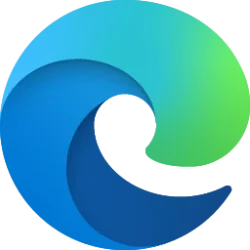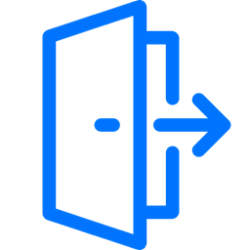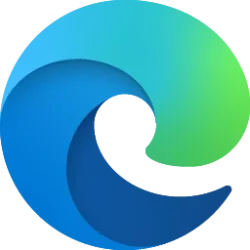This tutorial will show you how to remove linked Windows 10 or Windows 11 PCs and Xbox consoles devices from your Microsoft account.
When you sign in to a device with your Microsoft account, that device will get added and linked to your Microsoft account.
When you add a device to your Microsoft account, you can access online features for your device from your Microsoft account devices page at Microsoft.
If you no longer use a device or sign in to the device with your Microsoft account, you can remove the device from your Microsoft account devices list to unlink it.
References:
Remove a device from your Microsoft account - Microsoft Support
See how to remove a device that you don't use but it still appears in your devices list.
Manage devices used with your Microsoft account - Microsoft Support
Learn how to manage your Microsoft devices. Add, remove, register, or rename a device on your Microsoft account.
Here's How:
You will need to complete both Part One and Part Two below to remove (unlink) a Windows device from your Microsoft account.
Part One: Remove your Microsoft account from a device
1 Perform one of the following actions you want to use:
- Remove your Microsoft account to be used by other apps to sign in.
- Switch your Microsoft account to a local account.
- Delete the Microsoft account on the device.
- Reset the Windows 11 or Windows 10 computer without using your Microsoft account.
- Clean install Windows 11 or Windows 10 on the device without using your Microsoft account.
Part Two: Remove device from your Microsoft account
1 Go to the account.microsoft.com/devices page at Microsoft, and sign in with your Microsoft account if not already. (see screenshot below)
2 Expand open the Windows device (ex: "BrinkW11VM") you want to remove, and click/tap on its Remove device link. (see screenshot below)
3 Check the I'm ready to remove this device box, and click/tap on Remove to confirm. (see screenshot below)
4 Click/tap on OK. (see screenshot below)
5 You may also want to unlink the device from the Microsoft Store for your Microsoft account.

Unlink Device from Microsoft Store for Microsoft Account
This tutorial will show you how to unlink a device from the Microsoft Store for your Microsoft account. The Microsoft Store allows you to use up to 10 devices with your Microsoft account. If you can't download apps and games (content), you've reached your Microsoft Store device limit. Unlink a...
 www.elevenforum.com
www.elevenforum.com
That's it,
Shawn Brink
Related Tutorials
- Remove Mobile Devices from Microsoft Account on Windows 11 PC
- View All Devices Linked to your Microsoft Account
- Add Microsoft Account in Windows 11
- Switch to Microsoft Account from Local Account in Windows 11
- Add and Remove Microsoft, Work, or School Accounts used to sign in by other apps in Windows 11
- Clear Cloud Synced Settings from all Windows Backup Devices for Microsoft Account
- Unlink Device from Microsoft Store for Microsoft Account
- Sign out of your Microsoft Account Everywhere
Last edited: