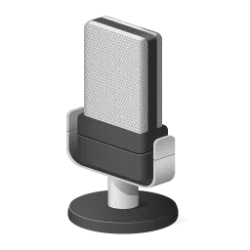This tutorial will show you how to rename a connected Bluetooth device in Windows 11 and Windows 10.
Bluetooth is a short range wireless technology which enables wireless data transmission between two Bluetooth enabled devices located nearby each other.
When you connect (pair) a Bluetooth device with your Windows 11 device, the default name of the Bluetooth device shown in Windows 11 is not always a friendly name that's useful to easily ID the connected Bluetooth device. Especially if you multiple connected Bluetooth devices with similar default names.
You can rename connected Bluetooth devices to give them a custom name you want to help make it easier to ID them.
It is required to have Bluetooth turned on and connected (paired) for both the Windows PC and Bluetooth device (ex: Android phone) to rename the Bluetooth device.
Not all Bluetooth devices will have a new name saved and remembered.
EXAMPLE: Before and after rename a connected Bluetooth Android phone
Here's How:
1 Open Devices and Printers.
2 Right click on the Bluetooth device you want to rename, and click/tap on Properties. (see screenshot below)
3 Click/tap on the Bluetooth tab in properties. (see screenshot below)
4 Enter a new name you want for this Bluetooth device, and click/tap on OK. (see screenshot below)
5 If the new name doesn't apply immediately, then disconnect and reconnect the Bluetooth device to your Windows 11 PC.
6 If the new name still hasn't been applied, then restart the computer, and reconnect the Bluetooth device to your Windows 11 PC.
That's it,
Shawn Brink
Last edited: