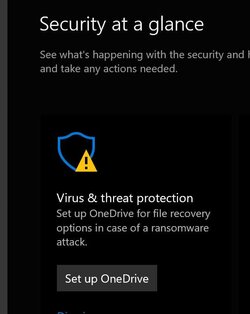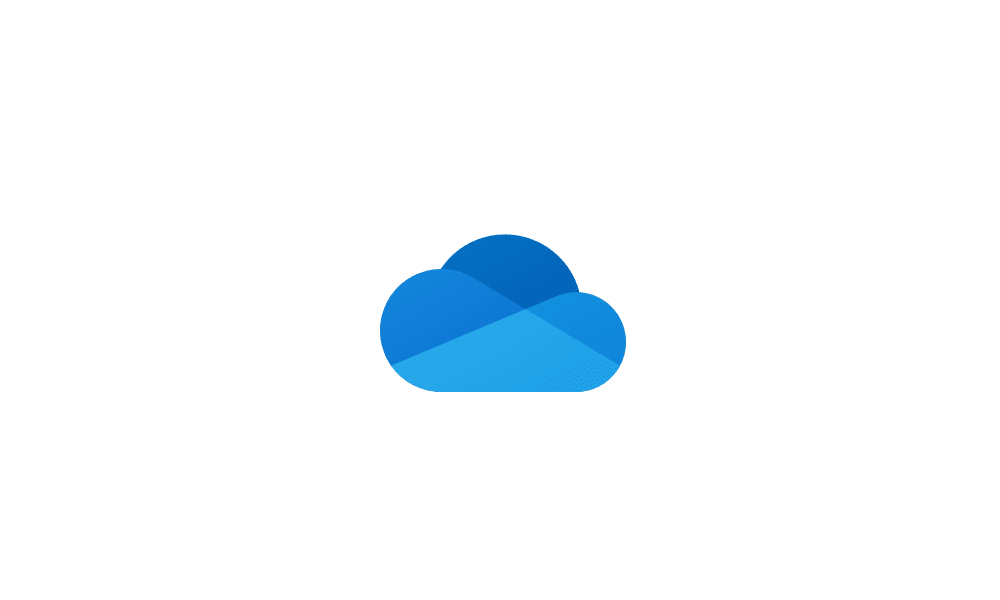This tutorial will show you how to reset OneDrive for your account in Windows 10 and Windows 11.
You can use OneDrive to sync files and folders between your computer and the cloud, so you can get to your files from anywhere - your computer, your mobile device, and even through the OneDrive website at OneDrive.live.com. If you add, change, or delete a file or folder in your OneDrive folder, the file or folder is added, changed, or deleted on the OneDrive website and vice versa. You can work with your synced files directly in File Explorer and access your files even when you’re offline. Whenever you’re online, any changes that you or others make will sync automatically.
Resetting Microsoft OneDrive can sometimes resolve sync issues. OneDrive will perform a full sync after the reset.
Resetting OneDrive will also reset your choose folders to sync with OneDrive settings back to default.
You won't lose any data by resetting OneDrive.
Reference:
Reset OneDrive - Microsoft Support
Resetting Microsoft OneDrive can sometimes resolve sync issues. Follow the steps to reset your OneDrive.
Here's How:
1 Perform one of the following actions:
- Open Run (Win+R).
- Open a Command Prompt.
%localappdata%\Microsoft\OneDrive\onedrive.exe /reset3 You will now get a OneDrive is currently resetting notification. (see screenshot below)
4 OneDrive will now automatically reopen showing We're resetting. (see screenshot below)
5 OneDrive will show Reset completed when finished. (see screenshot below)
6 If you had made any changes to choose folders to sync with OneDrive before resetting OneDrive, you will need to make these changes again since they have now been reset back to default. (see screenshot below)
That's it,
Shawn Brink
Related Tutorials
- Reset App to Default in Windows 11
- Repair App in Windows 11
- Enable or Disable OneDrive in Windows 11
- Uninstall and Reinstall OneDrive in Windows 11
- Set up OneDrive in Windows 11
- Turn On or Off OneDrive Folder Backup Syncing Across Windows 11 Devices
- Choose which OneDrive Folders to Sync in Windows 11
- Enable or Disable OneDrive Files On-Demand in Windows 11
- Enable or Disable OneDrive Syncing in Battery Saver Mode in Windows 11
- Enable or Disable OneDrive Syncing on Metered Network in Windows 11
Last edited: