evanesce
New member
- Local time
- 1:57 AM
- Posts
- 4
- OS
- Windows 11
Hello I'm currently facing an issue after moving my moving my old user profile to new user profile. I manually moved the files & programs into the new user profile (I've made sure to change it to admin profile) and removed the old profile. Right now, right clicking the start icon or running Win+X will appear empty as shown in figure attached below.
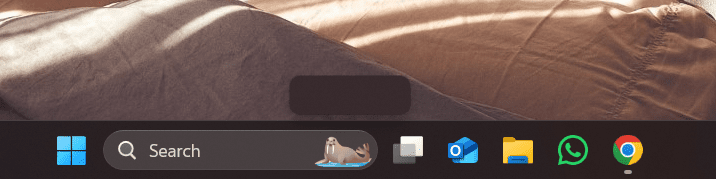
Here's few method or things I troubleshoot and checked earlier:
1. Check the winX folder and it appears the same as those I downloaded online to restore.
2. Restart the laptop
Any help is greatly appreciated!
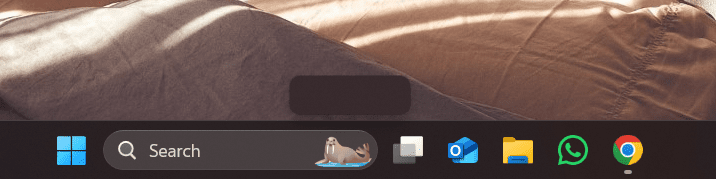
Here's few method or things I troubleshoot and checked earlier:
1. Check the winX folder and it appears the same as those I downloaded online to restore.
2. Restart the laptop
Any help is greatly appreciated!
My Computer
System One
-
- OS
- Windows 11
- Computer type
- Laptop
- Manufacturer/Model
- Lenovo Legion 5






