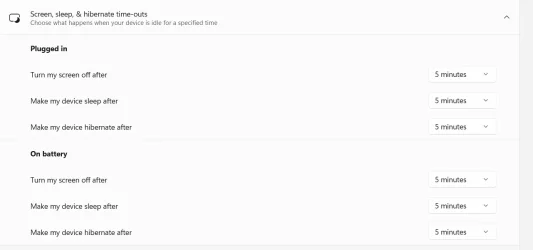I mean wake a system from sleep it also cleared from attached screenshorts
Okay, now we are getting somewhere!
First observation: You have sleep and hibernation both set to 5 minutes. Don't do that! I suspect that this means that your system will not sleep, it will go straight to hibernation. Hibernation means that the system will save the current state to your HDD or SSD and then SHUT DOWN completely. The KB will not wake it in that state.
As a test, try this: Leave everything else alone but change the hibernation to something like 1 hour (just for testing).
Wait for the system to enter sleep but don't wait so long that it hibernates. Try the KB and see if that will wake it.
If that still does not work, leave the power settings alone (with hibernate at 1 hour) and verify that your display driver IS A DRIVER SUPPLIED BY DELL and not a generic driver installed from Intel, Nvidia, or AMD. Having a non OEM display driver is a very common reason for a system not being able to wake from sleep because the OEM very often make modifications to the generic display drivers, especially on a laptop.
Let us know if any of this helps!
EDIT: As I think about this, I suspect the display driver less likely to be an issue in your case because you said that the power button will wake the system. If the problem was the display driver, more than likely even the power button would not properly wake it or at least the screen might remain black. So try the hibernation setting first.