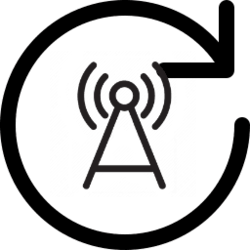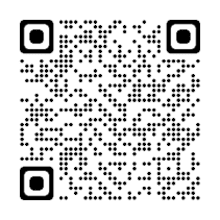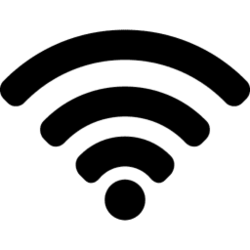This tutorial will show you how to generate a QR code to easily share a Wi-Fi connection on your Windows 11 PC with other devices.
Wi-Fi is a wireless local area network (WLAN) technology and standard that uses high-frequency radio waves to provide wireless Internet and network connections to your Windows device.
When you connect to a Wi-Fi network for the first time, Windows will automatically add a profile for the Wi-Fi network. The saved profile contains the SSID (network name), security key (password), and connection and security properties used to connect to this specific Wi-Fi network.
Starting with Windows 11 version 24H2, a QR code is now available in Wi-Fi Settings to make it easy to share with others to connect.
Here's How:
1 Open Settings (Win+I).
2 Click/tap on Network & internet on the left side, and click/tap on Wi-Fi on the right side. (see screenshot below)
3 Click/tap on Manage known networks on the right side. (see screenshot below)
4 Click/tap on the known Wi-Fi network (ex: "Brink-Router2") you want a QR code for. (see screenshot below)
5 Click/tap on the Show button to the right of Wi-Fi network password. (see screenshot below)
6 Open the Camera app on another device, scan the QR code, and follow any given steps to connect to this Wi-Fi network. (see screenshot below)
You can also use any QR code scanning app.
That's it,
Shawn Brink
Last edited: