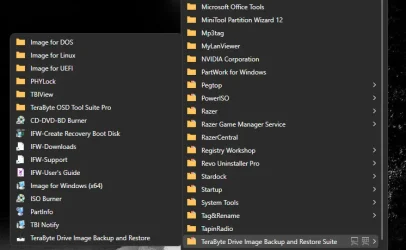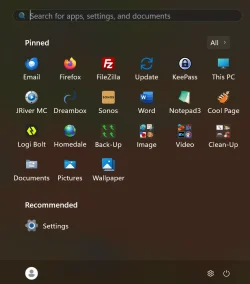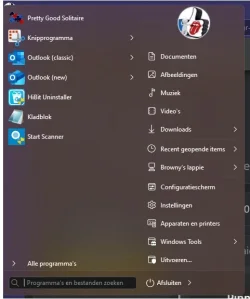Oh, I'd forgotten about that. I also think it's better. Please point me to the way to do this. Thanks.
Download and install Open-Shell here:
Welcome to Open-Shell
Once installed and running open
Open-Shell Menu (dialogue GUI) to do that right-click on the Start Menu button and chose '
Settings'.
Now click on the '
Start Menu Style (tab)'. In there select '
Classic style' and '
Replace Start button' with '
Aero'. And that is pretty much it for appearance. Loads of other options to consider but you can toy with them at leisure.
For Start Menu folders if you want to assign your own icons to them then just create the folder in the Start Menu then right-click on the folder and choose
Properties. When the Properties dialogue opens click the
Customise (tab) then
Change Icon... (button) drill to the icon you want and, once selected, click
OK, then
Apply.
In some circumstances you might find that you can't assign your own icon because you don't have the necessary permissions to write into that Start Menu folder. So if this happens then just change the permissions for that folder temporarily to allow yourself to write into the folder, then change the icon, and, once that done, go back and change the permissions to the system default again. Doing this is pretty convoluted but quick to do once you've done it a couple of times. For more detail see:
How to change File and Folder permissions in Windows 11/10
A better guide with more detail:
How to Set File and Folder Permissions in Windows