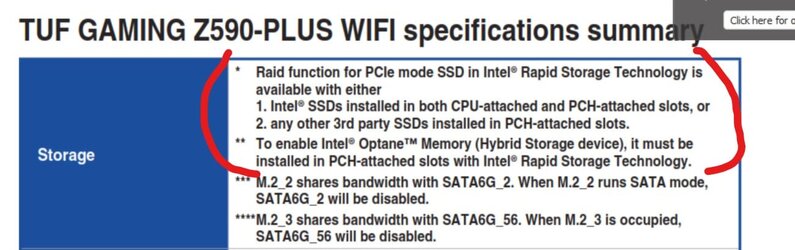use the oem custom action.
if you dont want to fiddle with bcdedit commands, visualbcd will do it for you.
the entry is not displayed on the boot menu so there is no delay , it is activated by a key press instead.
Download Visual BCD for Windows Vista/7/8.x/10, links to ARCPaths and BootNext utilities.
www.boyans.net
if you want to do it manually, find the guid of the macrium bcd entry which you use for the GUID below
the oemid starts from 0x54000001 and must be sequential, so if you want to add another then the next one will be 0x54000002
the bit in bold is the scancode
for example
F9=
4300
F11=
8500
bcdedit -set {globalsettings} extendedinput 1
bcdedit -set {bootmgr} custom:%oemid% %GUID%
bcdedit -set {bootmgr} customactions 0x10000
SCANCODE0001 %oemid%
then remove the entry from the displayorder so you dont see it
bcdedit /displayorder %GUID% /remove
some oem machines, laptops and similar will already have a custom action set up, so best to check which is the next oemid .