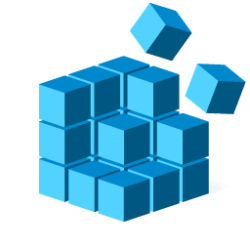This tutorial will show you how to switch back and forth between using the classic and simplified ribbon layout in the Outlook for Windows app for your account in Windows 10 and Windows 11.
The new Outlook for Windows brings the latest features, intelligent assisted capabilities and a new modern and simplified design to your Outlook app. You can tailor it to your style and do more with new Outlook for Windows.
Starting in June 2023, Microsoft is beginning the process of migrating existing Windows Mail, Calendar, and People users to the new Outlook for Windows.
Beginning in 2024, Windows 11 devices will be shipped with the new Outlook for Windows as the default mailbox application free for all to use. The Mail and Calendar apps will continue to be available via download in the Microsoft Store through the end of 2024. On existing devices, users can switch to the new Outlook for Windows from a toggle in the Mail and Calendar apps.
The Classic Ribbon in Outlook for Windows contains all of the options and commands that you use to accomplish tasks in Outlook. It can take up a lot of space on your screen though.
The default Simplified Ribbon in Outlook for Windows shows your most used commands in a single line. However, with less available space for commands, not all of the buttons you're used to seeing will fit on the Simplified Ribbon. The Simplified Ribbon is fully customizable. You can pin (add) or unpin (remove) your most used buttons for quick access.
References:
Use the Simplified Ribbon - Microsoft Support
The Outlook Ribbon contains all of the options and commands that you use to accomplish tasks in Outlook. However, the Ribbon does take up a lot of space on your screen. You can switch to and from a Simplified Ribbon as needed.
Simplified Ribbon reference - Microsoft Support
Customize the Simplified Ribbon - Microsoft Support
Here's How:
1 Open the Outlook for Windows app.
2 Click/tap on the Ribbon display options (downward caret) button on the right side of the ribbon. (see screenshots below)
3 Click/tap on Classic ribbon or Simplified ribbon (default) for which ribbon layout you want to use.
The check mark indicates which ribbon layout is currently being used.
That's it,
Shawn Brink
Last edited: