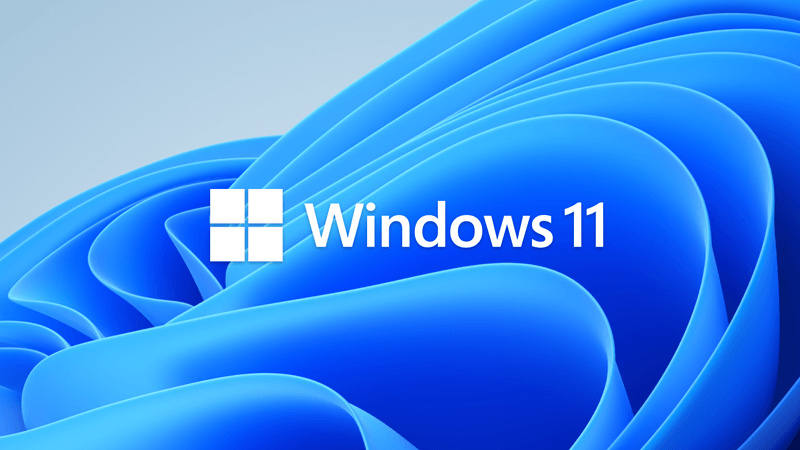Les Izmore
New member
- Local time
- 8:02 AM
- Posts
- 5
- OS
- Linux Mint VM
Years ago I left Windows (mostly) and adopted Linux Mint as my OS. I’m anything but a power user, so I never have to use Windows again. However, there are programs that I still use. I use older programs very infrequently, so it’s easier to stick with them rather than face the learning curve that comes with something new. Infrequent use would probably mean facing that learning curve over and over. Instead I use Windows 10 in a virtual machine.
Security updates for Windows 10 end next year for older machines. That leaves me with two options. I could continue with Windows 10, since minimal use should create minimal risk. The alternative is to upgrade to a crippled version of Windows 11. When I chanced upon an article about Tiny 11, it seemed like the ideal solution.
I added a new VM and installed Tiny 11. It works great, but there is a problem. Even though I have an HD monitor, the only display resolution options are in a 4 x 3 format, not 16 x 9. That’s not the case with my current VM Windows 10 installation. I tried using the Intel Graphics Command Center to create a custom resolution, but I was still left with only 4 x 3 options. I can only view the full Windows 11 screen if the 4 x 3 image is stretched to fill the monitor. Otherwise I have to scroll up and down … not great when working on a photo.
Where does the problem lie? To find out I created a third VM using Tiny 10. The display resolution options are still 4 x 3. Windows 10 and Tiny 10 are installed in the same VM and run on the exact same hardware. The only variable seems to be the fact that a lot of the standard Windows OS has been stripped from Tiny 10.
Does anyone have suggestions on ways to get Tiny 11 to recognize that I have an HD monitor?
Thanks
Security updates for Windows 10 end next year for older machines. That leaves me with two options. I could continue with Windows 10, since minimal use should create minimal risk. The alternative is to upgrade to a crippled version of Windows 11. When I chanced upon an article about Tiny 11, it seemed like the ideal solution.
I added a new VM and installed Tiny 11. It works great, but there is a problem. Even though I have an HD monitor, the only display resolution options are in a 4 x 3 format, not 16 x 9. That’s not the case with my current VM Windows 10 installation. I tried using the Intel Graphics Command Center to create a custom resolution, but I was still left with only 4 x 3 options. I can only view the full Windows 11 screen if the 4 x 3 image is stretched to fill the monitor. Otherwise I have to scroll up and down … not great when working on a photo.
Where does the problem lie? To find out I created a third VM using Tiny 10. The display resolution options are still 4 x 3. Windows 10 and Tiny 10 are installed in the same VM and run on the exact same hardware. The only variable seems to be the fact that a lot of the standard Windows OS has been stripped from Tiny 10.
Does anyone have suggestions on ways to get Tiny 11 to recognize that I have an HD monitor?
Thanks
- Windows Build/Version
- Windows 10 Home 10.0.19045 Windows 11 Pro 10.0 22631
My Computer
System One
-
- OS
- Linux Mint VM
- Computer type
- Laptop
- Manufacturer/Model
- Lenovo V570
- CPU
- Intel I5
- Memory
- 16 GB
- Monitor(s) Displays
- Dell ST2310
- Screen Resolution
- 1920 x 1080
- Hard Drives
- WD 1 TB