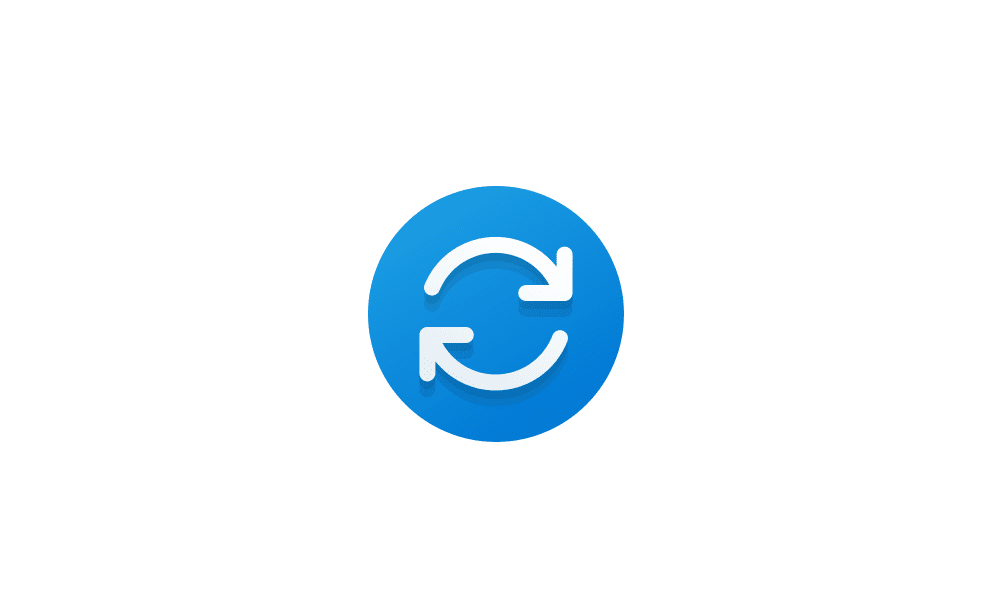I signed up for the Windows Insider Program and after I did when I did a check for updates it brought up a Windows 11 version 23H2 (Repair Version) KB2267602 to install.
I have tried eight times and it always says it failed to install after I restart the computer.
It gives a download failure code that says it might help if I contact the technical team.
The code is: (0x80248007).
I can't delete the update because it never installs it is always there saying to retry even if there are other types of updates.
They will install but it won't.
If anyone has any ideas it would be appreciated.
I have tried eight times and it always says it failed to install after I restart the computer.
It gives a download failure code that says it might help if I contact the technical team.
The code is: (0x80248007).
I can't delete the update because it never installs it is always there saying to retry even if there are other types of updates.
They will install but it won't.
If anyone has any ideas it would be appreciated.
- Windows Build/Version
- Windows 11 Pro version 23H2
My Computer
System One
-
- OS
- Windows 11
- Computer type
- Laptop
- Manufacturer/Model
- Asus ROG STRIX G16