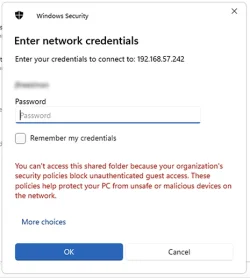- Local time
- 3:56 PM
- Posts
- 103
- OS
- macOS Sequoia
I see the host sharing some of its file system:
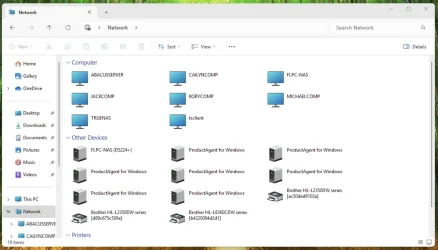
JackComp is a Windows 10 Pro host (fully updated) with has some of its file system shared on the local network. Windows 10 Pro hosts CailynComp, KoryComp and MichaelComp map a drive letter to that share without problems. This client produces this dialog, when double-clicking on JackComp:
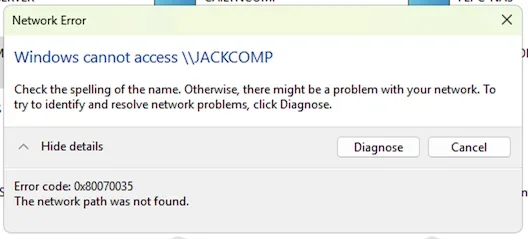
What can I do to get this to work?
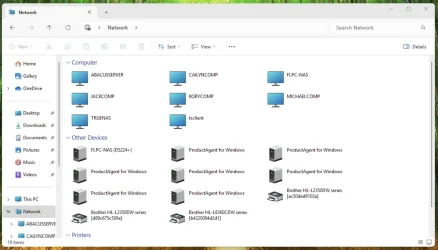
JackComp is a Windows 10 Pro host (fully updated) with has some of its file system shared on the local network. Windows 10 Pro hosts CailynComp, KoryComp and MichaelComp map a drive letter to that share without problems. This client produces this dialog, when double-clicking on JackComp:
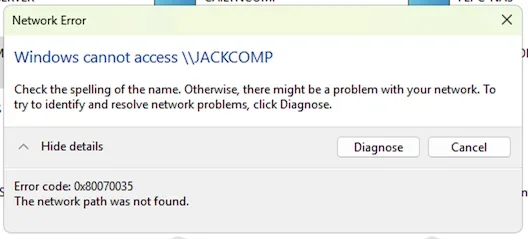
Error code: 0x80070035
The network path was not found.
What can I do to get this to work?
- Windows Build/Version
- Windows 11 Pro 24H2 (26100.3775)
My Computer
System One
-
- OS
- macOS Sequoia
- Computer type
- Laptop
- Manufacturer/Model
- Apple
- CPU
- M1 Max Apple Silicon
- Memory
- 32 GB