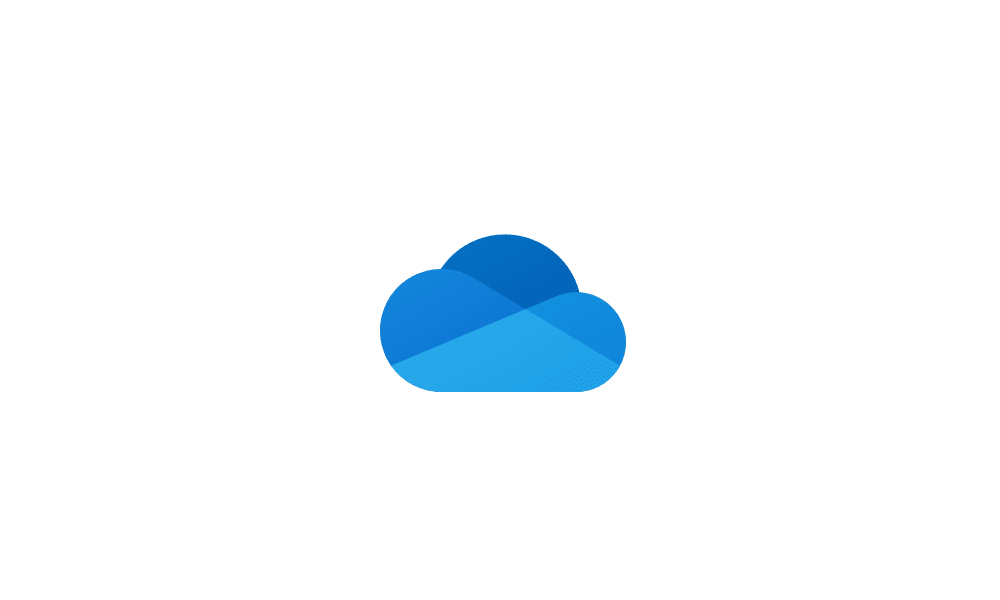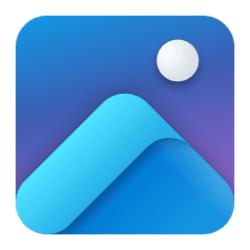This tutorial will show you how to turn on or off save photos and videos from devices to OneDrive for your account in Windows 10 and Windows 11.
With OneDrive, you can sync files between your computer and the cloud, so you can get to your files from anywhere - your computer, your mobile device, and even through the OneDrive website at OneDrive.com. If you add, change, or delete a file or folder in your OneDrive folder, the file or folder is added, changed, or deleted on the OneDrive website and vice versa. You can work with your synced files directly in File Explorer and access your files even when you’re offline. Whenever you’re online, any changes that you or others make will sync automatically.
If you connect a phone, camera, or other devices when using OneDrive on your PC, you can have photos and videos from the device automatically saved to OneDrive.
You can automatically upload to OneDrive from cameras, phones, CompactFlash (CF) cards, Secure Digital (SD) cards, miniSD cards, USB flash drives, and other removable devices—but only when all the files on the device are photos and videos. So if you use a device like a USB flash drive to move and share groups of files that aren't all photos, the photos won't be added to OneDrive.
Photos and videos will import to the OneDrive/Pictures/Camera imports folder on your PC and automatically uploaded to your online storage. Because your photos and videos are imported to your PC and not just uploaded to your OneDrive storage, you can still work with them when you are offline. The programs you use to edit photos and videos might not initially display files in your OneDrive folder, so you might need to follow the steps in those programs to include this folder.
Reference:
Save photos and videos to OneDrive automatically - Microsoft Support
Learn how to add photos and videos from a phone, camera, or other removable device to OneDrive.
It is required to have AutoPlay turned on to automatically save photos and videos from connected devices to OneDrive.
Files can't be more than 250GB in size. Some kinds of content are also prohibited. For more information, check the code of conduct.
Here's How:
1 Open OneDrive ("C:\Program Files\Microsoft OneDrive\OneDrive.exe").
2 Click/tap on the OneDrive icon on the taskbar corner, click/tap on Help & Settings (gear) icon, and click/tap on Settings. (see screenshot below)
3 Perform the available steps below: (see screenshots below)
- (Old) In the Backup tab, check (on) or uncheck (off - default) the Automatically save photos and videos to OneDrive whenever I connect a camera, phone, or other device to my PC box, and click/tap on OK.
- (New) Click/tap on Sync and backup on the left pane, and turn on or off (default) Save photos and videos from devices.
That's it,
Shawn Brink
Last edited: