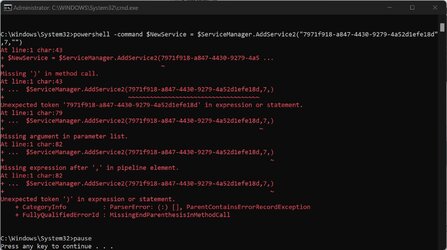This tutorial will show you how to turn on or off Receive updates for other Microsoft products when you update Windows in Windows 11.
Windows Update keeps Windows 11 updated by automatically downloading and installing the latest updates, drivers, and hotfixes released by Microsoft.
You can have Windows 11 receive updates for other Microsoft products and software, like Office, when you update Windows.
Reference:
Automatically get recommended and updated hardware drivers - Microsoft Support
Use Windows Update to automatically get updated and recommended drivers for hardware devices on a Windows device.
Contents
- Option One: Turn On or Off Receive Updates for Other Microsoft Products in Settings
- Option Two: Turn On or Off Receive Updates for Other Microsoft Products in PowerShell
- Option Three: Turn On or Off Receive Updates for Other Microsoft Products using REG file
1 Open Settings (Win+I).
2 Click/tap on Windows Update on the left side, and click/tap on Advanced options on the right side. (see screenshot below)
3 Turn On (default) or Off Receive updates for other Microsoft products for what you want. (see screenshot below)
4 You can now close Settings if you like.
You must be signed in as an administrator to use this option.
1 Open Windows Terminal (Admin), and select Windows PowerShell.
2 Copy and paste the command you want below into PowerShell, and press Enter. (see screenshot below)
Turn on: (default)
(New-Object -com "Microsoft.Update.ServiceManager").AddService2("7971f918-a847-4430-9279-4a52d1efe18d",7,"")OR
Turn off:
(New-Object -com "Microsoft.Update.ServiceManager").RemoveService("7971f918-a847-4430-9279-4a52d1efe18d")1 Do step 2 (on) or step 3 (off) below for what you want.
2 Turn On Receive Updates for Other Microsoft Products
This is the default setting.
A) Click/tap on the Download button below to download the REG file below, and go to step 4 below.
Turn_ON_Receive_updates_for_other_Microsoft_products.reg
Download
(Contents of REG file for reference)
Code:
Windows Registry Editor Version 5.00
[HKEY_LOCAL_MACHINE\SOFTWARE\Microsoft\WindowsUpdate\UX\Settings]
"AllowMUUpdateService"=dword:000000013 Turn Off Receive Updates for Other Microsoft Products
A) Click/tap on the Download button below to download the REG file below, and go to step 4 below.
Turn_OFF_Receive_updates_for_other_Microsoft_products.reg
Download
(Contents of REG file for reference)
Code:
Windows Registry Editor Version 5.00
[HKEY_LOCAL_MACHINE\SOFTWARE\Microsoft\WindowsUpdate\UX\Settings]
"AllowMUUpdateService"=dword:000000004 Save the .reg file to your desktop.
5 Double click/tap on the downloaded .reg file to merge it.
6 When prompted, click/tap on Run, Yes (UAC), Yes, and OK to approve the merge.
7 If Settings is open, then close and reopen Settings to see the change.
8 You can now delete the downloaded .reg file if you like.
That's it,
Shawn Brink
Attachments
Last edited: