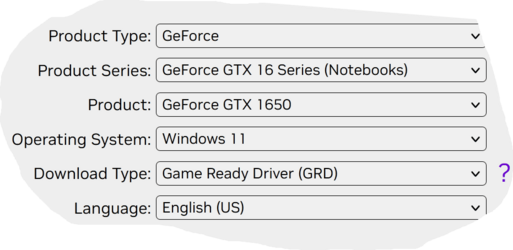MS released this statement:
"After installing KB5022913 or later updates, Windows devices with some third-party UI customization apps might not start up," Microsoft said.
If you are using any third party app that alters the GUI such as explorerpatcher or startallback, uninstall it.
Windows 11 KB5022913 causes boot issues if using UI customization apps
After reading your link, that particular user's crash mentioned NVLDDMKM critical Event 14 issues in the Event Viewer and also that the user had Nvidia GeForce installed. That user's GPU is GTX 1080 TI which I believe is for a PC. Coincidentally, it appears that GPU uses the same driver as your notebook GTX 1650.
Attached is the release notes from Nvidia regarding the new 531.41 driver. Nvidia's instructions say to update your GPU driver through Geforce Experience. You can try that if you wish.
If you're upgrading drivers you do not
have to use DDU before installing the newer drivers on top of the old ones. If you're having issues related to your graphics card, then you can use DDU to ensure there is no hidden files affecting the drivers. DDU is considered a means of wiping all traces before updating a graphics driver.
Regarding your disk management screenshot, your
fixed disk layout is identical to mine though I use a PC. My m.2 boot drive is disk 1, my storage drive is disk 0. Like you, my usb drive disk 2 is being recognized as a fixed hard drive rather than as a removable disk.
I've done a lot of reading. It seems there are scattered reports of a small number of machines that drive letters were changed by one update or another and these reports go all the way back to Windows 10. Manual drive letter assignment worked for some. For others as soon as computer was booted the problem came back. In none of the articles I read was there a definitive answer or solution.
You may think I'm crazy but here's the way I would approach this step by step.
1. While in a working environment, uninstall any 3rd party app that alters GUI.
2.. Get your GPU driver updated and any bios update if you can. Even if you can't get a new bios, reset uefi bios to default. Restart and verify everything is working. Shutdown.
3. Remove all drives except for system drive (disk 1)and restart . Turn off any 3rd party antivirus software. Apply update.
4. If the update applies correctly, shut down and install Storage Evo (Disk 0) Boot the laptop and see what drive letter Windows assigns. It will probably assign D. Manually change it to a letter higher in the alphabet. (example S: sounds good for storage.)
5. Plug in usb drive. Check disk management and assign a fixed preferred drive letter. (example I: for images or whatever you want)
Restart and make sure the drive letters remained persistent. Once everything is correct, make a new disk image.
The true test will be ongoing. It will take another update Tuesday to prove it's all ok. (second Tuesday each month) If you've made changes before the next windows update Tuesday, make another image. Turn off 3rd party antivirus. Disconnect the usb drive leaving only disk 0 and disk 1 and let the update apply. Hopefully, it will apply correctly and not change any letters.
I know of nothing else to try. Maybe someone else has a better suggestion.