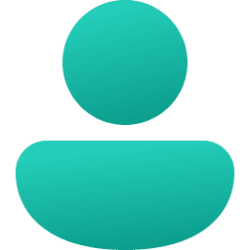This tutorial will show you how to update your security questions for your local account in Windows 11.
When you set up a local account with a password via Settings, you are required by default to select and answer security questions.
Security questions provide an extra layer of protection for your local account in case you forget your password. These security questions are used to verify who you are so you can reset the password of your local account on the sign-in screen if needed.
Available security questions for a local account:
- What was your first pet's name?
- What's the name of the city where you were born?
- What was your childhood nickname?
- What's the name of the city where your parents met?
- What's the first name of your oldest cousin?
- What's the name of the first school you attended?
Here's How:
1 While signed in to your local account, open Run (Win+R).
2 Copy and paste the command below into Run, and either click/tap on OK or press Enter. (see screenshot below)
ms-cxh://setsqsalocalonly3 Enter the password (not PIN) for your local account to verify, and click/tap on OK. (see screenshot below)
4 Select the three security questions you want to use in the drop menus, and enter your answer for each one. (see screenshot below step 5)
5 When done updating and/or changing your security questions, click/tap on Finish. (see screenshot below)
That's it,
Shawn Brink
Related Tutorials
Last edited: