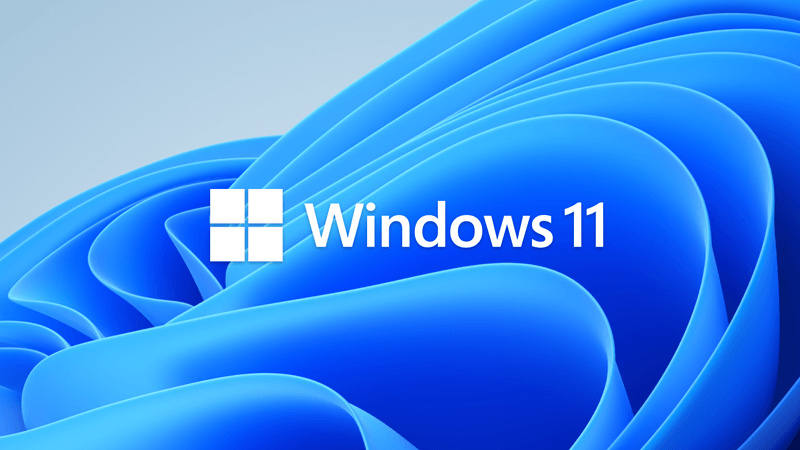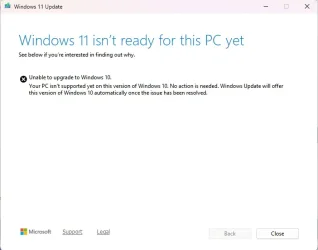When Running Terminal (Admin); it didnt seem to like the first 3 commands that I pasted in.
PS C:\Users\Basement> reg.exe delete "HKLM\SOFTWARE\Microsoft\Windows NT\CurrentVersion\AppCompatFlags\CompatMarkers" /f 2>NUL
out-file : FileStream was asked to open a device that was not a file. For support for devices like 'com1:' or 'lpt1:', call CreateFile, then use the
FileStream constructors that take an OS handle as an IntPtr.
At line:1 char:1
+ reg.exe delete "HKLM\SOFTWARE\Microsoft\Windows NT\CurrentVersion\App ...
+ ~~~~~~~~~~~~~~~~~~~~~~~~~~~~~~~~~~~~~~~~~~~~~~~~~~~~~~~~~~~~~~~~~~~~~
+ CategoryInfo : OpenError: (:) [Out-File], NotSupportedException
+ FullyQualifiedErrorId : FileOpenFailure,Microsoft.PowerShell.Commands.OutFileCommand
PS C:\Users\Basement> reg.exe delete "HKLM\SOFTWARE\Microsoft\Windows NT\CurrentVersion\AppCompatFlags\Shared" /f 2>NUL
out-file : FileStream was asked to open a device that was not a file. For support for devices like 'com1:' or 'lpt1:', call CreateFile, then use the
FileStream constructors that take an OS handle as an IntPtr.
At line:1 char:1
+ reg.exe delete "HKLM\SOFTWARE\Microsoft\Windows NT\CurrentVersion\App ...
+ ~~~~~~~~~~~~~~~~~~~~~~~~~~~~~~~~~~~~~~~~~~~~~~~~~~~~~~~~~~~~~~~~~~~~~
+ CategoryInfo : OpenError: (:) [Out-File], NotSupportedException
+ FullyQualifiedErrorId : FileOpenFailure,Microsoft.PowerShell.Commands.OutFileCommand
PS C:\Users\Basement> reg.exe delete "HKLM\SOFTWARE\Microsoft\Windows NT\CurrentVersion\AppCompatFlags\TargetVersionUpgradeExperienceIndicators" /f 2>NUL
out-file : FileStream was asked to open a device that was not a file. For support for devices like 'com1:' or 'lpt1:', call CreateFile, then use the
FileStream constructors that take an OS handle as an IntPtr.
At line:1 char:1
+ reg.exe delete "HKLM\SOFTWARE\Microsoft\Windows NT\CurrentVersion\App ...
+ ~~~~~~~~~~~~~~~~~~~~~~~~~~~~~~~~~~~~~~~~~~~~~~~~~~~~~~~~~~~~~~~~~~~~~
+ CategoryInfo : OpenError: (:) [Out-File], NotSupportedException
+ FullyQualifiedErrorId : FileOpenFailure,Microsoft.PowerShell.Commands.OutFileCommand
PS C:\Users\Basement> reg.exe add "HKLM\SYSTEM\Setup\MoSetup" /f /v AllowUpgradesWithUnsupportedTPMOrCPU /t REG_DWORD /d 1
The operation completed successfully.