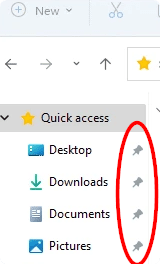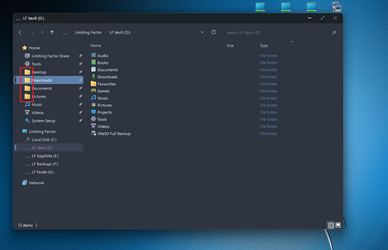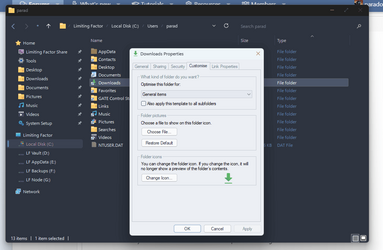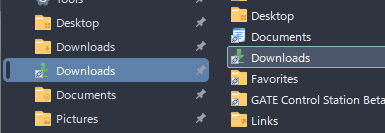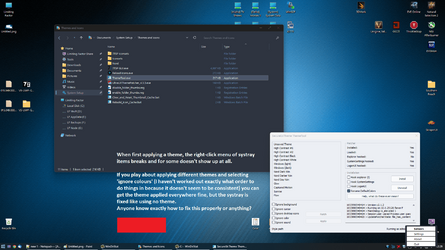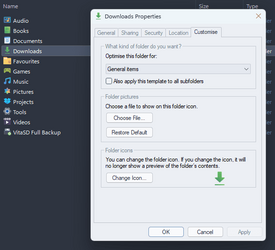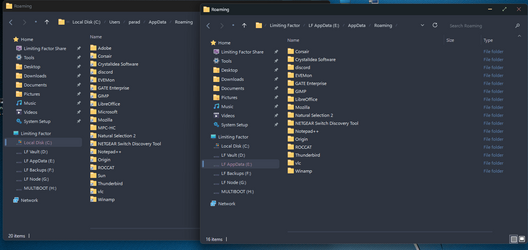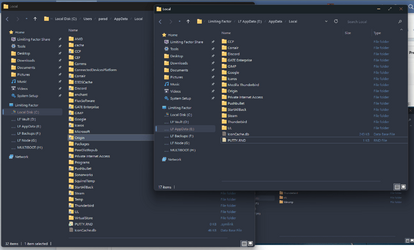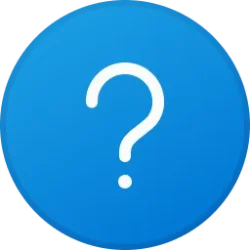- Local time
- 12:28 AM
- Posts
- 5,827
- Location
- Athens
- OS
- Windows 11 Pro 23H2 (build 22631.4249) test laptop, Windows 11 Pro v24H2 (build 26100.3915) main PC
Hello!
There is a utility called Customizer God that can open any system file (exe or dll) and extract the icons or replace the icons with custom ones. I used that in Windows 10 to replace the ugly flat icons of Windows 10 with the respective icons from Windows 7 or Windows 8.1 I first tried this utility on an Insider's Preview version of Windows 11 and didn't work, the application window was blank and I could do nothing but end task from Task Manager to close it. I then tried it on my main PC (see 2nd PC specs) running the official release of Windows 11, fully updated and it did run! I then tried to replace the network/WiFi icons by opening the file pnidui.dll in C:\Windows\System32 folder. The icons were replaced successfully without any incompatibility and then I restarted my computer to see the result. Unfortunately, the Wi-Fi icon at the taskbar did not change, so it looks like Windows 11 uses a different system file for the network icons.
In Windows 10 most icons (folder icon etc) are in imageres.dll, network icons are in pnidui.dll, USB safe removal icon is in stobject.dll
Does anyone know which system files contains the system icons in Windows 11?
Thanks.
There is a utility called Customizer God that can open any system file (exe or dll) and extract the icons or replace the icons with custom ones. I used that in Windows 10 to replace the ugly flat icons of Windows 10 with the respective icons from Windows 7 or Windows 8.1 I first tried this utility on an Insider's Preview version of Windows 11 and didn't work, the application window was blank and I could do nothing but end task from Task Manager to close it. I then tried it on my main PC (see 2nd PC specs) running the official release of Windows 11, fully updated and it did run! I then tried to replace the network/WiFi icons by opening the file pnidui.dll in C:\Windows\System32 folder. The icons were replaced successfully without any incompatibility and then I restarted my computer to see the result. Unfortunately, the Wi-Fi icon at the taskbar did not change, so it looks like Windows 11 uses a different system file for the network icons.
In Windows 10 most icons (folder icon etc) are in imageres.dll, network icons are in pnidui.dll, USB safe removal icon is in stobject.dll
Does anyone know which system files contains the system icons in Windows 11?
Thanks.
- Windows Build/Version
- 22000.348
My Computers
System One System Two
-
- OS
- Windows 11 Pro 23H2 (build 22631.4249) test laptop, Windows 11 Pro v24H2 (build 26100.3915) main PC
- Computer type
- Laptop
- Manufacturer/Model
- Acer Extensa 5630EZ
- CPU
- Mobile DualCore Intel Core 2 Duo T7250, 2000 MHz
- Motherboard
- Acer Extensa 5630
- Memory
- 4GB
- Graphics Card(s)
- Mobile Intel(R) GMA 4500M (Mobile 4 series)
- Sound Card
- Realtek ALC268 @ Intel 82801IB ICH9 - High Definition Audio Controller
- Monitor(s) Displays
- 1
- Screen Resolution
- 1280x800
- Hard Drives
- Samsung SSD 850 EVO 250GB SATA Device (250 GB, SATA-III)
- Internet Speed
- VDSL 50 Mbps
- Browser
- MICROSOFT EDGE
- Antivirus
- WINDOWS DEFENDER
- Other Info
- Legacy MBR installation, no TPM, no Secure Boot, no WDDM 2.0 graphics drivers, no SSE4.2, cannot get more unsupported ;) This is only my test laptop. I had installed Windows 11 here before upgrading my main PC. For my main PC I use everyday see my 2nd system specs.
-
- Operating System
- Windows 11 Pro v24H2 (build 26100.3915)
- Computer type
- PC/Desktop
- Manufacturer/Model
- Custom-built PC
- CPU
- Intel Core-i7 3770 3.40GHz s1155 (3rd generation)
- Motherboard
- Asus P8H61 s1155 ATX
- Memory
- 2x Kingston Hyper-X Blu 8GB DDR3-1600
- Graphics card(s)
- Gainward NE5105T018G1-1070F (nVidia GeForce GTX 1050Ti 4GB GDDR5)
- Sound Card
- Realtek HD audio (ALC887)
- Monitor(s) Displays
- Sony Bravia KDL-19L4000 19" LCD TV via VGA
- Screen Resolution
- 1440x900 32-bit 60Hz
- Hard Drives
- WD Blue SA510 2.5 1000GB SSD as system disk, Western Digital Caviar Purple 4TB SATA III (WD40PURZ) as second
- PSU
- Thermaltake Litepower RGB 550W Full Wired
- Case
- SUPERCASE MIDI-TOWER
- Cooling
- Deepcool Gamma Archer CPU cooler, 1x 8cm fan at the back
- Mouse
- Sunnyline OptiEye PS/2
- Keyboard
- Mitsumi 101-key PS/2
- Internet Speed
- 100Mbps
- Browser
- Microsoft Edge, Mozilla Firefox
- Antivirus
- Microsoft Windows Defender
- Other Info
- Legacy BIOS (MBR) installation, no TPM, no Secure Boot, WDDM 3.0 graphics drivers, WEI score 7.4