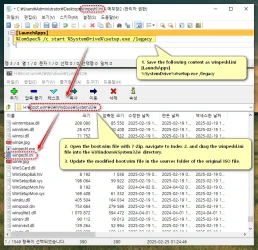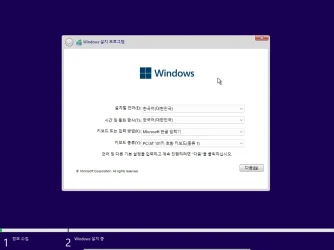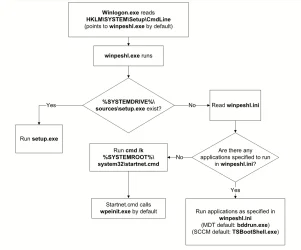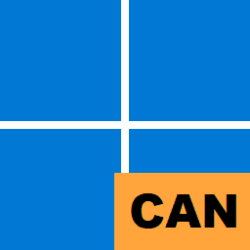- Local time
- 2:39 PM
- Posts
- 124
- OS
- Windows 11 Pro Latest Retail Build
for "Reapply tasks across editions":Windows PE and Windows Setup are basically the same image, except only one of them has Setup files.
ISO/USB boot only picks the image marked with Flag = 2.
WinPE is provided for IT & system modders who write their own custom deployment tools. And is the basis for Recovery tools like WinXPE. While you can apply changes to either image, Setup is the only one that matters.
For NTLite, you only need to check boot.wim (2) from "Reapply tasks across editions". Another way to perform this, is load one of the images from boot.wim directly, and add the Registry file. "Reapply tasks across editions" is a time saver so you don't need to do this separate step every time you work on a Windows image.
this REG file needs to be added under the NTLite/REG section first, then only selecting 'Microsoft Windows Setup (x64)' under the 'Reapply tasks across editions' makes sense & does the job.
This is one way of doing it, but in this, there are two downsides
1. for every ISO produced via NTL, this task will be a repetitive job to perform
&
2. That REG file will be added inside the install.wim as well, without any real effect
But If I load a 24H2 vanilla (26100.1 in my case) ISO into NTLite & load the Microsoft Windows Setup (x64)
& add this REG file only to it, and create/pack the ISO, then, in that case, I can use that ISO for further modification with install.wim,
without everytime doing the 'Reapply tasks across editions'
What do you say?
My Computers
System One System Two
-
- OS
- Windows 11 Pro Latest Retail Build
- Computer type
- PC/Desktop
- Manufacturer/Model
- Gaming-Rig (Intel 13th Gen based Self-Assembled)
- CPU
- Intel 13th Gen i5-13600KF
- Motherboard
- MSI PRO Z790-A WIFI DDR5
- Memory
- Adata XPG LANCER RGB 32GB [16x2 Dual Channel] @7400 MT/s CL:36
- Graphics Card(s)
- Nvidia GeForce RTX 4060 Ti 16GB OC
- Sound Card
- Motherboard Realtek UDA DTS Audio
- Monitor(s) Displays
- Hisense 50" 4K QLED 120Hz
- Screen Resolution
- 4096 * 2160 (4K)
- Hard Drives
- 1. SSD1: NVME PCI-e Gen4x4 Kingstone KC3000 [500 GB]
2. SSD2: NVME PCI-e Gen4x4 Adata XPG S70 Blade [1 TB]
3. HDD 1: Seagate 4 TB
4. HDD 2: WD BLUE 2TB
- PSU
- Deepcool 750W Gold Full Modular
- Case
- Deepcool CH510 MESH DIGITAL
- Cooling
- Deepcool AK400 Zero Dark Edition CPU Cooler + Arctic Chassis Fans
- Keyboard
- Razer Cynosa V2 RGB Gaming Keyboard
- Mouse
- Logitech G304 LIGHTSPEED Wireless Gaming Mouse
- Internet Speed
- 100 Mbps Fiber Broadband
- Browser
- Chrome+Firefox (Latest always)
- Antivirus
- Eset Security Ultimate (Latest)
- Other Info
- My Gaming Configurations
-
- Operating System
- Windows 11 Pro Latest Build
- Computer type
- PC/Desktop
- Manufacturer/Model
- Work Desktop (Intel 12th Gen based Self-Assembled)
- CPU
- Intel 12th Gen i5-12400
- Motherboard
- MSI MAG B760 Tomahawk WIFI
- Memory
- Crucial Ballistix DDR4 32GB [16x2 Dual Channel] @3600 CL:16
- Graphics card(s)
- Integrated iGPU
- Sound Card
- Motherboard Realtek UDA DTS Audio
- Monitor(s) Displays
- Sony Bravia 32" LED TV
- Screen Resolution
- 1920 * 1080 (Full HD)
- Hard Drives
- 1. SSD: NVME M.2 2280 Gen3x4 WD Blue SN570 250GB
2. HDD: WD Blue 1TB @5400
- PSU
- Cooler Master MWE V2 750W Gold Fully Modular
- Case
- Cooler Master MasterBox MB540 ARGB
- Cooling
- Intel Stock CPU Cooler + Arctic Chassis Fans
- Mouse
- Logitech K295 Wireless M&K Combo
- Keyboard
- Logitech K295 Wireless M&K Combo
- Internet Speed
- 100 Mbps Optical Fiber Broadband
- Browser
- Google+Firefox (Latest)
- Antivirus
- Eset Security Ultimate (Latest)
- Other Info
- My Workbench Configuration