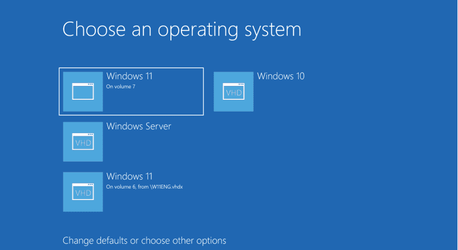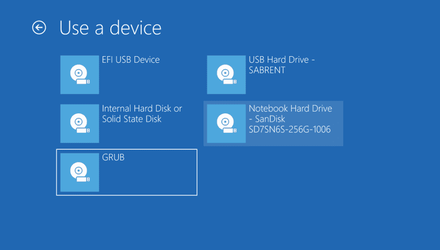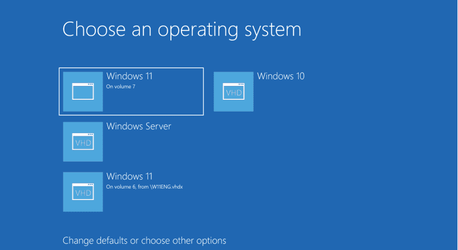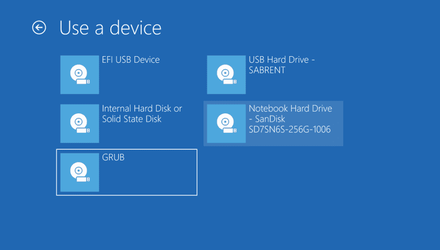This post would be hugely more useful if it contained actual steps to make this work, rather than just an informative post stating it can be/has been done.

@SlicEnDicE
Here you are
First Windows :
So procedure is this :
1) prep main Disk - boot a winpe type system - macrium Free with the command box is an eay way to start plus ensure your install media is mounted say on vol D: -- Can be either internal HDD or external USB disk --external SSD via SATA->USB 3connector is just fine and response time will be excellent too.
2) disk part, clean, convert gpt.
3) create partition efi size=100 (If installing loads of Windows OS'es and linuxes then make a bit bigger e.g 300mb)
4) format quick fs=fat32, label="System"
5) assign Letter=H (or any you want)
6) create partition primary msr size=128 (leave unformatted)
7)) create partition primary
8) format quick fs=ntfs label="Main"
9)assign label=M
10) list vol Check the letters etc are OK
11) select vol xxx (should be the "M" partition
12) Create vdisk file=M:\Windows.vhdx maximum=60000 type=fixed (change 60000 to your wanted size) - probably will take a minute or 2 - you'll see progress status.
13) select vdisk file=M:\Windows.vhdx
14) attach vdisk
15) list vol -- the Vdisk will probably be shown without a letter
16) select vol xxxx -- select the vdisk
17) assign letter = V
18) exit
Now apply the windows image from your windows install media say on D:
so still in command mode
dism /Apply-Image /ImageFile
:\sources\install.wim Index:1 /ApplyDir:V:\ --- change index if windows edition you want is not nr 1. This step takes a little while depending on hardware -- progress is indicated.
now the boot manager :
v:
cd V:\windows\system32
bcdboot v:\windows /s H: /f UEFI
reboot and remove external devices.
If this is the only OS then this will be the default and boot automatically.
If you want another Windows do the same again booting from a winpe type media (e.g winpe itself / macrium free stand alone etc). Winpe itself or anything with a base winpe in it like Macrium free or even a Windows recovery media disk will work.
Don't add the 2nd OS boot mgr entry (bcdboot) from within a running Windows if you are running from a "Virtual hard drive" and only have Virtual Hard drives -- - it can hose up the primary boot manager -- at least I've found that's the case. By all means create the "Vhdx" and apply the image from within windows but boot the winpe type of system to attach the vdisk and create the bcdboot entry as shown.
Now the Linux system :
Add one partition for the root / partition (primary)
Add another partition for /home
Another for swap (optional)
Format those partitions as linux partitions from your linux install media -- I find xfs is the best but any Linux fs will do
install grub to your existing UEFI partition according to your Linux system -
Install your Linux system from the install media to the / and /home partitions
ensure :
1) ntfs-3g installed so you have read / write to Windows NTFS files
2) efibootmgr installed
3) ensure the original efi 100mb partition is big enough that will probably be OK but I'd make it 300mb just to be sure if loads of Windows systems and other OS'es on it. YOU DON'T NEED TO CREATE ANY MORE EFI PARTITIONS ON THIS HDD. !!!!
In the grub install mount the EFI partition -- mkdir /mnt/boot and then mount /dev/sdx1 /mnt/boot so you can install grub to the efi partition and then create the grub.cfg file -- I'll leave details there as different Linux distros have various ways of loading / configuring grub. I'm running arch-linux but fedora works as does Linux mint. Haven't tried others BTW.
for arch linux boot manager is done : (assuming you've installed the base system and still in arch-chroot /mnt)
pacman -S grub efibootmgr (package manager install efibootmgr and grub)
mkdir /mnt/boot/efi
mount /mnt/boot/efi /dev/sdx1 --- the HDD's EFI partition
grub-install --target=x86_64-efi --bootloader-id=GRUB --efi-directory=/boot/efi
grub-mkconfig -o /boot/grub/grub.cfg
Now exit and re-boot -- your windows bootmgr should show grub on the subseqent pages of boot menu as shown in the previous posts diagrams.
When you re-boot you will see grub or Windows boot manager in the bios menu. If you choose windows boot manager then you will get the grub menu as shown for booting Linux . For an internal system leave as default so you will see the boot manager - that will also give options of bootingup the external device (SSD) and you can choose any of the OS options on that device as per screen shots shown in previous post.
Have fun -- BTW W2K22 server also very good indeed , fast and 180 day free trial of course from Ms.
cheers
jimbo