IROC_Chick
New member
- Local time
- 5:33 AM
- Posts
- 6
- OS
- Windows 11
Has anyone ever had this screen appear after logging onto Windows 11?
Working fine night before and today nothing. I'm so ticked off right now.
I can restart into safe mode but don't know how to get normal windows back.
Stupid system displays some text for a nanosecond, then this.
Is my only option to reset?
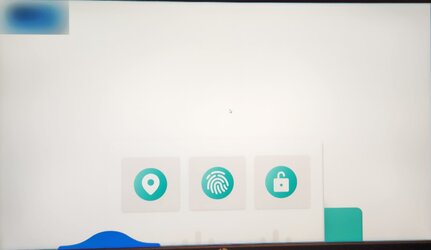
Working fine night before and today nothing. I'm so ticked off right now.
I can restart into safe mode but don't know how to get normal windows back.
Stupid system displays some text for a nanosecond, then this.
Is my only option to reset?
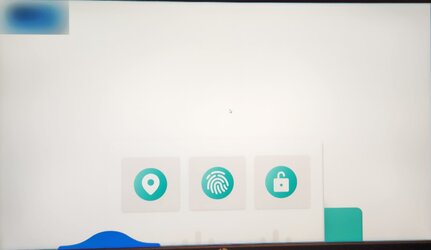
- Windows Build/Version
- Windows 11 Pro 22H2 Build 22621.1992
My Computer
System One
-
- OS
- Windows 11
- Computer type
- Laptop
- Manufacturer/Model
- Acer TravelMate P215-53
- Memory
- 16GB
- Graphics Card(s)
- Intel Iris
- Antivirus
- Bitdefencer Total





