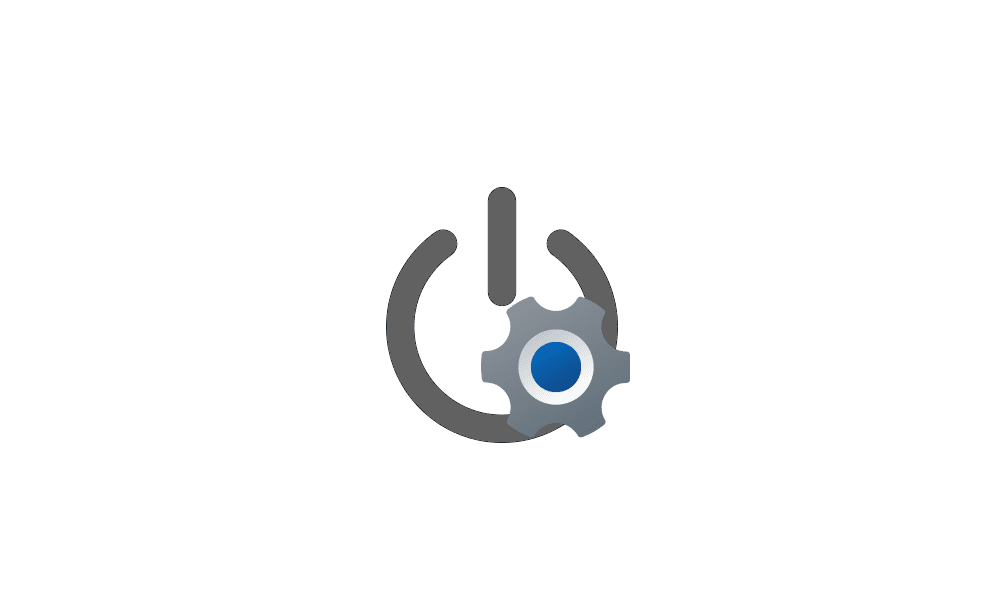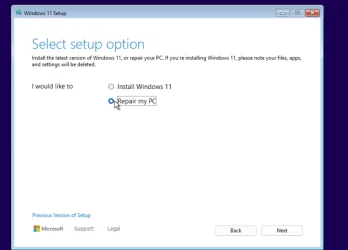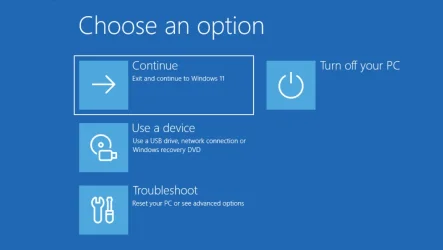Peter Purss
New member
- Local time
- 6:02 PM
- Posts
- 3
- OS
- Windows 11 and Linux Mint
I have Windows 11 and Linux Mint 22 installed on the same disk in my Mini Tower. Dual Boot has been working fine until yesterday when as I tried to boot to Windows, I received a message that it was trying to repair the system (I am unable to remember the exact wording). The screen then went black with a small arrow and a small blue circle that did not scroll. It never left that state. Since then, although I am still able to boot into Linux, I cannot boot into Windows, receiving the same screen state as previously described. As I am still able to use Linux OK, it appears to me that my HDD is not corrupted but instead it may be a corruption within the EFI or what we called the boot string or boot strap in the old days. It is not a matter of doing a system restore as I am not even able to boot into Windows at all. I would appreciate any advice that may be given. I have checked the EUFI Bios which appears OK. I was wondering if I make a Win Bootable USB whether I might be able to tinker with the C: Drive a bit and sort things out. Then of course, how do I make one when operating in Linux. PP
Last edited:
My Computer
System One
-
- OS
- Windows 11 and Linux Mint
- Computer type
- PC/Desktop
- Manufacturer/Model
- ?