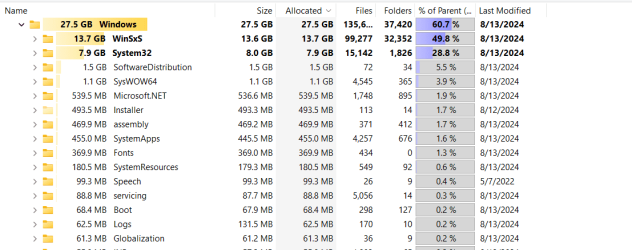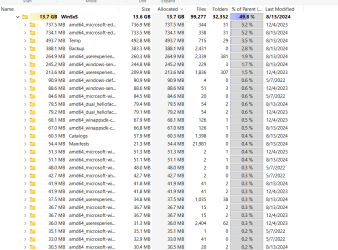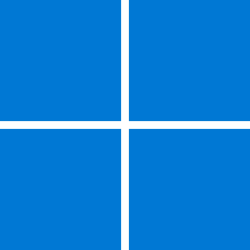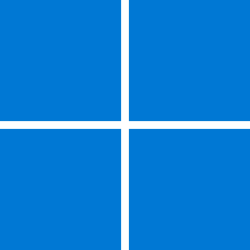asadermo
Well-known member
- Local time
- 7:46 PM
- Posts
- 22
- OS
- Win 11
win 11 ttake up more space after every update ,space allocted is shown in the screenshots attached. Please advice how to reduced space. Because the space taken is more than that of actual windows installed filed, and the windows 11 is updated on regular basis.
- Windows Build/Version
- 22H2 (OS Build 22631. 3880)
Attachments
My Computer
System One
-
- OS
- Win 11
- Computer type
- Laptop
- Manufacturer/Model
- DELL VOSTRO 3515
- CPU
- AMD RYZEN 5
- Memory
- 8 GB
- Graphics Card(s)
- AMD RADEON