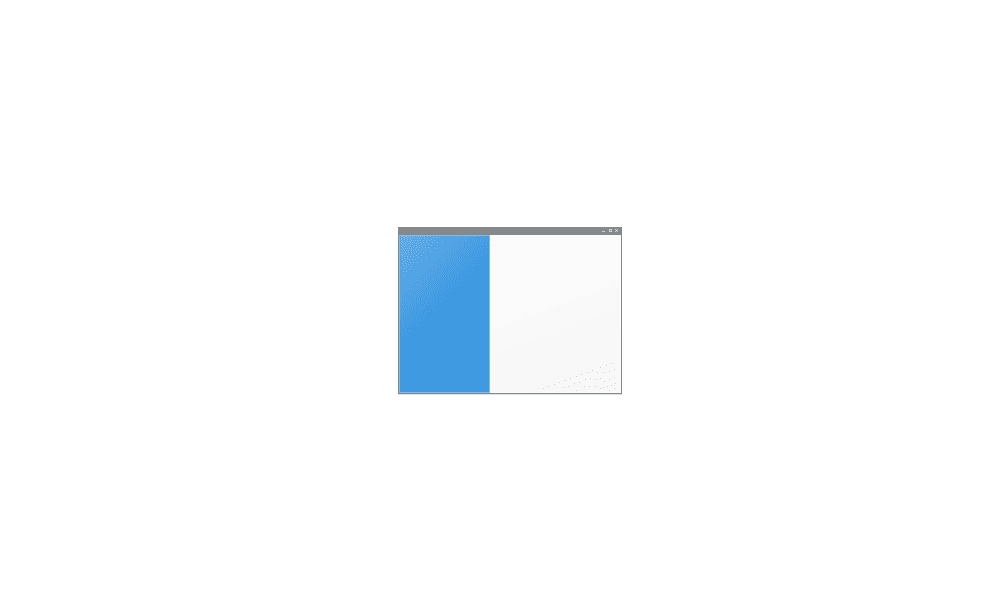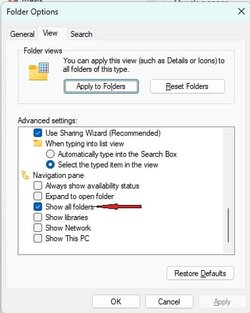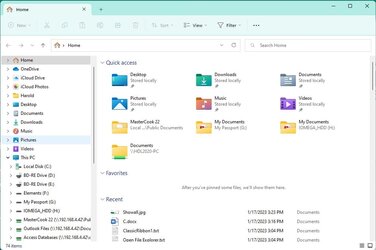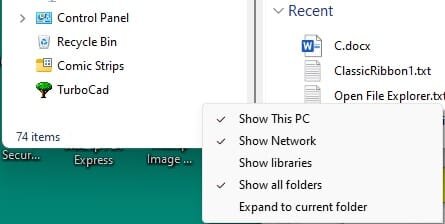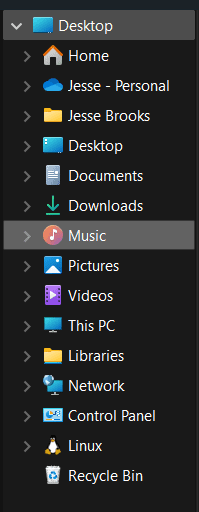In the first attachment named “Docs.jpg” you can see I have circled a “>” next to the folder named Documents. This screenshot is from a Windows 10 computer. In the second attachment named Docs1.jpg I put a circle but there is no “>” inside it. This is a change Microsoft made on purpose and I can’t believe they did that. In any case, I am wondering if there is any hack to get those “>” back in Windows 11’s File Explorer. As you can see, I do have the Classic File Explorer Ribbon but would also like those carrots back where they have always been. Does anyone know of a fix for this?
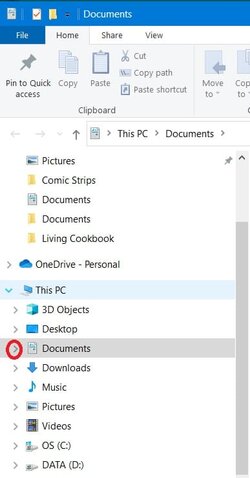
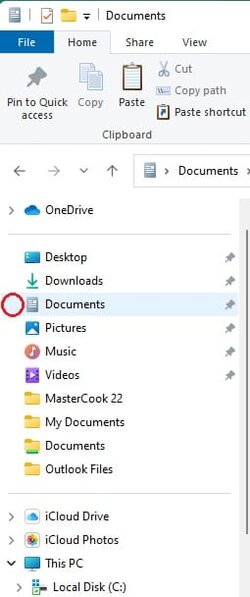
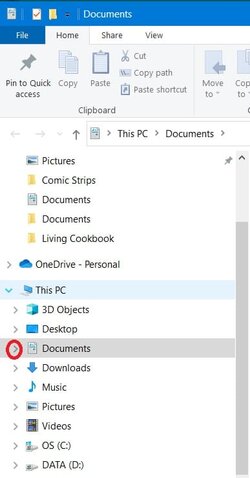
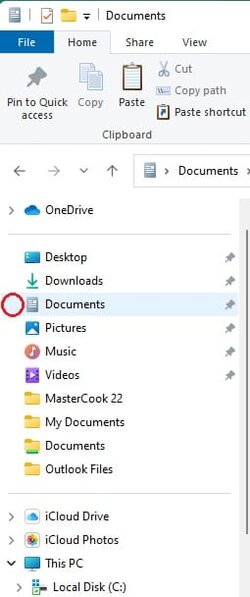
My Computer
System One
-
- OS
- Windows 11 Pro ver. 22H2
- Computer type
- PC/Desktop
- Manufacturer/Model
- ACPI x64-based PC
- CPU
- 12th Grn. Intel i7-12700K 3600 Mhz 12 Cores
- Motherboard
- ASUSTeK - Prime Z690-P WIFI
- Memory
- 64 GB DDR5
- Graphics Card(s)
- NVIDIA GeForce GTX 1650
- Sound Card
- NVIDIA High Definition Audio
- Monitor(s) Displays
- ViewSonic
- Screen Resolution
- 1920 x 1080
- Hard Drives
- HDS72252 5VLAT80 2 Tb ssd Hard drive
- PSU
- 850 Watt Power Supply
- Case
- 19" high desktop
- Cooling
- A lot of fans
- Keyboard
- Logitech
- Mouse
- Logitech
- Internet Speed
- 500 Mg
- Browser
- FF
- Antivirus
- Windows Defendor & Malwarebytes
- Other Info
- 2 Asus Blu-Ray burners - BW - 16D1HT