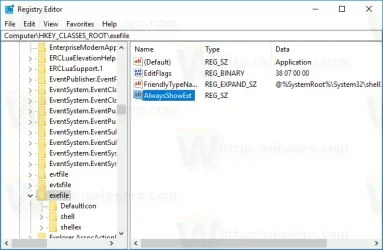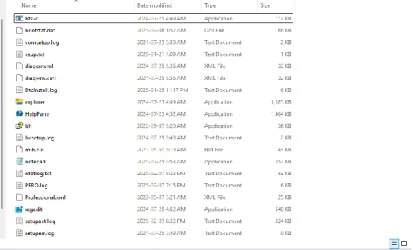Victor II Jr
New member
- Local time
- 11:58 AM
- Posts
- 8
- OS
- Windows 11
Windows 11 Pro 23H2 build 22631.3880
My File Explorer isn't showing executable file extensions; it lists a program's name minus the "exe" suffix, while the extensions of every other file type are displayed.
I already have 'View->File name extensions' checked, and have confirmed that hide extensions for known file types is unchecked in Explorer Properties for all folders.
I've run "sfc /SCANNOW" and Windows Defender without issue. Booting into Safe Mode made no difference, either.
My File Explorer isn't showing executable file extensions; it lists a program's name minus the "exe" suffix, while the extensions of every other file type are displayed.
I already have 'View->File name extensions' checked, and have confirmed that hide extensions for known file types is unchecked in Explorer Properties for all folders.
I've run "sfc /SCANNOW" and Windows Defender without issue. Booting into Safe Mode made no difference, either.
My Computer
System One
-
- OS
- Windows 11
- Computer type
- PC/Desktop
- CPU
- Intel Processor N95