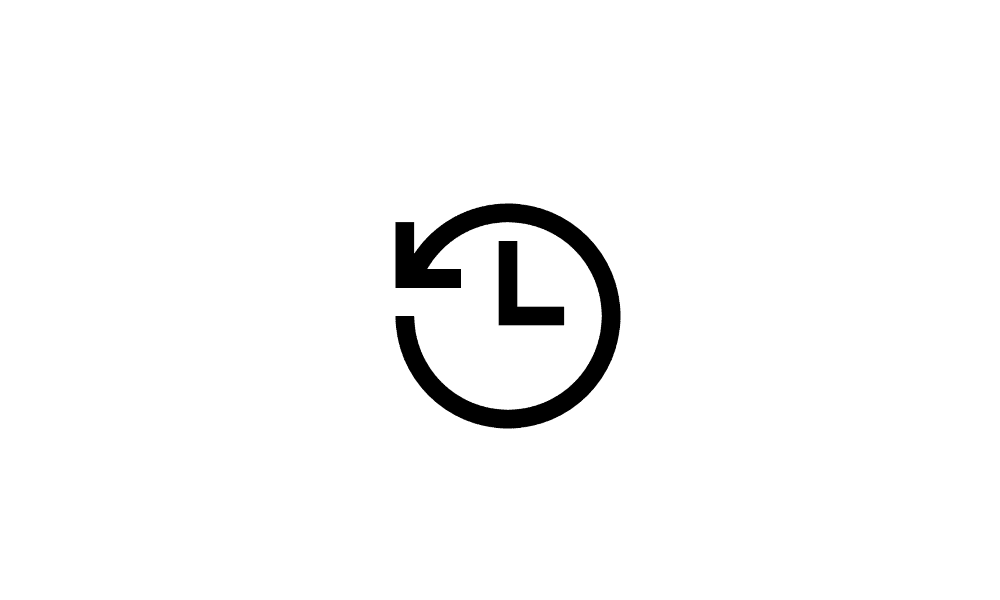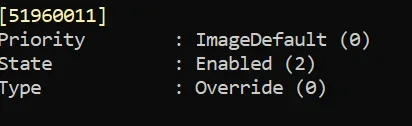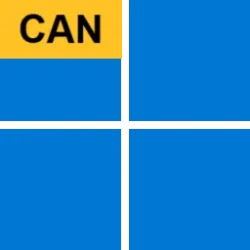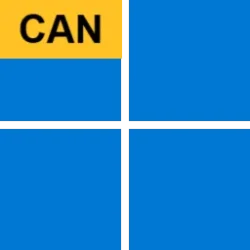UPDATE 2/05:

 www.elevenforum.com
www.elevenforum.com
Hello Windows Insiders, today we are releasing Windows 11 Insider Preview Build 27783 to the Canary Channel.
We are also not planning to release SDKs for 27xxx series builds for the time being.
You will also be able to view a broader set of file types in their Recent, Favorites, and Shared sections on the homepage. For example, if you’ve recently opened/edited files in Designer, Loop, Power BI, Forms, etc. these files will now be available in your Recent list.

 www.elevenforum.com
www.elevenforum.com

 www.elevenforum.com
www.elevenforum.com
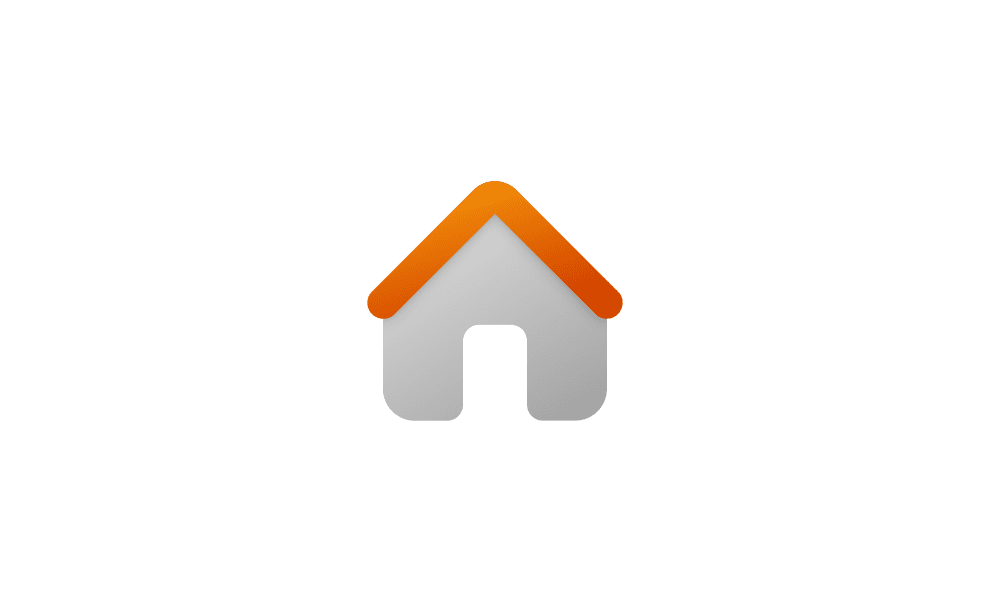
 www.elevenforum.com
www.elevenforum.com

File Explorer Home with new tabs for Recent, Favorites, and Shared.
FEEDBACK: Please file feedback in Feedback Hub (WIN + F) under Files Folders and Online Storage > File Explorer.

Paint Copilot menu opened.
FEEDBACK: Please file feedback in Feedback Hub (WIN + F) under Apps > Paint.
Amanda & Brandon

 blogs.windows.com
blogs.windows.com
Check Windows Updates
UUP Dump:
64-bit ISO download:

ARM64 ISO download:


 www.elevenforum.com
www.elevenforum.com

Windows 11 Insider Canary build 27788.1000 - Feb. 5
Windows Blogs: Release notes will be posted when this update is released by Microsoft at 12PM CST. Source: Check Windows Updates UUP Dump: 64-bit ISO download: x ARM64 ISO download: x https://www.elevenforum.com/t/uup-dump-download-windows-insider-iso.344/
 www.elevenforum.com
www.elevenforum.com
Windows Blogs:
Hello Windows Insiders, today we are releasing Windows 11 Insider Preview Build 27783 to the Canary Channel.
We are also not planning to release SDKs for 27xxx series builds for the time being.
What’s new with Build 27783
Shared Content in File Explorer Home
File Explorer will now provide you with quick access to files that have been shared with you. If you are signed into Windows with your Microsoft account, you will be able to view files that have been shared with your account, such as email, Teams chat, etc. If you are a commercial customer who is signed-in with your Microsoft Entra ID account, you will additionally be able to view files that they have shared with others. You can access this feature by launching File Explorer Home and clicking on the ‘Shared’ tab item.You will also be able to view a broader set of file types in their Recent, Favorites, and Shared sections on the homepage. For example, if you’ve recently opened/edited files in Designer, Loop, Power BI, Forms, etc. these files will now be available in your Recent list.

Add or Remove Home in Navigation Pane of File Explorer in Windows 11
This tutorial will show you how to add or remove Home in the navigation pane of File Explorer for your account or all users in Windows 11. Home in the navigation pane is the default homepage of File Explorer (Win+E) that allows you to quickly access and view your pinned/frequent locations...
 www.elevenforum.com
www.elevenforum.com

Add or Remove Recent Files in File Explorer Home in Windows 11
This tutorial will show you how to add or remove showing Recent files in File Explorer Home for your account in Windows 11. Starting with Windows 11 build 22593, Quick access in File Explorer (Win+E) is now called Home. The name Quick access has been repurposed for the pinned/frequent Folders...
 www.elevenforum.com
www.elevenforum.com
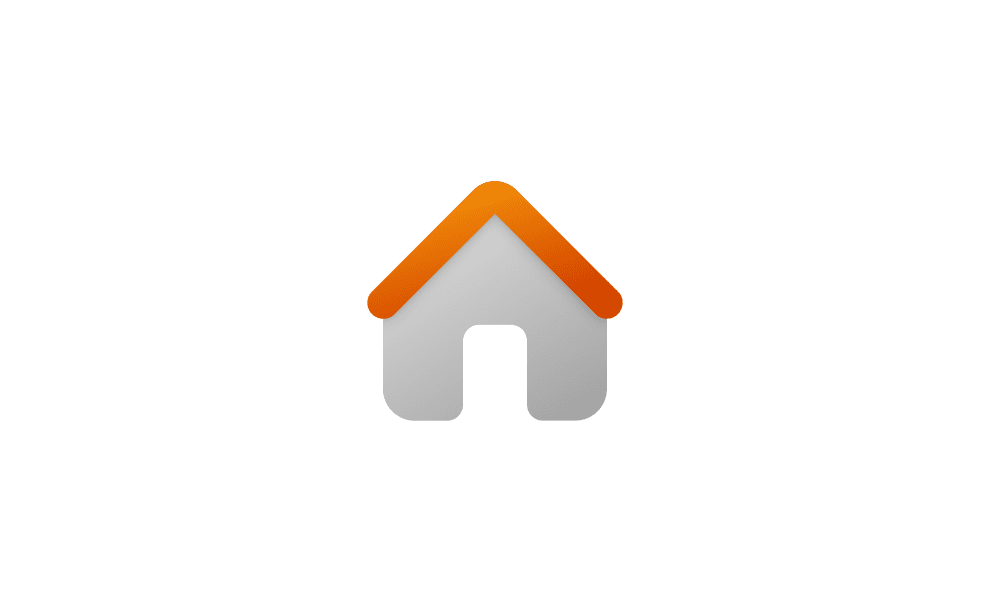
Add and Remove Favorites in File Explorer Home in Windows 11
This tutorial will show you how to add, remove, or clear and reset Favorites in File Explorer Home for your account or all users in Windows 11. Starting with Windows 11 build 22593, Quick access in File Explorer (Win+E) is now called Home. The name Quick access has been repurposed for the...
 www.elevenforum.com
www.elevenforum.com

File Explorer Home with new tabs for Recent, Favorites, and Shared.
FEEDBACK: Please file feedback in Feedback Hub (WIN + F) under Files Folders and Online Storage > File Explorer.
Changes and Improvements
[General]
- This update includes a small set of general improvements and fixes that improve the overall experience for Insiders running this build on their PCs.
[Magnifier]
- We’re adding a new keyboard shortcut CTRL + ALT + Minus for Magnifier users to quickly toggle between the current zoom and 1X zoom.
- In addition to the keyboard shortcut CTRL + ALT + Minus to quickly toggle between the current zoom and 1X zoom, we have also added buttons in Magnifier to reset zoom to fit to screen and reset zoom to your last/preferred magnification.

Reset Zoom for Magnifier in Windows 11
This tutorial will show you how to quickly reset zoom in Magnifier for your account in Windows 11. Magnifier makes part or all of your screen bigger so you can see words and images better. Starting with Windows 11 build 22635.4515 (Beta), Microsoft added a new keyboard shortcut CTRL + ALT +... www.elevenforum.com
www.elevenforum.com

New buttons in Magnifier to reset zoom to fit to screen and reset zoom to your last or preferred magnification highlighted in a red box.
Fixes
[Taskbar & System Tray]
- Fixed an issue which was causing the taskbar preview windows to not display sometimes when hovering over open apps in the taskbar.
[Input]
- Fixed an issue for Pinyin IME users, where switching between windows (like with ALT + Tab) may unexpectedly switch the IME from Chinese to English.
[Windowing]
- Fixed an underlying issue which could lead to unexpected app window freezes for some people when using ALT + Tab between certain types of apps.
[Graphics]
- Fixed an issue causing Settings to crash when going to Settings > System > Display > Graphics for some people.
[Remote Desktop]
- Fixed an issue causing MTSC.exe for Remote Desktop to fail on the previous build with error 0x80080005.
- Fixed an issue which was causing Remote Desktop to show significant display / rendering issues when connecting to certain other computers.
[Other]
- Fixed an underlying issue which was causing an explorer.exe memory leak in recent Canary Channel builds, leading to performance issues over time.
- Fixed an issue where the shutdown /r/ /fw command wasn’t working sometimes.
Known issues
[General]
- [IMPORTANT NOTE FOR COPILOT+ PCs] If you are joining the Canary Channel on a new Copilot+ PC from the Dev Channel, Release Preview Channel or retail, you will lose Windows Hello pin and biometrics to sign into your PC with error 0xd0000225 and error message “Something went wrong, and your PIN isn’t available”. You should be able to re-create your PIN by clicking “Set up my PIN”.
- We’re working on the fix for an issue where SFC /scannow is showing errors every time it’s run.
[File Explorer]
- If you open a File Explorer window and minimize it in this build, it may not render correctly when you restore it.
[Hyper-V]
- [NEW] We’re investigating reports that Hyper-V, and other features which rely on Hyper-V (such as WSL) don’t work properly after the last flight.
Paint Update
We are rolling out an update for Paint (version 11.2412.271.0 and higher) to Windows Insiders in the Canary and Dev Channels. In this update, we are introducing the Copilot menu to Paint where you can access all the intelligent features which help you complete your image generation and editing tasks faster. Clicking on the Copilot icon from the toolbar will expand into a drop-down menu where you can easily access the features Cocreator, Image Creator, Generative erase, and Remove background. Note that Cocreator is only available on Copilot+ PCs. Within the dropdown, each feature will also include a short description to help you choose the right tool.
Paint Copilot menu opened.
FEEDBACK: Please file feedback in Feedback Hub (WIN + F) under Apps > Paint.
Reminders for Windows Insiders in the Canary Channel
- The builds we release to the Canary Channel represent the latest platform changes early in the development cycle and should not be seen as matched to any specific release of Windows and features and experiences included in these builds may never get released as we try out different concepts and get feedback. Features may change over time, be removed, or replaced and never get released beyond Windows Insiders. Some of these features and experiences could show up in future Windows releases when they’re ready.
- Many features in the Canary Channel are rolled out using Control Feature Rollout technology, starting with a subset of Insiders and ramping up over time as we monitor feedback to see how they land before pushing them out to everyone in this channel.
- Some features may show up in the Dev and Beta Channels first before showing up in the Canary Channel.
- Some features in active development we preview with Windows Insiders may not be fully localized and localization will happen over time as features are finalized. As you see issues with localization in your language, please report those issues to us via Feedback Hub.
- To get off the Canary Channel, a clean install of Windows 11 will be required. As a reminder – Insiders can’t switch to a channel that is receiving builds with lower build numbers without doing a clean installation of Windows 11 due to technical setup requirements.
- The desktop watermark shown at the lower right corner of the desktop is normal for these pre-release builds.
- Check out Flight Hub for a complete look at what build is in which Insider channel.
Amanda & Brandon
Source:

Announcing Windows 11 Insider Preview Build 27783 (Canary Channel)
Hello Windows Insiders, today we are releasing Windows 11 Insider Preview Build 27783 to the Canary Channel. We are also not planning to release SDKs for 27xxx series builds for the time being. What’s
Check Windows Updates
UUP Dump:
64-bit ISO download:

Select language for Windows 11 Insider Preview 27783.1000 (rs_prerelease) amd64
Select language for Windows 11 Insider Preview 27783.1000 (rs_prerelease) amd64 on UUP dump. UUP dump lets you download Unified Update Platform files, like Windows Insider updates, directly from Windows Update.
uupdump.net
ARM64 ISO download:

Select language for Windows 11 Insider Preview 27783.1000 (rs_prerelease) arm64
Select language for Windows 11 Insider Preview 27783.1000 (rs_prerelease) arm64 on UUP dump. UUP dump lets you download Unified Update Platform files, like Windows Insider updates, directly from Windows Update.
uupdump.net

UUP Dump - Download Windows Insider ISO
UUP Dump is the most practical and easy way to get ISO images of any Insider Windows 10 or Windows 11 version, as soon as Microsoft has released a new build. UUP Dump creates a download configuration file according to your choices, downloads necessary files directly from Microsoft servers, and...
 www.elevenforum.com
www.elevenforum.com
Last edited:

 The fix is to go back to the previous version of Windows, but this is easier said than done with Windows as broken as this. You cannot open the Start menu, or the Settings app - well you can try but it will crash/close after 5 seconds. If you open Task Manager from Ctrl+Al+Del then that too will only run until the next display crash/restart.
The fix is to go back to the previous version of Windows, but this is easier said than done with Windows as broken as this. You cannot open the Start menu, or the Settings app - well you can try but it will crash/close after 5 seconds. If you open Task Manager from Ctrl+Al+Del then that too will only run until the next display crash/restart.