poa123
New member
- Local time
- 1:57 AM
- Posts
- 4
- OS
- Windows 11
I have upgrade from window 10 to 11. Before upgrade I changed many option in BIOS such as UEFI boot, enable TPM.
After upgraded, My computer no option to boot Safe Mode.
I try 2 methods.
1. shift + restart : It has only 1 option
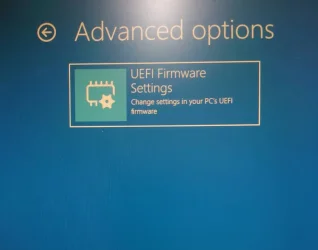
2. msconfig : no data in boot tab and cannot select anything
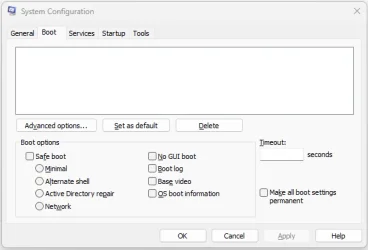
This is my computer management
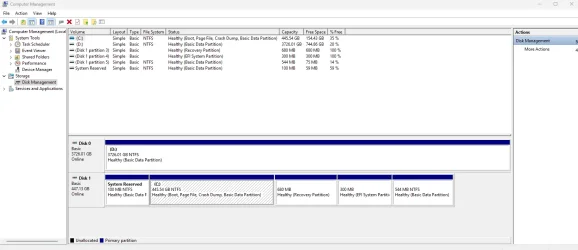
This is my DiskParInfo log
This is my Tuneup log
After upgraded, My computer no option to boot Safe Mode.
I try 2 methods.
1. shift + restart : It has only 1 option
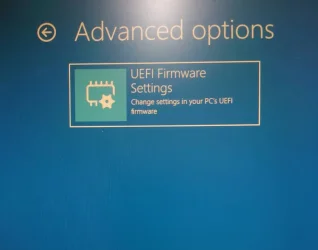
2. msconfig : no data in boot tab and cannot select anything
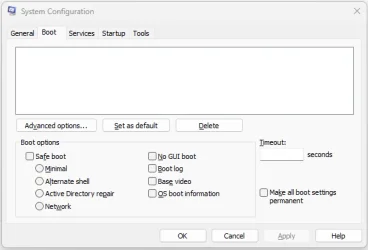
This is my computer management
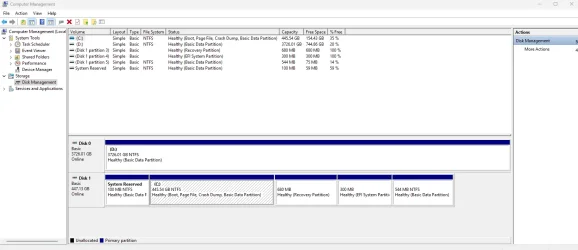
This is my DiskParInfo log
Code:
Disk 0 : HDD. It has 2 partition(s). Model: WDC WD40EZRZ-22GXCB0
Disk 1 : SSD. It has 5 partition(s). Model: WDC WDS480G2G0C-00AJM0
The script has found the above 2 storage device(s) in total.
=======================================================================
Microsoft DiskPart version 10.0.26100.1150
Copyright (C) Microsoft Corporation.
On computer: VISHERA
Disk ### Status Size Free Dyn Gpt
-------- ------------- ------- ------- --- ---
Disk 0 Online 3726 GB 1024 KB *
Disk 1 Online 447 GB 0 B *
Volume ### Ltr Label Fs Type Size Status Info
---------- --- ----------- ----- ---------- ------- --------- --------
Volume 0 D NTFS Partition 3726 GB Healthy
Volume 1 System Rese NTFS Partition 100 MB Healthy
Volume 2 C NTFS Partition 445 GB Healthy Boot
Volume 3 NTFS Partition 544 MB Healthy
Volume 4 NTFS Partition 680 MB Healthy Hidden
Volume 5 RAW Partition 299 MB Healthy System
Disk 0 is now the selected disk.
WDC WD40EZRZ-22GXCB0
Disk ID: {A80AA39E-E0A4-455E-80AD-C1015954C71C}
Type : SATA
Status : Online
Path : 0
Target : 0
LUN ID : 0
Location Path : PCIROOT(0)#PCI(0201)#PCI(0001)#ATA(C00T00L00)
Current Read-only State : No
Read-only : No
Boot Disk : No
Pagefile Disk : No
Hibernation File Disk : No
Crashdump Disk : No
Clustered Disk : No
Volume ### Ltr Label Fs Type Size Status Info
---------- --- ----------- ----- ---------- ------- --------- --------
Volume 0 D NTFS Partition 3726 GB Healthy
Partition ### Type Size Offset
------------- ---------------- ------- -------
Partition 1 Reserved 15 MB 17 KB
Partition 2 Primary 3726 GB 16 MB
Partition 1 is now the selected partition.
Partition 1
Type : e3c9e316-0b5c-4db8-817d-f92df00215ae
Hidden : Yes
Required: No
Attrib : 0000000000000000
Offset in Bytes: 17408
There is no volume associated with this partition.
Partition 2 is now the selected partition.
Partition 2
Type : ebd0a0a2-b9e5-4433-87c0-68b6b72699c7
Hidden : No
Required: No
Attrib : 0000000000000000
Offset in Bytes: 16777216
Volume ### Ltr Label Fs Type Size Status Info
---------- --- ----------- ----- ---------- ------- --------- --------
* Volume 0 D NTFS Partition 3726 GB Healthy
Disk 1 is now the selected disk.
WDC WDS480G2G0C-00AJM0
Disk ID: {A164DE7B-2710-0000-A418-806E6F6E6963}
Type : NVMe
Status : Online
Path : 0
Target : 0
LUN ID : 0
Location Path : PCIROOT(0)#PCI(0202)#PCI(0000)#NVME(P00T00L00)
Current Read-only State : No
Read-only : No
Boot Disk : Yes
Pagefile Disk : Yes
Hibernation File Disk : No
Crashdump Disk : Yes
Clustered Disk : No
Volume ### Ltr Label Fs Type Size Status Info
---------- --- ----------- ----- ---------- ------- --------- --------
Volume 1 System Rese NTFS Partition 100 MB Healthy
Volume 2 C NTFS Partition 445 GB Healthy Boot
Volume 3 NTFS Partition 544 MB Healthy
Volume 4 NTFS Partition 680 MB Healthy Hidden
Volume 5 RAW Partition 299 MB Healthy System
Partition ### Type Size Offset
------------- ---------------- ------- -------
Partition 1 Primary 100 MB 1024 KB
Partition 2 Primary 445 GB 101 MB
Partition 3 Recovery 680 MB 445 GB
Partition 4 System 299 MB 446 GB
Partition 5 Primary 544 MB 446 GB
Partition 1 is now the selected partition.
Partition 1
Type : ebd0a0a2-b9e5-4433-87c0-68b6b72699c7
Hidden : No
Required: No
Attrib : 0X8000000000000000
Offset in Bytes: 1048576
Volume ### Ltr Label Fs Type Size Status Info
---------- --- ----------- ----- ---------- ------- --------- --------
* Volume 1 System Rese NTFS Partition 100 MB Healthy
Partition 2 is now the selected partition.
Partition 2
Type : ebd0a0a2-b9e5-4433-87c0-68b6b72699c7
Hidden : No
Required: No
Attrib : 0000000000000000
Offset in Bytes: 106426368
Volume ### Ltr Label Fs Type Size Status Info
---------- --- ----------- ----- ---------- ------- --------- --------
* Volume 2 C NTFS Partition 445 GB Healthy Boot
Partition 3 is now the selected partition.
Partition 3
Type : de94bba4-06d1-4d40-a16a-bfd50179d6ac
Hidden : Yes
Required: Yes
Attrib : 0X8000000000000001
Offset in Bytes: 478504026112
Volume ### Ltr Label Fs Type Size Status Info
---------- --- ----------- ----- ---------- ------- --------- --------
* Volume 4 NTFS Partition 680 MB Healthy Hidden
Partition 4 is now the selected partition.
Partition 4
Type : c12a7328-f81f-11d2-ba4b-00a0c93ec93b
Hidden : Yes
Required: No
Attrib : 0000000000000000
Offset in Bytes: 479217610752
Volume ### Ltr Label Fs Type Size Status Info
---------- --- ----------- ----- ---------- ------- --------- --------
* Volume 5 RAW Partition 299 MB Healthy System
Partition 5 is now the selected partition.
Partition 5
Type : ebd0a0a2-b9e5-4433-87c0-68b6b72699c7
Hidden : No
Required: No
Attrib : 0X8000000000000000
Offset in Bytes: 479532675072
Volume ### Ltr Label Fs Type Size Status Info
---------- --- ----------- ----- ---------- ------- --------- --------
* Volume 3 NTFS Partition 544 MB Healthy
===============================================================================
Windows Recovery Environment (Windows RE) and system reset configuration
Information:
Windows RE status: Disabled
Windows RE location:
Boot Configuration Data (BCD) identifier: 7fa174dd-d296-11ef-98a8-df86d042bbf3
Recovery image location:
Recovery image index: 0
Custom image location:
Custom image index: 0
REAGENTC.EXE: Operation Successful.
===============================================================================
The boot configuration data store could not be opened.
The system cannot find the file specified.This is my Tuneup log
Code:
Microsoft Windows 11 Home Version 24H2 (OS Build 26100.2894)
==================================================================
Started on Sat 02/08/2025 at 23:20:30.08
[SFC /ScanNow]
Beginning system scan. This process will take some time.
Results:
Windows Resource Protection did not find any integrity violations.
==================================================================
Started on Sat 02/08/2025 at 23:22:01.49
[DISM /online /cleanup-image /ScanHealth]
Deployment Image Servicing and Management tool
Version: 10.0.26100.1150
Image Version: 10.0.26100.2894
No component store corruption detected.
The operation completed successfully.
==================================================================
Started on Sat 02/08/2025 at 23:23:23.46
[DISM /online /cleanup-image /RestoreHealth]
Deployment Image Servicing and Management tool
Version: 10.0.26100.1150
Image Version: 10.0.26100.2894
The restore operation completed successfully.
The operation completed successfully.
==================================================================
The second "SFC /ScanNow" was skipped, as the first output the following:
Windows Resource Protection did not find any integrity violations.
==================================================================
Started on Sat 02/08/2025 at 23:24:16.87
[ChkDsk /Scan]
The type of the file system is NTFS.
Stage 1: Examining basic file system structure ...
1353728 file records processed.
File verification completed.
Phase duration (File record verification): 7.93 seconds.
29067 large file records processed.
Phase duration (Orphan file record recovery): 8.51 milliseconds.
0 bad file records processed.
Phase duration (Bad file record checking): 0.04 milliseconds.
Stage 2: Examining file name linkage ...
46579 reparse records processed.
1543318 index entries processed.
Index verification completed.
Phase duration (Index verification): 12.03 seconds.
0 unindexed files scanned.
Phase duration (Orphan reconnection): 4.70 seconds.
0 unindexed files recovered to lost and found.
Phase duration (Orphan recovery to lost and found): 0.08 milliseconds.
46579 reparse records processed.
Phase duration (Reparse point and Object ID verification): 84.64 milliseconds.
Stage 3: Examining security descriptors ...
Security descriptor verification completed.
Phase duration (Security descriptor verification): 17.44 milliseconds.
94796 data files processed.
Phase duration (Data attribute verification): 0.05 milliseconds.
CHKDSK is verifying Usn Journal...
36354152 USN bytes processed.
Usn Journal verification completed.
Phase duration (USN journal verification): 59.03 milliseconds.
Windows has scanned the file system and found no problems.
No further action is required.
467184639 KB total disk space.
305543608 KB in 439292 files.
293972 KB in 94797 indexes.
0 KB in bad sectors.
1484375 KB in use by the system.
65536 KB occupied by the log file.
159862684 KB available on disk.
4096 bytes in each allocation unit.
116796159 total allocation units on disk.
39965671 allocation units available on disk.
Total duration: 24.85 seconds (24853 ms).
==================================================================
Started on Sat 02/08/2025 at 23:24:51.81
AutoReboot
TRUE
==================================================================
[Set AutoReboot = False]
Updating property(s) of '\\VISHERA\ROOT\CIMV2:Win32_OSRecoveryConfiguration.Name="Microsoft Windows 11 Home|C:\\WINDOWS|\\Device\\Harddisk1\\Partition2"'
Property(s) update successful.
==================================================================
AutoReboot
FALSE
==================================================================
DebugInfoType
2
==================================================================
[Set DebugInfoType = 7]
Updating property(s) of '\\VISHERA\ROOT\CIMV2:Win32_OSRecoveryConfiguration.Name="Microsoft Windows 11 Home|C:\\WINDOWS|\\Device\\Harddisk1\\Partition2"'
Property(s) update successful.
==================================================================
DebugInfoType
7
==================================================================
[WMIC PageFile list]
AllocatedBaseSize=30720
CurrentUsage=0
Description=C:\pagefile.sys
InstallDate=20250107212735.886287+420
Name=C:\pagefile.sys
PeakUsage=0
Status=
TempPageFile=FALSE
==================================================================
AutomaticManagedPagefile
FALSE
==================================================================
[Set AutomaticManagedPagefile = True]
Updating property(s) of '\\VISHERA\ROOT\CIMV2:Win32_ComputerSystem.Name="VISHERA"'
Property(s) update successful.
==================================================================
AutomaticManagedPagefile
TRUE
==================================================================
[BcdEdit /enum {badmemory}]
==================================================================
Finished on Sat 02/08/2025 at 23:24:53.36
It took 4 minutes and 23 seconds to complete the operations.- Windows Build/Version
- Version 24H2 (OS Build 26100.2894)
My Computer
System One
-
- OS
- Windows 11
- Computer type
- PC/Desktop
- CPU
- Ryzen 4600G
- Motherboard
- GIGABYTE B450M DS3H V2










