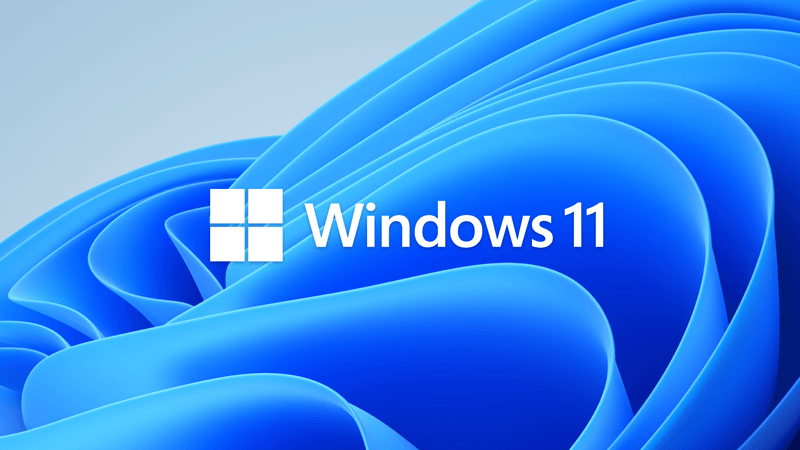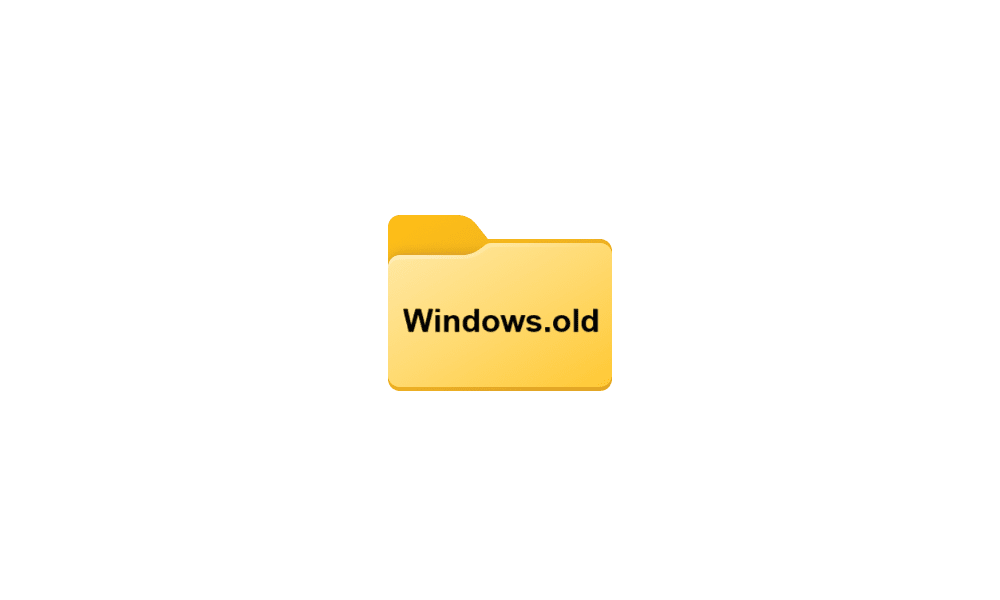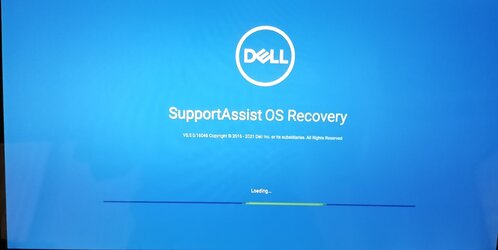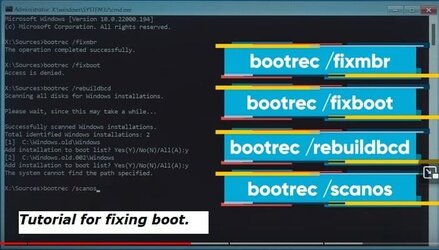It started when I used to get a warning of low memory in the Windows partition. Then one day it just wont boot. The only thing is BSOD.
I tried Automatic repair but would get the error "Automatic repair couldn’t repair your PC". Uninstall updates didn't work. For the system restore, I don't remember that I had made a restore point.
Then I tried to copy the boot records, and gave me memory is full.
I have read about booting with a Bootable Windoows Instalation disk, but didnt try that yet. What do you think is the best way forward to fix it ?
I tried Automatic repair but would get the error "Automatic repair couldn’t repair your PC". Uninstall updates didn't work. For the system restore, I don't remember that I had made a restore point.
Then I tried to copy the boot records, and gave me memory is full.
I have read about booting with a Bootable Windoows Instalation disk, but didnt try that yet. What do you think is the best way forward to fix it ?
- Windows Build/Version
- Windows 11
My Computer
System One
-
- OS
- Windows 11
- Computer type
- Laptop
- Manufacturer/Model
- Dell 7603
- CPU
- i7