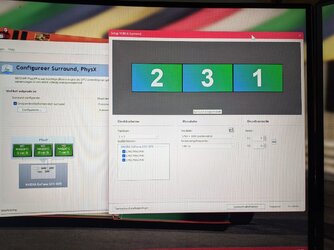HI I have had this damn problem for ages, and it is a pain in the neck. I there are no solutions I've managed to find online, but I did some testing I think I may have a solution. I have tried this a couple of times (to be sure with system restore) and it has worked every time, (so far). I can't guarantee it will work with your system but it worked on mine every time.
All you have to do is reinstall the NVidia drivers, I know it sounds too simple to be true but trust me, just try it as I detail here and you should be fine. I am currently on 528.24-desktop-win10-win11-64bit-international-dch-whql but this happened with much earlier drivers with Windows11 and even on Windows10 and anyone who has had this issue knows it is not driver specific.
Anyway, here goes. Reinstall the drivers, but make sure when you get to the Installation Options you check the tick box to
"Perform a clean Installation" If you don't it will simply use existing settings and you'll be no better off. Once you've installed don't bother changing any windows settings, just go to the Nvidia control panel and enable surround. Drag the monitors into position as required according to the identity location as normal. Voila! you taskbar will be in the middle.
It only works with a clean install of Nvidia drivers the one time. Don't even bother trying to mess around with settings on a previous driver installation, it won't work! Just trust me on this, you'll be wasting your time as the taskbar will always be on the wrong (left) monitor. Just do as above - install drivers -clean install, first exercise to enable will put the taskbar in the middle.
Again, it only works for me on the first install, so if you get this problem again. just do the install again, do bother trying to fix it with an install that that has already had surround configured.
Hope this helps