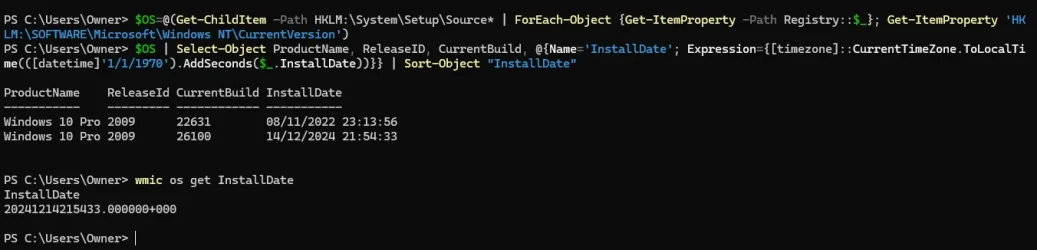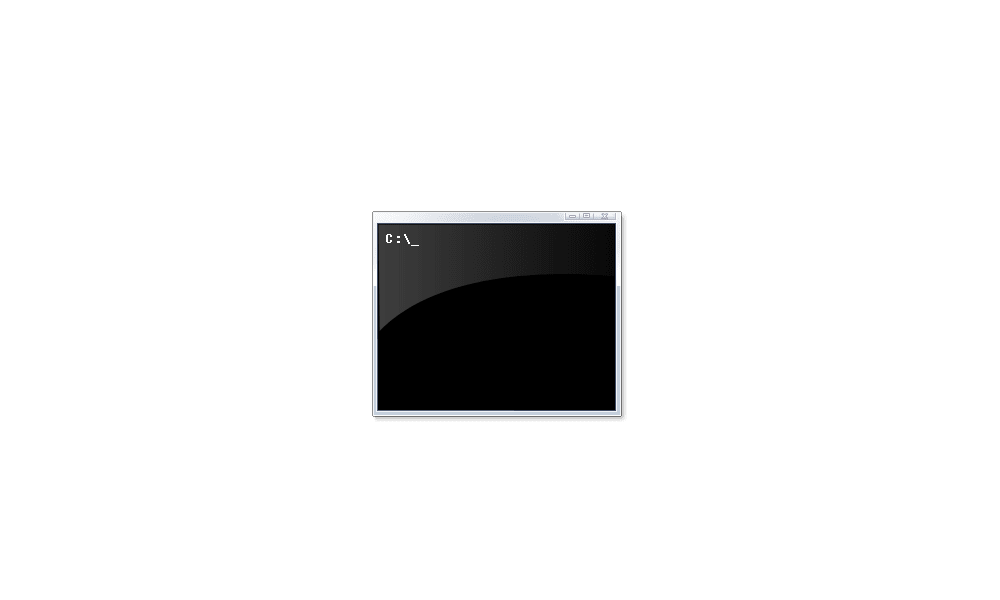Fresh Install Windows 11 Pro | 24H2 | 26100.2605 on Lenovo (11/15/2024) ‘wmic’ is not recognized as an internal or external command, operable program or batch file


Any help would be greatly appreciated


Any help would be greatly appreciated
My Computer
System One
-
- OS
- Windows 11
- Computer type
- Laptop
- Manufacturer/Model
- Various