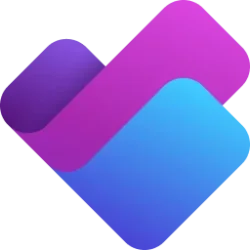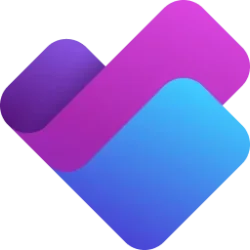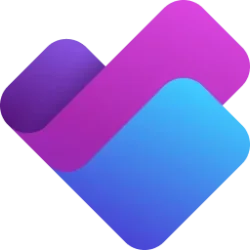Planner Blog:
Do you often find yourself lost in a maze of tasks within your projects? Are checklists not enough for you to keep your projects organized? With the new Microsoft Planner, you can bring order to chaos with subtasks, enabling you to manage complex plans and projects with ease. Available in premium plans in the new Planner, subtasks are the key to unlocking a more organized and efficient workflow.
What Are Subtasks?
Subtasks are the building blocks that support your main tasks. They allow you to break down complex deliverables into manageable pieces, ensuring that every detail is accounted for without losing sight of the big picture.
Using subtasks, you can:
- Organize complex projects so you can easily find what you're looking for
- Break down large deliverables into smaller, more actionable tasks, without losing sight of the big picture
- Assign responsibility of subtasks for efficient collaboration
- Monitor progress of your high-level deliverables based on the status of subtasks
How to use subtasks
When you use a premium plan in Planner, creating and managing subtasks is a breeze.1. Add a task below the main task you wish to expand.


2. Open the task menu and select the option to convert it into a subtask (You can also use 'Alt + Shift + Right Arrow' on your keyboard as a shortcut).


3. Enjoy the flexibility to assign, set dates, prioritize, and add attachments to your subtasks, just like any other task.
How to use Copilot to create subtasks
1. Locate the task number of the task you wish to expand
2. Select the Copilot button to open the chat pane


3. Enter the following prompt into the prompt area, replacing [task number] with the number you located in step 1: "Add actionable subtasks for [task number]."

4. Select the send icon and relax as Copilot generates your subtasks.



5. If you are happy with the tasks Copilot generated, you are free to continue working with your plan. If not, select the regenerate button and Copilot will try again.

Ready to start using subtasks?
Subtasks in Microsoft Planner are more than a feature; they’re a strategic tool that empowers you to tackle complex projects with confidence. Try premium capabilities of Planner today to experience the power of subtasks in the new Planner.To use the Copilot preview in Planner, you can check if you already have access by following the steps here.
Share your Feedback
We appreciate all the feedback that you have shared with us so far, we have fixed hundreds of bugs and we are adding many of your requests to our backlog and roadmap. Keep them coming.You can share feedback through the new Planner app in Teams directly. You can also send us your feedback via the Planner Feedback Portal.
Here is how you can share your feedback directly from within the new Planner app:
Resources
- To get the inside scoop on the new Planner watch the Meet the Makers and our AMA.
- Watch the new Planner demos for inspiration on how to get the most out of the new Planner app in Microsoft Teams.
- Check out the new Planner adoption website.
- We’ve got a lot more ‘planned’ for the new Planner this year! Stay tuned to the Planner Blog - Microsoft Community Hub for news.
- For future updates coming to the new Planner app, please view the Microsoft 365 roadmap here.
- Learn about Planner and Project plans and pricing here.
- Read the FAQs here.
Source:

From Overwhelmed to Organized: How Subtasks Transform Project Management | Microsoft Community Hub
Do you often find yourself lost in a maze of tasks within your projects? Are checklists not enough for you to keep your projects organized? With the new...