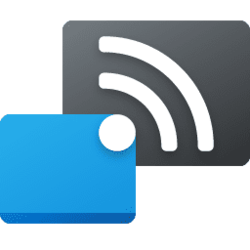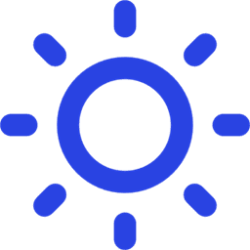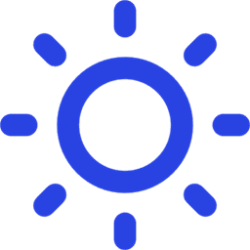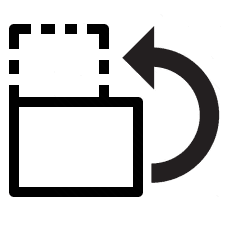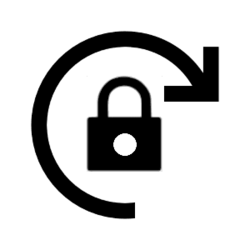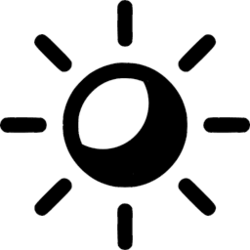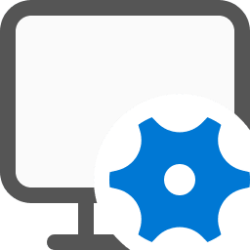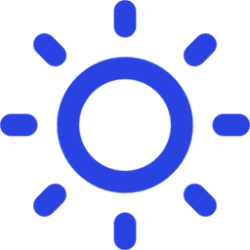display
-
System Identify Displays in Windows 11
This tutorial will show you how to identify displays in Windows 11. When you have multiple displays connected in Windows 11, you may need help to identify the displays to see which number corresponds to a display. A number appears on the screen of the display it's assigned to. Reference... -
System Turn On or Off Remove Display from Desktop in Windows 11
This tutorial will show you how to turn on or off remove display from desktop in Windows 11. If you are running the Windows 11 Enterprise or the Windows 11 Pro for Workstations editions, you will have a Remove display from desktop feature that allows you to use your monitor as a Specialized... -
Apps Install or Uninstall Wireless Display app in Windows 11
This tutorial will show you how to install or uninstall the Wireless Display app for all users in Windows 11. If you’re working on a Windows PC and want the apps and content from another device to show on your PC screen, you’ll want to consider mirroring that device‘s screen or projecting it to... -
System Turn On or Off Ease Cursor Movement between Displays in Windows 11
This tutorial will show you how to turn on or off Ease cursor movement between displays for your account in Windows 11. When you have multiple displays and try to move your cursor or windows between monitors, they would normally get stuck if the display borders don't align at the crossing... -
Network and Internet Connect to Wireless Display with Miracast in Windows 11
This tutorial will show you how to wirelessly connect your Windows 11 PC to a TV, projector, another PC, or other kind of external display that supports Miracast. Miracast is a wireless technology your PC, laptop, or tablet can use to project your screen to wireless TVs, projectors, and... -
System Project Display in Windows 11
This tutorial will show you how to project the main display to the PC screen only, duplicate, extend, or second screen only for all users in Windows 11. If you have more than one display connected in Windows, you can use choose a display option with Project to change what shows on your... -
System Turn On or Off Adaptive Brightness in Windows 11
This tutorial will show you how to turn on or off Adaptive Brightness for all users in Windows 11. Some PCs can let Windows automatically adjust screen brightness based on the current lighting conditions. This automatic setting helps make sure your screen is readable wherever you go. Even if... -
System Turn On or Off Content Adaptive Brightness Control in Windows 11
This tutorial will show you how to turn on or off Content Adaptive Brightness Control (CABC) for all users in Windows 11. Some PCs can let Windows automatically adjust screen brightness based on the current lighting conditions. Some Windows 11 PCs can automatically adjust the screen brightness... -
System Change Display Orientation in Windows 11
This tutorial will show you how to change the display orientation in Windows 11. You can change the display orientation in Windows to landscape, portrait, landscape (flipped), or portrait (flipped). Tablet and 2-in-1 type devices are designed to automatically rotate the built-in display to a... -
System Turn On or Off Screen Rotation Lock in Windows 11
This tutorial will show you how to turn on or off screen rotation lock in Windows 11. A tablet and some hybrid laptop (ex: 2-in-1) devices are designed to rotate the built-in display automatically in a portrait or landscape orientation as you turn it so that what you see on the screen is always... -
System Turn On or Off Night Light in Windows 11
This tutorial will show you how to turn on or off night light for your account in Windows 11. Your display emits blue light—the kind of light you see during the day—which can keep you up at night. To help you get to sleep, turn on the night light and your display will show warmer colors at... -
System Change Main Display in Windows 11
This tutorial will show you how to set a display to be the main display when you have multiple displays connected to your Windows 11 PC. If you have more than one display connected to your PC, then you will be able to select which display you want to use as the main (primary) display by default... -
System Change Display DPI Scaling Level in Windows 11
This tutorial will show you how to change the DPI scaling level for all or specific displays to make everything appear smaller or larger on the display(s) for your account in Windows 11. Dots per inch (DPI) is the physical measurement of number of pixels in a linear inch of a display. DPI is a... -
System Change Display Refresh Rate in Windows 11
This tutorial will show you how to change the refresh rate of a display for all users in Windows 11. The refresh rate of a display is the number of times per second that the image refreshes on the screen. For example, a 60Hz display will update the screen 60 times per second. Overall, the... -
System Turn On or Off HDR for Display in Windows 11
This tutorial will show you how to turn on or off use HDR for a display in Windows 11. HDR content on Windows offers better brightness and color capabilities compared to traditional content (sometimes called standard dynamic range [SDR] content). Traditional content typically shows details in a... -
System Check Display Capabilities for HDR in Windows 11
This tutorial will show you how to check your display capabilities for HDR support in Windows 11. HDR content on Windows offers better brightness and color capabilities compared to traditional content (sometimes called standard dynamic range [SDR] content). Traditional content typically shows... -
System Change Screen Timeout to Turn Off Display After in Windows 11
This tutorial will show you how to specify how long your PC is inactive before your display turns off automatically in Windows 11. You can specify a screen timeout for how long the PC sits inactive without user activity before all connected displays automatically turn off. When your display... -
System Change Display Resolution in Windows 11
This tutorial will show you how to change the resolution of each separate display for all users in Windows 11. Display resolution refers to the clarity of the text and images displayed on your screen. At higher resolutions, such as 1600 x 1200 pixels, items appear sharper. They also appear... -
System Adjust Display Brightness in Windows 11
This tutorial will show you different ways to change the brightness level of a built-in display and external displays in Windows 11. You may need to occasionally adjust the brightness level of your external or built-in display. For example, if you want to use your laptop outdoors on a sunny... -
System Enable or Disable Dynamic Refresh Rate (DRR) in Windows 11
This tutorial will show you how to enable or disable Dynamic Refresh Rate (DRR) for a display for all users in Windows 11. The refresh rate is the number of frames per second your monitor can display. Hertz frequency is used as the measurement at which the screen is redrawn. Dynamic refresh...