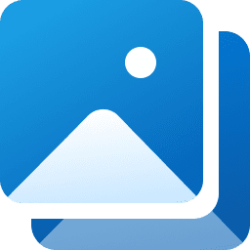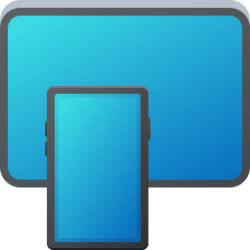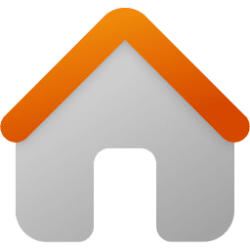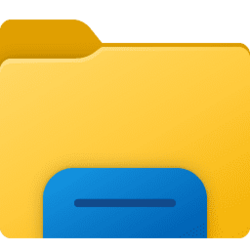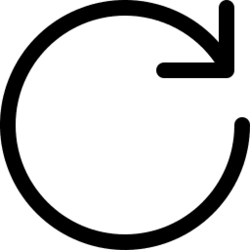file explorer
-
General Rearrange Columns in File Explorer in Windows 11
This tutorial will show you how to rearrange columns for a folder (directory) when in details view in File Explorer for your account in Windows 11 and Windows 10. When you are using a details layout view for a folder, all items in the folder will be displayed by details in columns. You can... -
General Remove "Your searches might be slow because the index is not running. Click to turn on the index." in Windows 11
This tutorial will show you how to remove the "Your searches might be slow because the index is not running. Click to turn on the index." message banner at the top of File Explorer when searching for your account in Windows 10 and Windows 11. Indexing the content of your PC helps you get faster... -
Apps Add JPEG XL (.jxl) Image Support to Windows 11
This tutorial will show you how to download and install the JPEG XL Image Extension that enables Windows 11 to view and save files that use the .jxl file extension. The JPEG XL Image Extension extension from Microsoft is NOT an app – you cannot interact directly with it. It installs a plug-in... -
Network and Internet Enable or Disable Delete File from Cloud Confirmation Prompt in Windows 11
This tutorial will show you how to enable or disable the confirmation prompt when you delete a file from the cloud (ex: OneDrive) in File Explorer for your account in Windows 10 and Windows 11. When you delete an online-only file from a cloud location (ex: OneDrive) in File Explorer, you will... -
General Open Desktop Folders and External Folder Links in New Tab in File Explorer in Windows 11
This tutorial will show you how to turn on or off always open desktop folders and external folder links in new tab in same File Explorer window for your account in Windows 11. Currently, you can set to either always Open each folder in the same window (default) or Open each folder in its own... -
Network and Internet Enable or Disable Thumbnail Previews on Network Files and Folders in File Explorer in Windows 11
This tutorial will show you how to enable or disable thumbnail previews only on network files and folders in File Explorer for all users or specific users in Windows 11 and Windows 10. File Explorer can display thumbnail previews (image) or icons on files and folders in Windows. If you select... -
General Pin Recent Items to Quick Access in Windows 11
This tutorial will show you how to pin the "Recent Items" folder to Quick Access for your account in Windows 11. Quick access in the navigation pane of File Explorer (Win+E) allows you to quickly access and view your pinned folders, frequent Folders, Pinned files, and Recent files from one... -
General Pin Recent Folders to Quick Access in Windows 11
This tutorial will show you how to pin the "Recent folders" folder to Quick Access for your account in Windows 11. Quick access in the navigation pane of File Explorer (Win+E) allows you to quickly access and view your pinned folders, frequent Folders, Pinned files, and Recent files from one... -
Personalization Add "Show Linux" on Navigation Pane to Folder Options in Windows 11
This tutorial will show you how to add the "Show Linux" on File Explorer Navigation Pane setting to Folder Options for all users in Windows 11. The Windows Subsystem for Linux (WSL) lets developers run a GNU/Linux environment -- including most command-line tools, utilities, and applications --... -
Personalization Add "Show Gallery" on Navigation Pane to Folder Options in Windows 11
This tutorial will show you how to add the "Show Gallery" on File Explorer Navigation Pane setting to Folder Options for all users in Windows 11. Gallery in File Explorer designed to make it easy to access your photo collection. The content in Gallery is the same as what you see in the All... -
Personalization Add "Show Home" on Navigation Pane to Folder Options in Windows 11
This tutorial will show you how to add the "Show Home" on File Explorer Navigation Pane setting to Folder Options for all users in Windows 11. Home in the navigation pane is the default homepage of File Explorer (Win+E) that allows you to quickly access and view your pinned/frequent locations... -
Phone Enable or Disable Android Phone Access in File Explorer in Windows 11
This tutorial will show you how to turn on or off access to your Android phone mobile device in File Explorer for your account in Windows 11. If you turn on Allow this PC to access your mobile devices, you will be able to link and manage your mobile devices directly from your PC. This link... -
General Enable or Disable Show Recommended Section in File Explorer Home in Windows 11
This tutorial will show you how to turn on or off showing the Recommended section instead of Quick access in File Explorer Home for your account in Windows 11. Home in the navigation pane of File Explorer allows you to quickly access and view your pinned locations, frequent folders, and recent... -
Personalization Add Devices and Printers to This PC in File Explorer in Windows 11
This tutorial will show you how to add Devices and Printers to This PC in File Explorer for your account or all users in Windows 10 and Windows 11. If added, Devices and Printers will appear under the "Devices and drives" group in This PC in File Explorer. The Devices and Printers folder shows... -
Personalization Add Recycle Bin to This PC in File Explorer in Windows 11
This tutorial will show you how to add Recycle Bin to This PC in File Explorer for your account or all users in Windows 10 and Windows 11. The Recycle Bin provides a safety net when deleting files or folders. When you delete any of these items from a hard disk, Windows places it in the Recycle... -
General Search in Windows 11 File Explorer
This tutorial will show you how to use advanced search options and filters while searching for files in Windows 11 File Explorer. The Search Box in File Explorer allows you to find and view all your files and folders in one place. As you type in the Search Box, Windows Search will... -
Apps Open File Explorer UWP app in Windows 11
This tutorial will show you how to open the File Explorer UWP app in Windows 10 and Windows 11. Windows 10 and Windows 11 includes a hidden Universal Windows Platform (UWP) File Explorer app that is optimized for touch and supports light and dark mode theme. The File Explorer UWP app is only a... -
General Open File Explorer in Windows 11
This tutorial will show you different ways to open File Explorer in Windows 11. File Explorer ("C:\Windows\explorer.exe") in Windows 11 helps you get the files you need quickly and easily. Reference... -
General Refresh in File Explorer in Windows 11
This tutorial will show you how to manually refresh items in a File Explorer window for your account in Windows 11. Normally when an item in a File Explorer window is changed, it will auto-refresh by default to reflect the change. Sometimes it may not auto-refresh though, and you may need to... -
General Undo and Redo in File Explorer in Windows 11
This tutorial will show you how to undo and redo your last action in Windows 10 and Windows 11. The Undo and Redo options in File Explorer allow you to quickly and easily correct mistakes made in File Explorer and most other apps. The Undo option is only available after you perform an action...