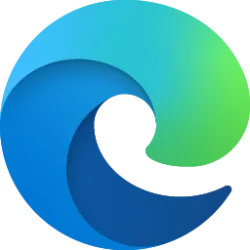-
Restore Classic File Explorer with Ribbon in Windows 11
This tutorial will show you how to restore the classic File Explorer with Ribbon for your account or all users in Windows 11.- Brink
- Replies: 341
-
Create Windows 11 Bootable USB Installation Media
This tutorial will show you how to create a bootable USB flash drive used to install Windows 11 with UEFI support.- Brink
- Replies: 116
-
Uninstall or Reinstall Copilot app
This tutorial will show you different ways to uninstall or reinstall the Copilot app for your account or all users in Windows 10 and Windows 11.- Brink
- Replies: 0
-
Add or Remove "Learn about this picture" Desktop icon
This tutorial will show you how to add or remove the "Learn about this picture" desktop icon when using Windows Spotlight as your desktop background for your account in Windows 11 and Windows 10.- Brink
- Replies: 18
-
Use SFC to Repair System Files in Windows 11
This tutorial will show you how to run the System File Checker (SFC) tool to repair missing, corrupted, and modified system files in Windows 10 and Windows 11.- Brink
- Replies: 19
-
Download Official Windows 11 ISO file from Microsoft
This tutorial will show you how to download an official Windows Server ISO or Windows 11 64-bit or ARM64 ISO file from Microsoft.- Brink
- Replies: 411
-
Repair Install Windows 11 with an In-place Upgrade
This tutorial will show you how to do a repair install of Windows 11 by performing an in-place upgrade without losing anything.- Brink
- Replies: 319
-
Clean Install Windows 11
This tutorial will show you step by step on how to clean install Windows 11 at boot on your PC with or without an Internet connection and setup with a local account or Microsoft account.- Brink
- Replies: 223
-
Enable or Disable Recall Feature in Windows 11
This tutorial will show you how to enable or disable the Recall feature for all users in Windows 11 on home (personal) or managed (work or school) Copilot+ PCs.- Brink
- Replies: 2
Tutorials
Windows 11 tutorials, tricks, tips, and guides.